Using the standby function, Setting up your vaio® digital studio computer, Registering your computer – Sony PCV-R547DS User Manual
Page 155: Using the vaio smart keyboard and the wheel mouse
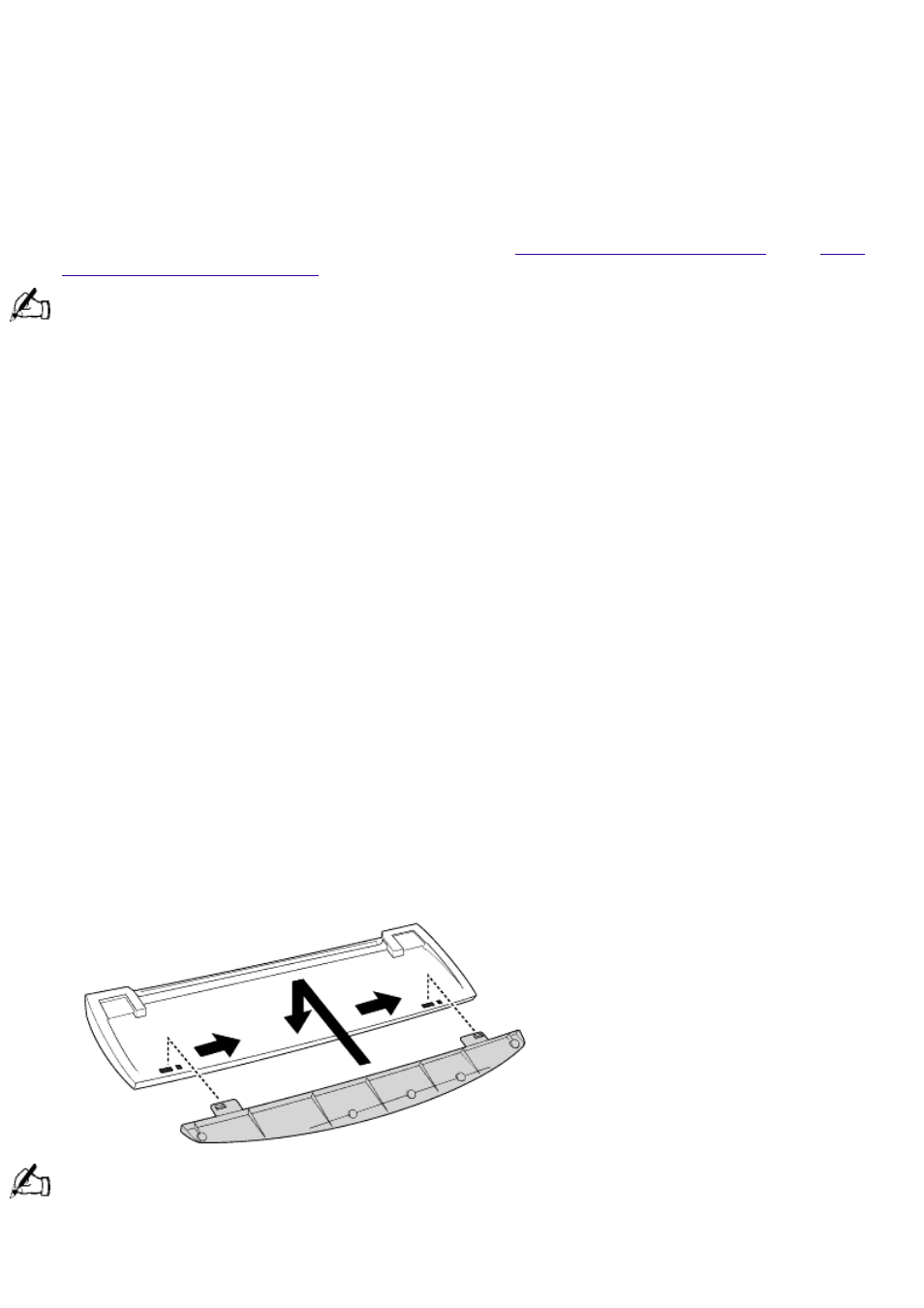
Setting Up Your VAIO® Digital Studio Computer
Registering Your Computer
Take advantage of Sony's commitment to quality customer support and receive these benefits by
registering your computer:
Sony customer support -- Talk to a Support Representative to troubleshoot problems you may
be having with your computer.
Limited warranty -- Protect your investment. See
You must register your VAIO Digital Studio computer to extend the warranty for an additional nine months
beyond the initial 90-day warranty period.
On-site service -- Provides convenient resolution of problems.
If you did not register the first time you turned on your new VAIO Digital Studio computer, follow
these steps to use the computer online registration service.
Click the Sony VAIO Registration icon on the VAIO desktop.
Enter the information requested on the first online registration form.
Click the Next button to advance to the next form.
Complete the remaining forms by clicking the Next button each time you complete a form.
The computer automatically transfers your registration information using your built-in modem and
a toll-free telephone number.
Using the VAIO Smart Keyboard and the Wheel Mouse
Connecting the Optional Palmrest
The keyboard that comes with your computer is equipped with an optional palmrest that you can
attach to your keyboard. Follow these steps to connect the palmrest.
Place the keyboard and palmrest upside down on a flat surface.
Insert the latching posts on the palmrest into the openings on the keyboard.
Move the palmrest to the right until you feel it snap into place.
Do not keep your wrists on the palmrest while typing; use the palmrest briefly only
when resting.
To remove the palmrest
Page 155
