I.link (ieee-1394) compatibility – Sony PCV-R547DS User Manual
Page 171
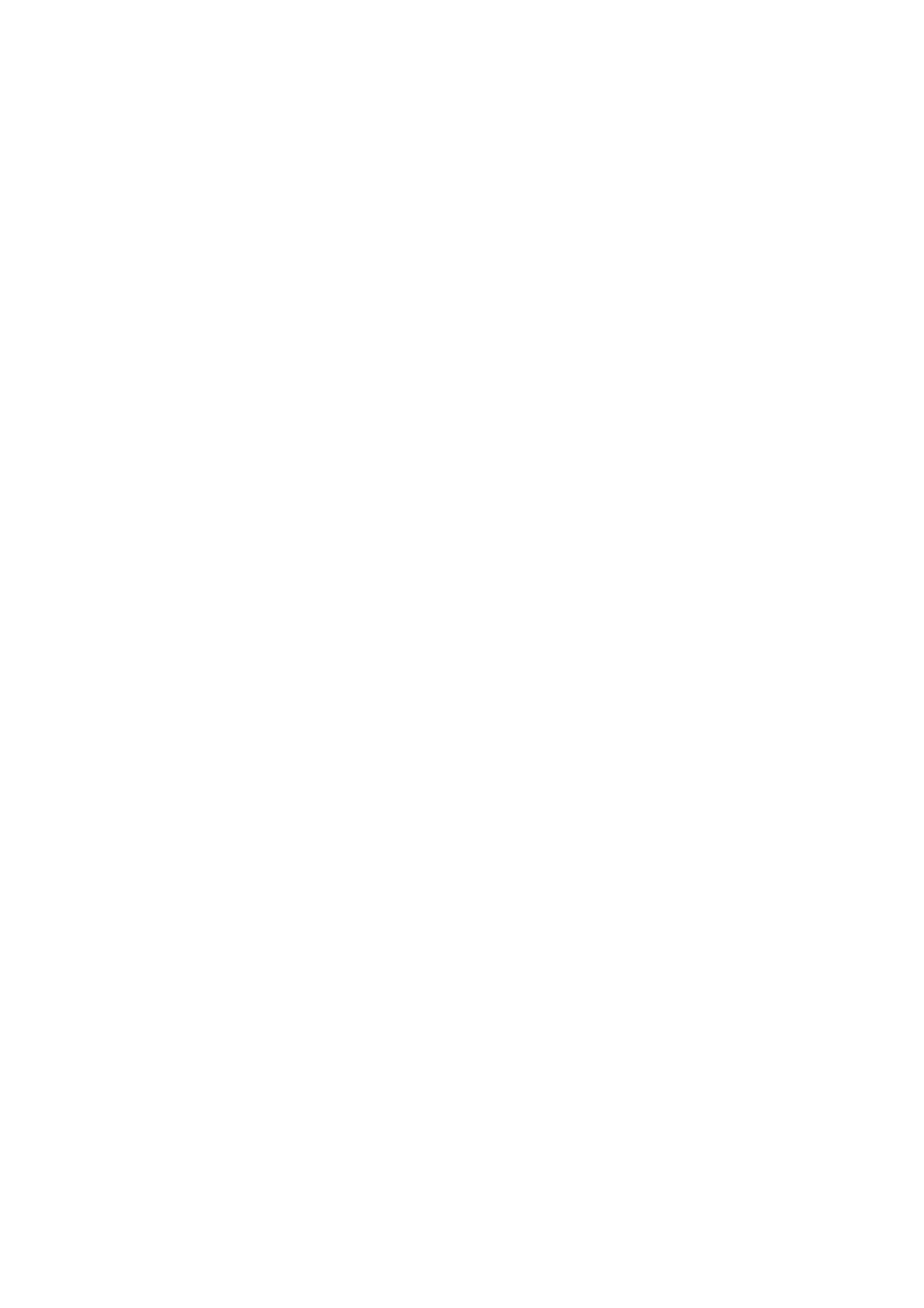
The drop frame compensation feature does not provide accurate compensation adjustments for
tapes recorded in LP mode.
For tapes that include a mixture of both SP and LP mode, the information displayed by the capture
progress indicator may not be accurate.
Make sure the video head of your digital video device is properly cleaned. Anomalies that you see
in captured data could be due to dust or other particles on the video head.
o
The last frame captured is one frame before your selected [OUT] point. The frame you see
immediately after clicking the [OUT] button is not captured.
When recording AVI files to tape:
Do not use DVgate when the connected digital video peripheral is in Timer Recording mode, as this
could produce a malfunction in the peripheral.
o
You can record only AVI files. MPEG files cannot be recorded.
To avoid recording problems, such as a single frame appearing in multiple frames, close other
applications on your system while recording.
You cannot use different audio modes on the same tape. If you have AVI files that use different
audio modes, they cannot be recorded at the same time, but must be recorded separately.
Do not attempt to work with AVI files that are smaller than 4 MB.
DVgate does not support hard disk compression. Do not use disk compression if you are planning
to work with DVgate.
In order to maximize recording capabilities, video and audio data are not available while you are
recording.
If DVgate indicates that frames have been dropped, close all open applications, or defragment your
hard drive.
Hard Drive Partition
In order to improve the performance of your computer's DVgate software, the hard disk drive on
your computer has been formatted with two partitions, C and D. DVgate saves files to the D
partition. This prevents large video captures from consuming the available space on your C
partition. To maintain optimum performance of DVgate, you should defragment your D partition
regularly.
Defragmenting your Hard Disk Drive
If you encounter frame dropping while recording digital video onto your hard disk drive,
defragmentation may be necessary. To defragment your hard disk drive, click the Start button,
point to Programs/Accessories/System Tools, and then select Disk Defragmenter. Please note that
it may take more than a couple of hours to complete defragmentation, depending on the data
capacity and utilization of your computer's hard disk drive(s).
Applications That Use the TWAIN Driver
Digital imaging applications, such as Adobe PhotoDeluxe
®
, allow you to transfer images to your
computer from external devices, including scanners or digital cameras. For some devices, a TWAIN
driver window appears on the screen. Always close the TWAIN driver window before exiting or
minimizing a digital imaging application.
i.LINK (IEEE-1394) Compatibility
Your VAIO
®
computer includes a 4-pin i.LINK connector on the front of the system and a 6-pin
i.LINK connector on the back of the system. A 6-pin i.LINK connector can supply power from the
computer to the connected device if the device is equipped with a 6-pin connector. A 6-pin
connector supplies 10V to 12V. The total power supplied by the 6-pin i.LINK connector cannot
Page 171
