Full screen mode (browse mode), Memo mode (browse mode), Information mode (browse mode) – Sony PEG-S320 User Manual
Page 9: Picturegear pocket, Full screen mode, Information mode
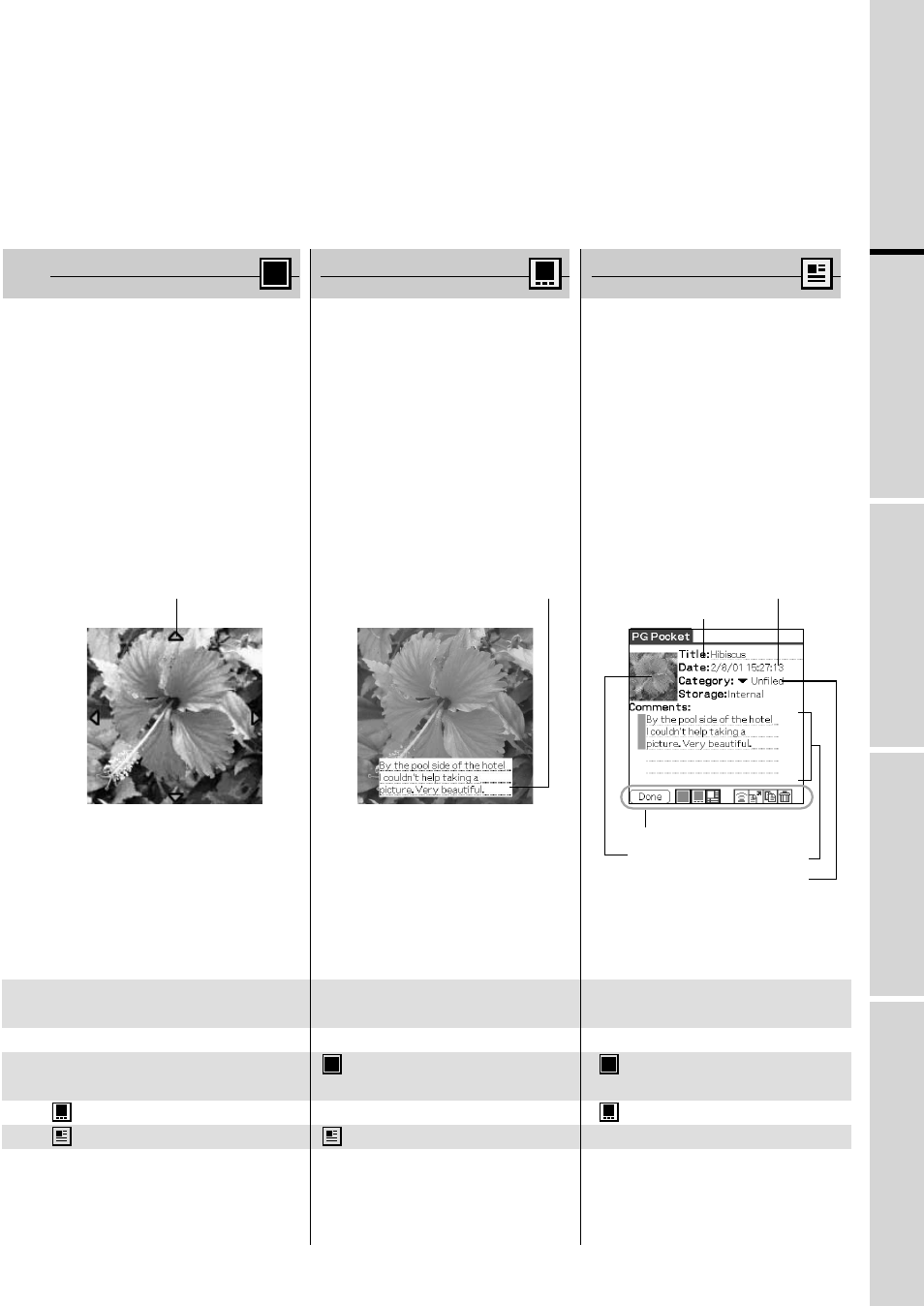
1.3
PictureGear Pocket
Display Mode and Functions
1
Setup
a
nd
Startup
2
Viewing
and
Organizing
Pictures
3
Advanced
Functions
of
PictureGear
4
PictureGear
L
ite
*To display [icon], tap the [Menu] button of
CLIE handheld.
*Three lines of text with the bar on the left
side of the comment field is displayed in
[Memo Mode].
Full Screen Mode
( Browse Mode )
Memo Mode
( Browse Mode )
Information Mode
( Browse Mode )
Either tap the screen
Either tap the screen
Tap [Done] Button
or click the Jog Dial.-
or click the Jog Dial.
--
--
Tap [Done] Button
--
Tap [icon]
Tap [icon]
Tap [icon]
--
Tap [icon]
Tap [icon]
Tap [icon]
--
The mode to display a picture
selected by [Preview Mode] or [List
Mode].
By clicking the Jog Dial or tapping
the screen, the mode is switched
back to [Preview Mode] or [List
Mode].
The mode to display a memo in the
lower portion of [Full Screen Mode].
By clicking the Jog Dial or tapping
the screen, the mode is switched
back to [Preview Mode] or [List
Mode].
The mode to display detailed
information (reduced size picture,
title, save date and time, category,
comment) of a picture in [Full
Screen Mode]. You can change the
category of a picture, edit title and
edit comments in [Information
Mode]. The first three lines of a
comment are also displayed in
[Memo Mode].
By clicking the Jog Dial or tapping
the [Done] button, the mode is
switched back to [Preview Mode] or
[List Mode].
Delete, Move, Copy, Beam, Change
category, and Edit comment
Delete, Move, Copy, Beam
Delete, Move, Copy, Beam, Display
Camera picture, Store Camera
picture, Slide Show (display)
[Scroll Arrow]
[Memo]
[Icon]
[Thumbnail]
[Comment]
[Category]menu
[Date]
[Title]
*To display [icon], tap the [Menu] button of
CLIE handheld.
