Selecting a picture in [list mode, Picturegear pocket – Sony PEG-S320 User Manual
Page 13
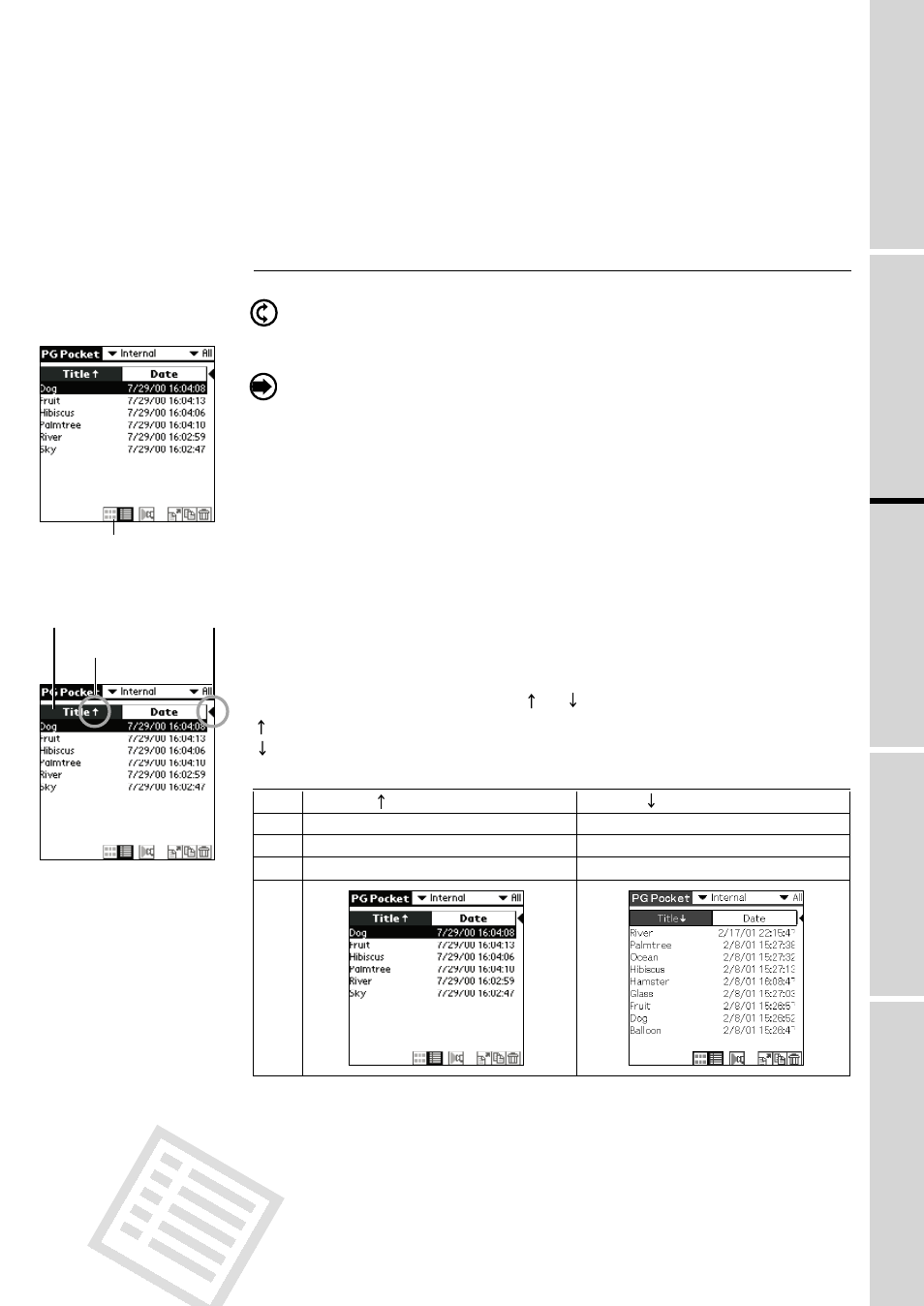
Selecting a picture in [List Mode]
1. Select a picture.
By rotating the Jog Dial navigator up and down, the selection
moves line by line on the list.
2. Display the full screen.
By clicking the Jog Dial navigator, the display mode changes to
[Full Screen mode] and the picture selected by the cursor is
displayed on the full screen.
3. By tapping [List Mode] icon under the screen, the display mode
changes to [List Mode].
Sort
By tapping the items on the upper portion of screen, the item display
is reversed and the list is in the sequence of the item highlighted.
The list can be sorted in two ways, in ascending order (listing data
from smaller to larger values from the reference data) or descending
order (listing data from larger to smaller values from the reference
data).
To sort the list, tap the arrow icon (
or ) of the items.
: Sorts the list in ascending order.
: Sorts the list in descending order.
2.3
PictureGear Pocket
Specifying a storage and category / Selecting a Picture
1
Setup
a
nd
Startup
2
Viewing
and
Organizing
Pictures
3
Advanced
Functions
of
PictureGear
4
PictureGear
L
ite
Ascending order
Descending order
Title Lists data from smaller value of text code.
Lists data from larger value of text code.
Date
Lists data from most recent date.
Lists data from older date.
Size
Lists data from smaller size.
Lists data from larger size.
[List Mode]
[Preview Mode] icon
[Arrow] icon
[Header]
Triangle mark
*You can change the display order of the date (e.g., year/month/day or day/month/year)
in the [Preferences] - [Formats] settings.
To replace an item
Tap the triangle mark to the right of the item field to replace either "Date" or "Size".
"Title" cannot be replaced.
Font
Tap the [Menu] button of the CLIE handheld and select [Font] from the [Option] menu to
open [Font selection dialog]. Select the font to be used for [List display mode] in [Font
selection dialog].
