Converting all the still images on a, Disc to a movie file – photomovie, Create – Sony DCR-DVD101 User Manual
Page 79
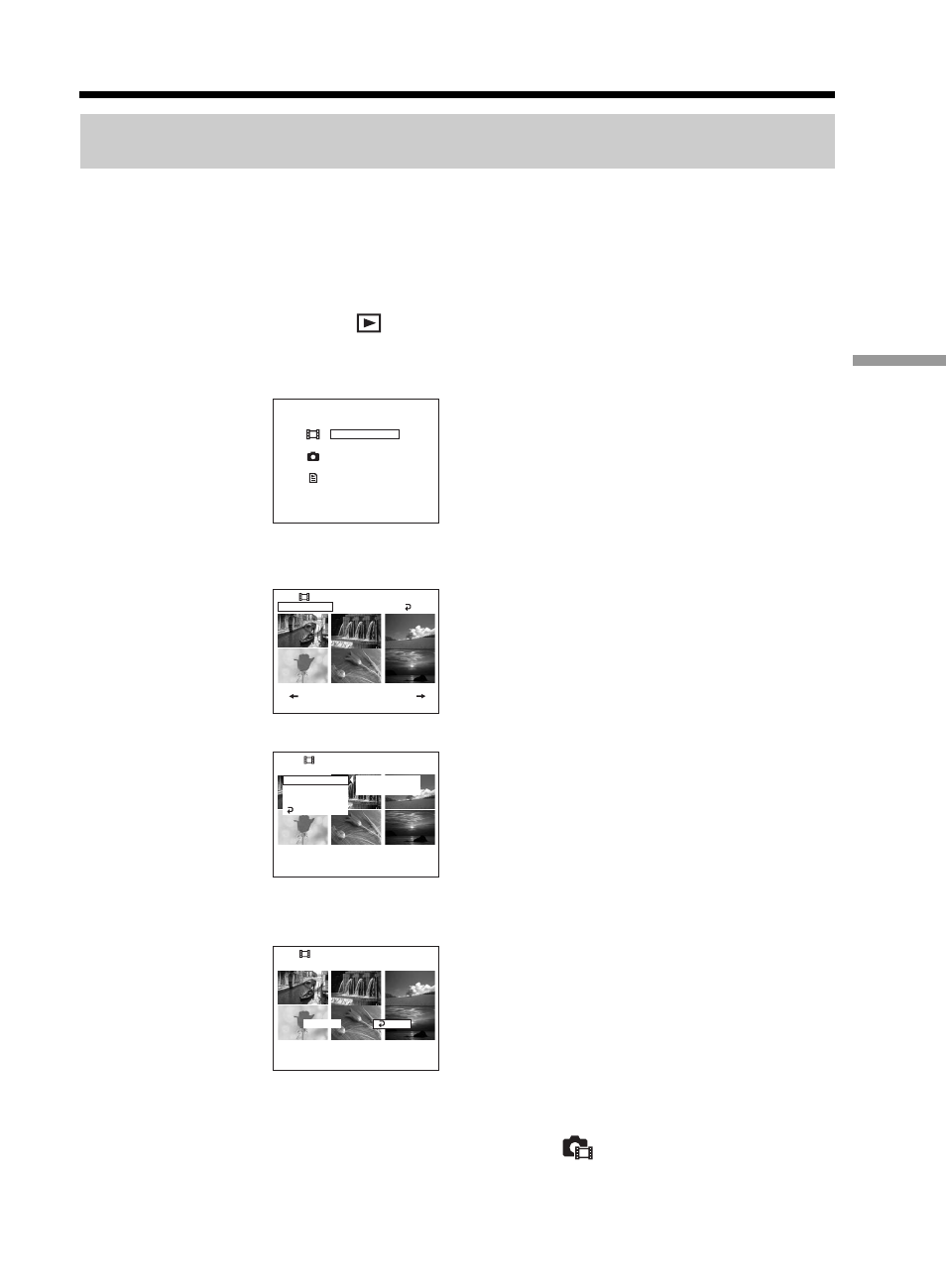
79
Using a disc in VR mode (DVD-RWs only)
Converting all the still images on a disc to a movie file
– Photomovie
Saving still images to a single movie provides following merits:
– You can save the remaining space for the Playlist on the disc.
– You can register multiple still images as a single movie scene that is recordable up to
999 on a disc.
Insert a DVD-RW with still images recorded into your camcorder.
1
Set the mode dial to
(Play/Edit).
2
Press EDIT.
The display to select editing object appears.
3
Use the multi-selector to select [EDIT MOVIE].
The movie edit display appears.
4
Use the multi-selector to select [SEL. ITEM].
5
Use the multi-selector to select [PHOTOMOVIE].
The confirmation display appears.
6
Use the multi-selector to select [EXEC.].
All the still images on the disc are saved to a single movie file.
Still images saved as a movie are shown with
.
It returns to the item selection display when the saving is completed.
To cancel the saving
Press EDIT in any step from 3 to 5.
[ EDIT ] : END
EDIT MOVIE
EDIT STILL
EDIT PLAYLIST
EDIT
1 / 2
SEL. ITEM
EDIT
RET.
SEL. ITEM
DELETE
SELECT
SELECT ALL
DIVIDE
PHOTOMOVIE
RETURN
EDIT
EDIT
PHOTOMOVIE
EXEC.
RET.
CREATE?
CREATE?
CREATE?
Selecting the playing order on your camcorder – Playlist
