Troubleshooting, General – Sony LF-X11 User Manual
Page 87
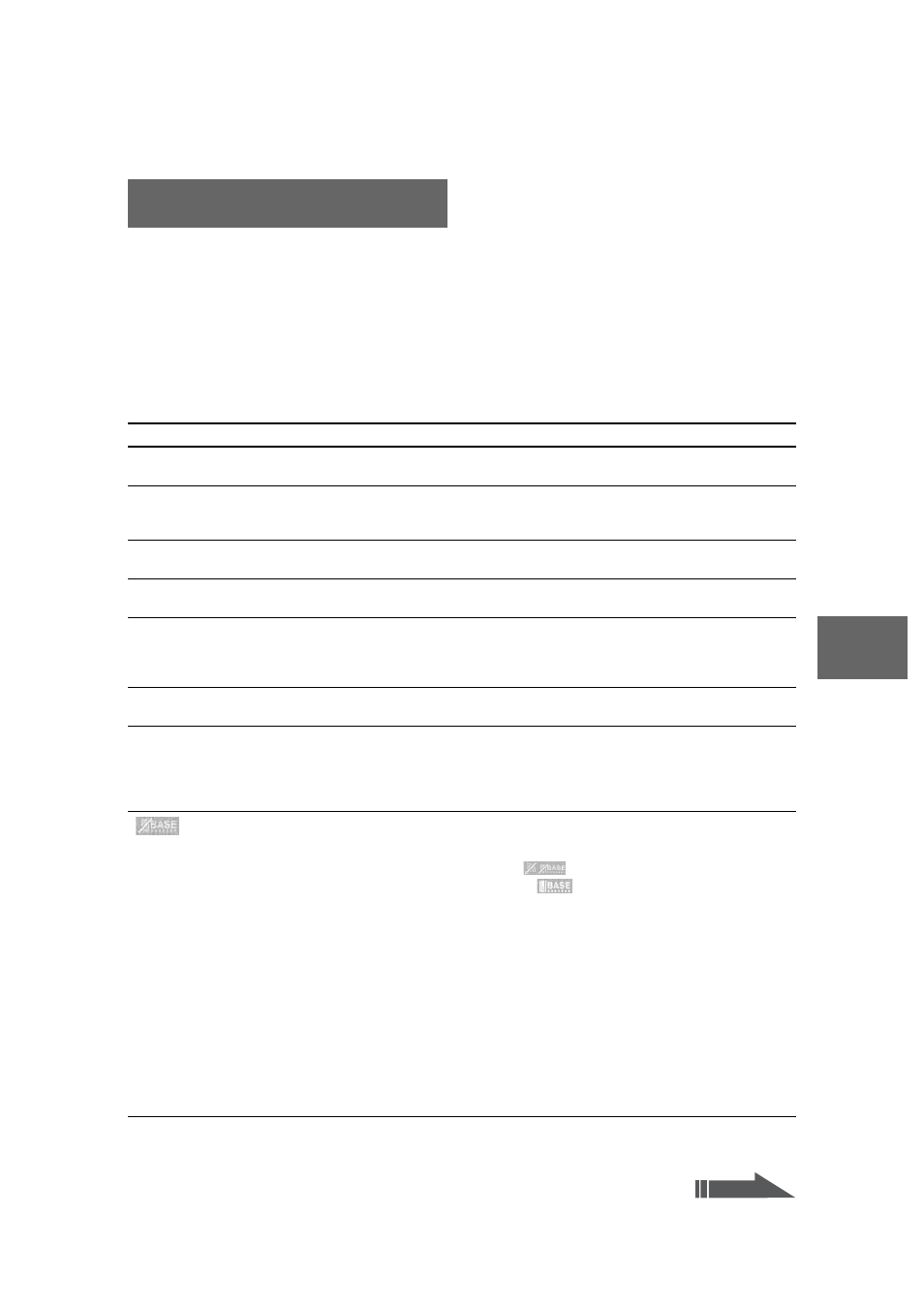
F:\M_K\SONY\5051480_LF-
X11_OI\2655608111\2655608111\2655608111_LF-X11\00GB10C06-WW.fm
masterpage: Right
LocationFreeTV
2-655-608-11(1)
Oth
e
rs
87
If a problem occurs during operation of the LocationFree TV, refer to the information provided in this
section. Further information is also available on following website.
Locationfree TV FAQ pages:
http://www.sony.com/locationfree/faq/
If the problem persists, contact Sony LocationFree Customer Support.
General
Troubleshooting
Problem
Causes and remedies
Monitor does not turn on.
• Connect the AC power adapter (
• Make sure the battery is inserted.
Monitor suddenly turns off.
• Make sure the sleep timer has not been set to activate (
• The battery may be dead. Try replacing it. Batteries can be recharged
about 300 times before needing replacement.
The Monitor or Base Station does not
respond.
Turn the power off and then on again.
Cannot turn off the Monitor or Base
Station power.
Hold down the power button for at least 3 seconds. This will force it to
turn off.
Battery runs out immediately.
The battery may be damaged or in need of replacement.
Battery capacity gradually decreases with each recharging. Battery life is
also shortened when the battery is used at extremely high temperatures
(
The e LED does not turn on.
• Check that the battery is inserted.
• The battery may need replacement.
The e LED stays on, even though the
battery should be charged by now.
• There may be a problem with the battery. Disconnect the AC power
adapter. Remove the battery and reinstall it. If the problem persists,
contact Sony LocationFree Customer Support.
• The battery will not charge if the temperature is not between 32°F to
95°F (0°C to 35°C).
* appears.
This icon only appears in Home mode.
• Make sure the Base Station is turned on.
• If the SETUP MODE LED of the Base Station is flashing or lit, wait
until Setup mode ends or turn the Base Station off and then on.
Home-Wireless mode
• Move to a location where
appears; or change the height and
orientation of the Base Station.
• If a nearby device, such as another wireless access point, is operating
on the same wireless channel as the signal from the Base Station,
change the setting on the wireless access point (
• Wireless communications might be interfered by radio waves. Change
the wireless channel or move to a location free from radio interference
(
• When using the 2.4 GHz channel:
• Make sure a microwave oven is not in use nearby. Interference from a
microwave to the wireless signal will stop when the oven is no longer
in use.
• Make sure you are not using a 2.4 GHz cordless phone in the vicinity.
A cordless phone turned on in the vicinity can interfere with the
signal. Change the wireless channel (
Continued
