To install an additional hard disk drive – Sony PCV-RX742 User Manual
Page 78
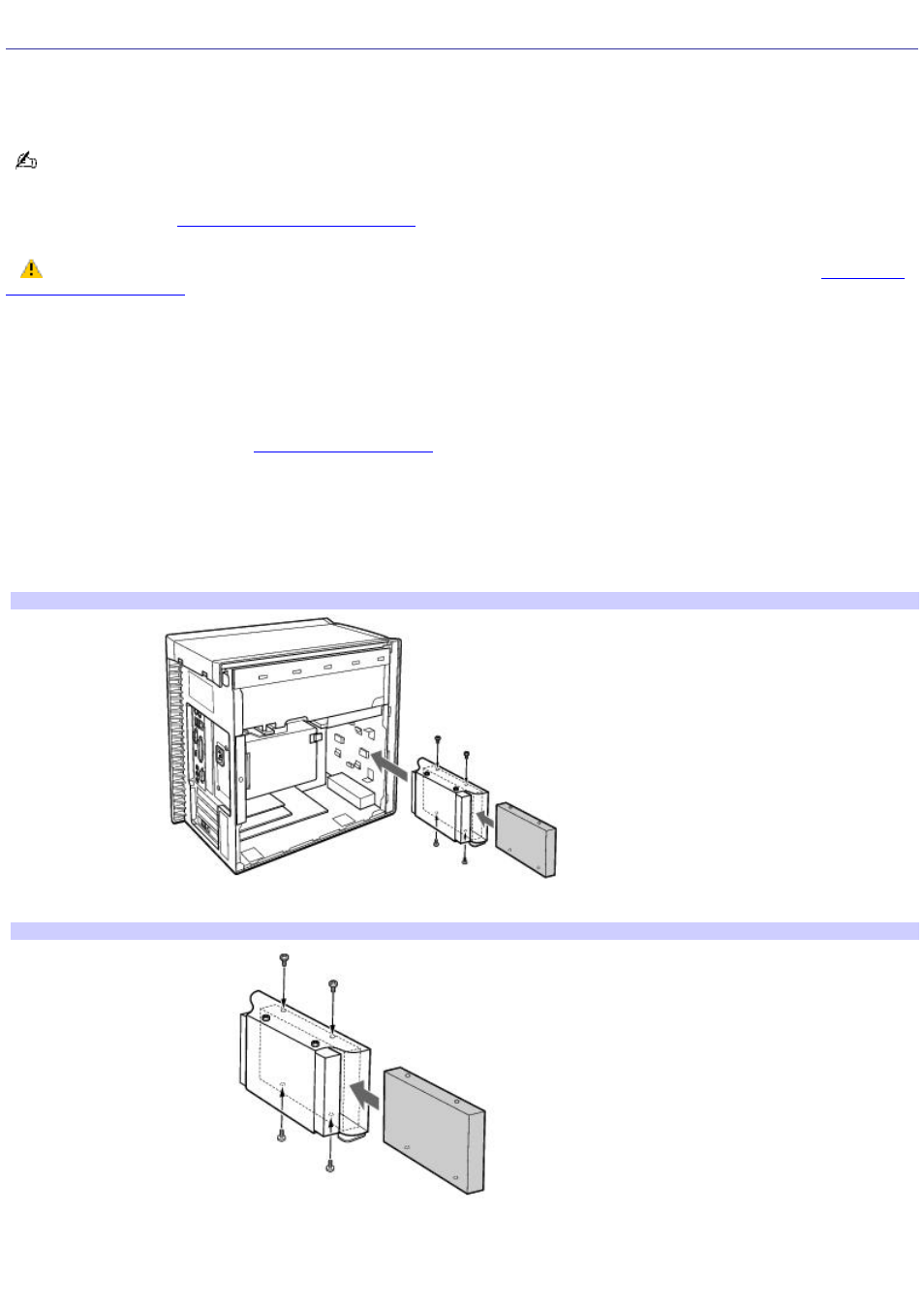
To Install an Additional Hard Disk Drive
Your computer comes with an available internal bay to hold a second, standard 3.5-inch hard disk drive. Some models, such
as Configure-to-Order (CTO) systems, may already have a second hard disk drive installed. Your system can support
ATA-33, ATA-66, or ATA-100 hard disk drives.
The hard disk drive access light blinks when either internal drive is active.
For detailed information on how to install additional drives, see the System Reference Manual. You can download the System
Reference Manual from:
Make sure you observe the proper safety precautions when you upgrade your Sony computer. See
.
Installing an additional hard disk drive
1.
Shut down your computer and turn off all peripheral devices, such as your printer.
2.
Unplug your computer and any peripheral devices.
3.
Remove the side cover. See
.
4.
Configure the jumpers on the new drive as a slave. See the configuration instructions that came with your drive.
5.
Detach the power and drive cables from the hard disk drive that is already installed in your computer.
6.
Unlock the drive holder from the chassis by pulling down on the tab located at the bottom of the drive holder and
then slide the drive holder out.
Rem ov ing the driv e holder
7.
Slide the new drive into the drive holder and align the holes on each side of the drive bay.
Attaching the driv e screws
8.
Secure the drive to the drive holder with screws, using the two holes on each side of the drive holder.
Page 78
