Sony PCV-RX742 User Manual
Page 53
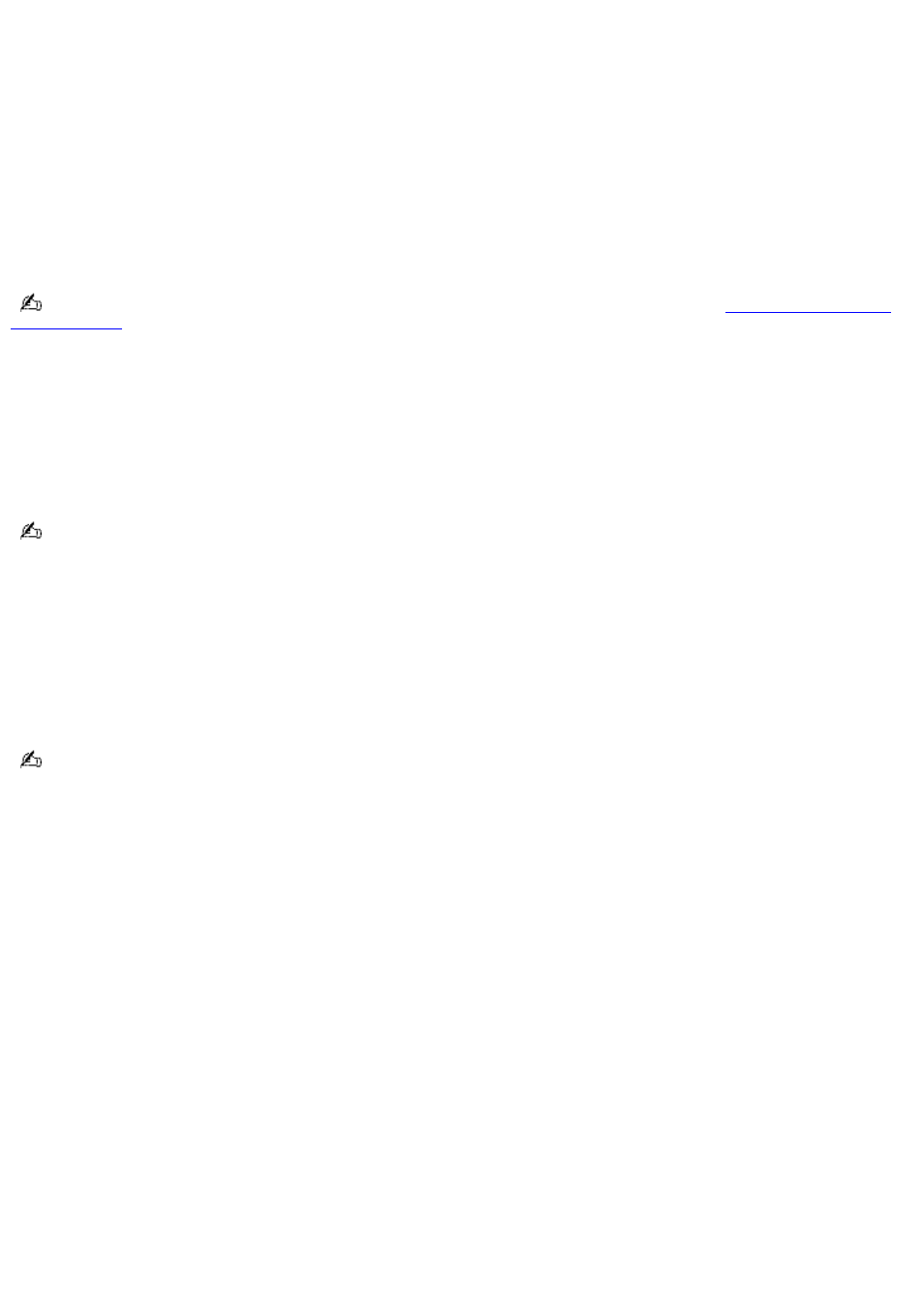
Check the volume settings on your computer speakers.
Check the connections between your speakers and the computer.
Verify that drivers are installed properly, by following these steps:
1.
Click Start in the Windows taskbar, then select Control Panel.
2.
Click Performance and Maintenance and then click Systems. The System Properties dialog box appears.
3.
Select the Hardware tab and then select the Device Manager button to view installed drivers.
A dirty or damaged disc may also cause the computer to stop responding while it tries to read the disc. If necessary,
remove the disc and check that it is not dirty or damaged.
To recover the CD or DVD software applications that are preinstalled on your computer, see
Why doesn't my optical drive (DVD-RW) record to CD-R/CD-RW media at higher speeds?
If you are having difficulty formatting CD-R/CD-RW media for recording purposes, try changing the write speed to a lower
setting. Your media must support writing speeds at 4X or lower.
See the Help or documentation that came with your CD or DVD recording software application for details on adjusting the
write speed settings.
Your DVD-RW drive does not support high-speed writing to a CD-R/CD-RW media. Verify that your CD-R/CD-RW media
supports writing speeds of 4X or lower.
Why doesn't my optical drive (CD-RW) record to CD-R/CD-RW media at lower speeds?
If you are having difficulty formatting CD-R/CD-RW media for recording purposes, try changing the write speed. Your media
must support writing speeds at 4X or higher
See the Help or documentation that came with your CD or DVD recording software application for details on adjusting the
write speed settings.
Your CD-RW drive does not support low-speed writing to a CD-R/CD-RW media. Verify that your CD-R/CD-RW media
supports writing speeds of 4X or higher.
Page 53
