Reinstalling device drivers – Sony PCV-RX742 User Manual
Page 46
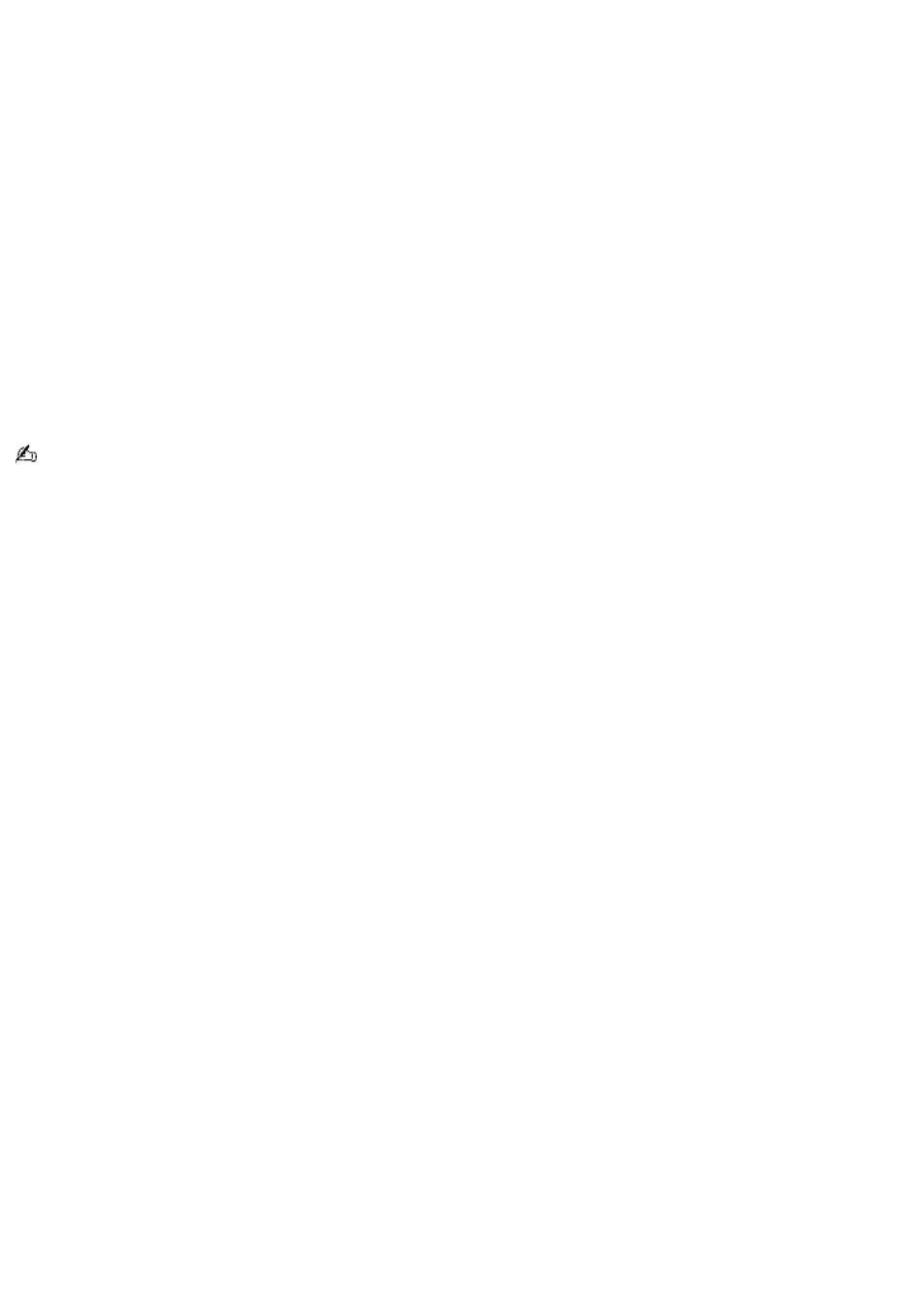
Reinstalling device drivers
1.
Turn on your computer. If your computer is already on, close all applications.
2.
When the Windows desktop appears, insert the Application Recovery CD #1 into the optical disc drive.
3.
Click Start in the Windows taskbar and click Control Panel. The Control Panel window appears.
4.
Click Performance and Maintenance and click System. The System Properties dialog box appears.
5.
From the Hardware tab, click Device Manager.
6.
Click to select the unknown device or the device that requires the driver installation. The unknown device(s) is
identified by a yellow question mark.
7.
From the Action menu, click Uninstall. This removes the device driver from your system. Click OK. Repeat for each
device driver as necessary.
8.
Restart your computer. Click Start in the Windows taskbar, select Turn Off Computer, and then click Restart.
9.
When the desktop appears, Windows automatically reinstalls the device driver(s) from the Application Recovery
CD.
Your system includes one or more Application Recovery CDs. Insert Application Recovery CD #1, to start the application
or driver recovery process. You are prompted to insert the next CD(s), depending on the software application or driver you
wish to restore.
Page 46
