Selecting the display mode – Sony PCG-SR27 User Manual
Page 66
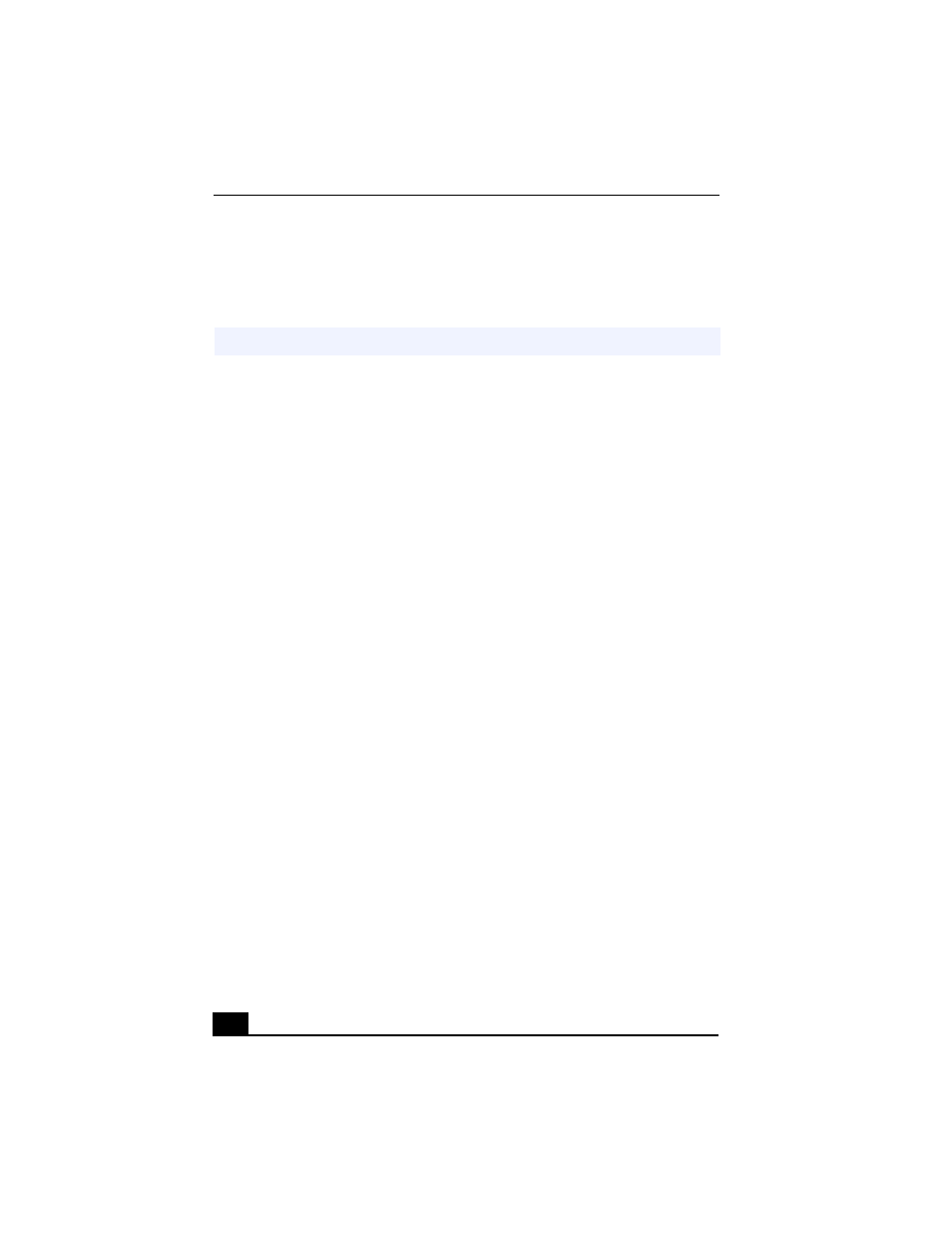
Change to Current Document Title
66
To try another selection, click << or >> and then, click OK.
The UI Design Selector closes and the new window design of your Sony software
displays.
Selecting the Display Mode
This notebook uses the S3 video controller. You can select which display is used
when the notebook is connected to an external display. When you connect an
external display, you can switch the display mode between your notebook’s LCD
display and the external monitor.
1
Click the Start button, point to Settings, and then point to Control Panel.
2
Click the Display icon. The Display Properties window appears.
3
Click the Settings tab, and then click the Advanced button.
The S3 Inc. Savage/IX Display Driver Properties dialog box appears.
✍
This feature is available with UI Design Selector-compatible software only.
