Sony VPL-HS3 User Manual
Page 8
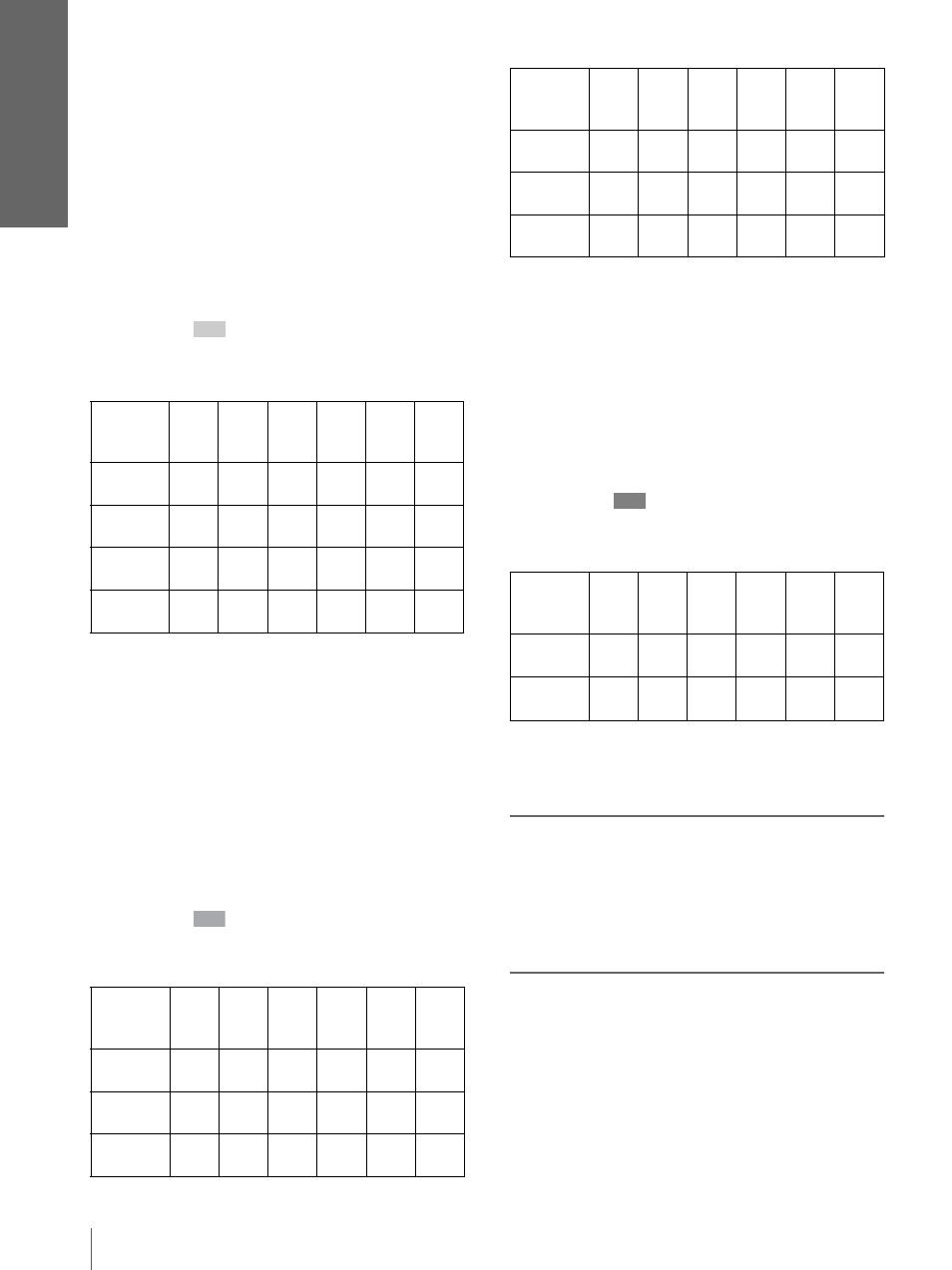
Con
n
ect
ions a
n
d
P
repar
ati
o
n
s
GB
8
Step 1: Installing the Projector
e: Maximum vertical distance from the bottom
of the screen to the center of the projector’s
lens when you place the projector on the side
(when you use projection distance a)
f: Maximum vertical distance from the bottom
of the screen to the center of the projector’s
lens when you place the projector on the side
(when you use projection distance b)
When projecting using “Side Shot”
adjustment only (
Position the projector with the lens end within
the area
in the illustration, by using the
values a, b, c and d in the table below as a guide.
Unit: m (feet)
Tip
The table shows the distances when projecting the video
signals. Distances used for projecting a 1080i/720p format
signal and computer’s signal are shown on page 40 .
Note
If you project the picture using “Side Shot” only, set “V
Keystone” in the INSTALL SETTING menu to “Manual,”
and adjust the level to “0.”
When projecting using both “Side Shot”
and “V Keystone” adjustments (
Position the projector with the lens end within
the area
in the illustration, by using the
values a to f in the table below as a guide.
Unit: m (feet)
Tip
The table shows the distances when projecting the
conventional video signals. Distances used for projecting a
1080i/720p format signal and computer’s signal are shown
on page 40 .
When projecting from the center (
You can change the projection angle using the
adjuster. (
Position the projector with the lens end within
the area
in the illustration, by using the
values a and b in the table below as a guide.
Unit: m (feet)
For “Floor installation example”, see page 41.
2
Project an image on the screen
and adjust the picture so that it
fits the screen. (
To project an image, connect video equipment to
the projector. (
Note
When using a screen with an uneven surface, stripes pattern
may sometimes appear on the screen depending on the
distance between the screen and the projector or the
zooming magnifications. This is not a malfunction of the
projector.
Screen
size
(inches)
40
60
80
100
120
150
a
1.1
(3.6)
1.7
(5.6)
2.2
(7.2)
2.8
(9.2)
3.3
(10.8)
4.2
(13.8)
b
1.2
(3.9)
1.8
(5.9)
2.4
(7.9)
3
(9.8)
3.6
(11.8)
4.5
(14.8)
c
-0.2
(-0.7)
-0.2
(-0.7)
-0.3
(-1)
-0.4
(-1.3)
-0.4
(-1.3)
-0.4
(-1.3)
d
0
(0)
0
(0)
0
(0)
0
(0)
0
(0)
0
(0)
Screen
size
(inches)
40
60
80
100
120
150
a
1.2
(3.9)
1.7
(5.6)
2.2
(7.2)
2.8
(9.2)
3.4
(11.2)
4.2
(13.8)
b
1.3
(4.3)
1.9
(6.2)
2.5
(8.2)
3.1
(10.2)
3.7
(12.1)
4.6
(15.1)
c
-0.2
(-0.7)
–0.3
(–1)
–0.4
(–1.3)
–0.6
(–2)
–0.7
(–2.3)
–0.9
(–3)
d
-0.1
(-0.3)
-0.1
(-0.3)
-0.1
(-0.3)
-0.1
(-0.3)
-0.2
(-0.7)
-0.3
(-1)
e
0.1
(0.3)
0.2
(0.7)
0.3
(1)
0.4
(1.3)
0.5
(1.6)
0.6
(2)
f
0.2
(0.7)
0.3
(1)
0.4
(1.3)
0.5
(1.6)
0.6
(2)
0.7
(2.3)
Screen
size
(inches)
40
60
80
100
120
150
a
1
(3.2)
1.5
(4.9)
2
(6.5)
2.5
(8.2)
3
(9.9)
3.8
(12.4)
b
1.2
(3.9)
1.8
(5.9)
2.4
(7.9)
3
(9.9)
3.6
(11.9)
4.5
(14.9)
Screen
size
(inches)
40
60
80
100
120
150
