P. 86), Disconnecting the usb cable, Copying still images to a computer (continued) – Sony HDR-HC3 User Manual
Page 86
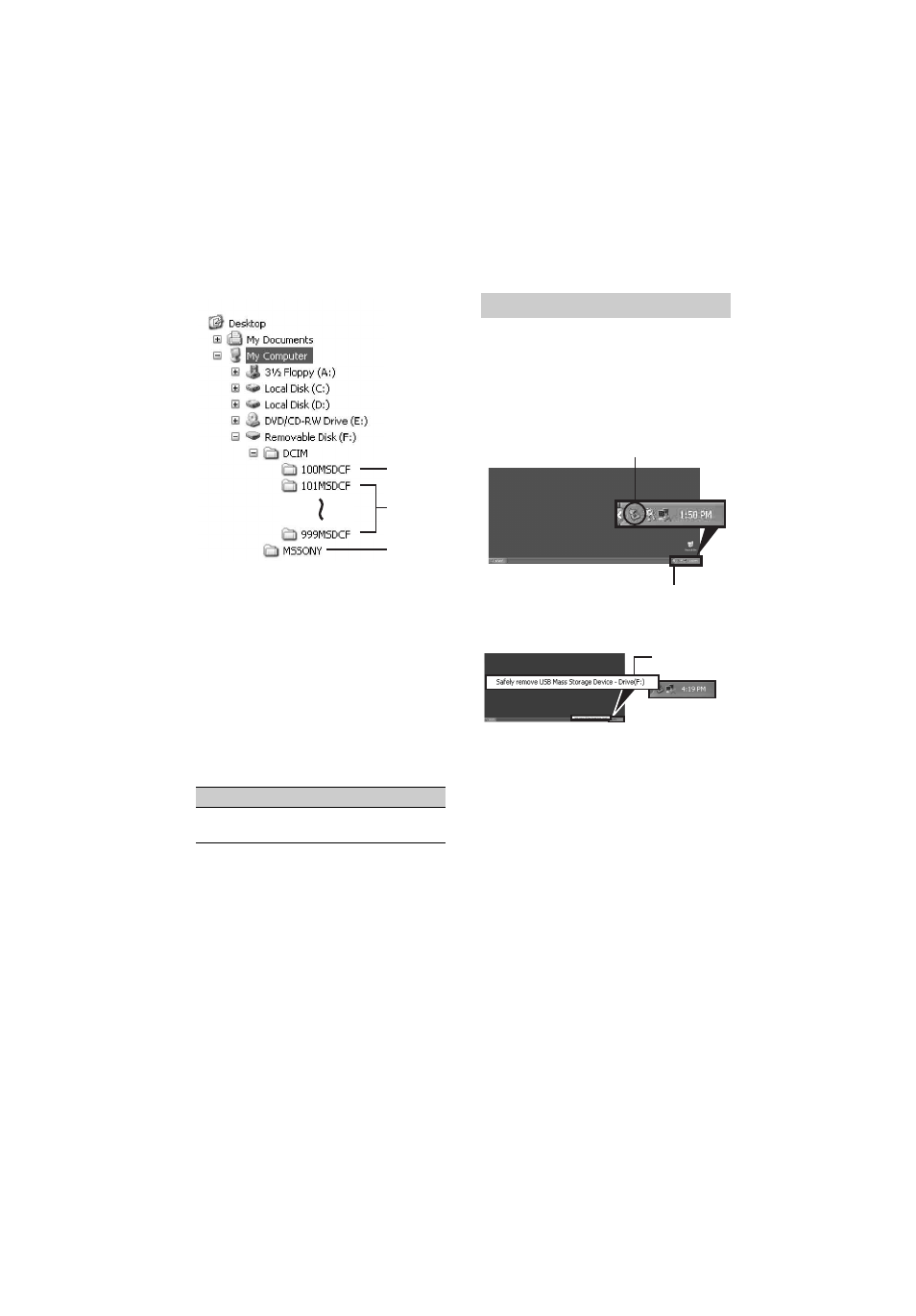
86
E:\SONY\2661355111\01US08COM.fm
HDR-HC3
2-661-355-11(1)
A Folder containing image files recorded
using other camcorders without the
folder creation function (for playback
only)
B Folder containing image files recorded
with your camcorder
When no new folders have been created,
only [101MSDCF] is displayed.
C Folder containing movie data recorded
using other camcorders without the
folder creation function (for playback
only)
ssss stands for any number between
0001 and 9999.
For Macintosh users
Double-click the drive icon, then drag and
drop the desired picture file onto the hard
disk of your computer.
For Windows users
If [USB CONNECT] appears on the LCD
screen, follow the procedure below to
disconnect the USB cable.
1
Click the [Unplug or eject hardware] icon
on the task tray.
2
Click [Safely remove USB Mass Storage
Device-Drive].
3
Click [OK].
4
Disconnect the USB cable from the
camcorder and computer.
If [USB CONNECT] does not appear on
the LCD screen, do only step 4 above.
• Remove the USB cable according to the correct
procedure, otherwise files in the “Memory Stick
Duo” may not be updated correctly. Also, this
may cause a malfunction of the “Memory Stick
Duo.”
For Macintosh users
1
Close down all applications running on the
computer.
2
Drag and drop the drive icon on the
desktop onto the [Trash] icon.
3
Disconnect the USB cable from the
camcorder and computer.
Folder
File
Meaning
101MSDCF (up
to 999MSDCF)
DSC0ss
ss.JPG
Still image
file
1
2
3
Disconnecting the USB cable
Click this icon.
Task tray
Click here.
Copying still images to a computer (Continued)
