Customizing the full-screen pen stroke activities, Customizing the full-screen pen stroke, Activities – Sony PEG-TJ27 User Manual
Page 100
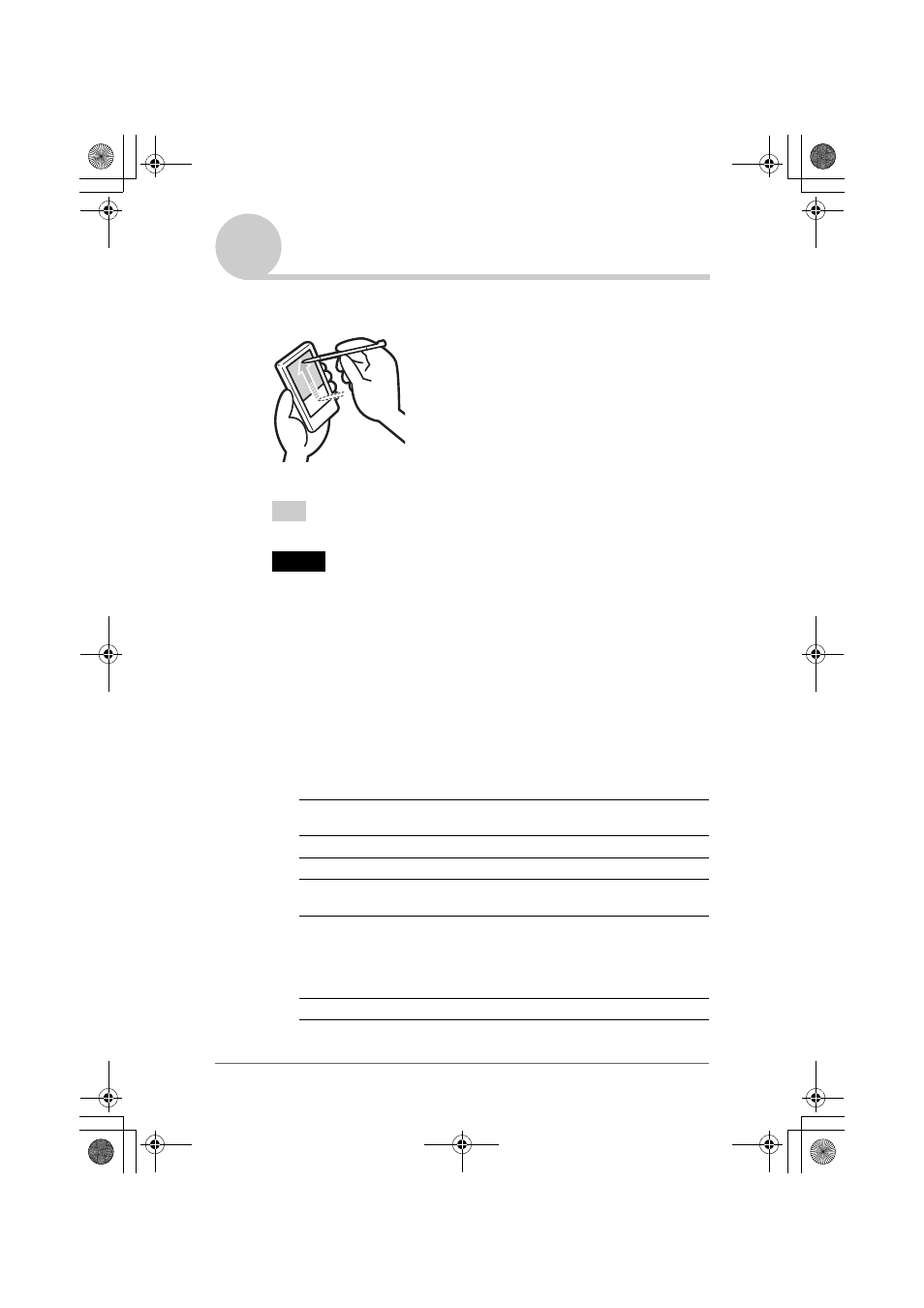
Customizing your CLIÉ™ handheld (Preferences)
100
Sony Personal Entertainment Organizer PEG-TJ37/TJ27 A-BTG-100-11 (1)
Customizing the full-screen pen stroke
activities
You can customize the assignment of the full-screen pen stroke.
The full-screen pen stroke will perform the function you assigned to it.
Tip
[Graffiti 2 Help] is set by the default.
Note
When
CLIE Camera
starts on your CLIÉ handheld, if you drag the stylus to the top of
the screen from the Silk Screen area (the full-screen pen stroke, which normally brings the
Graffiti 2 help
), the
Status Info
screen may be launched, tap [Done] to close the screen.
1
Tap
V
at the top right of the Preferences screen, and select
[Buttons].
2
Tap [Pen...].
The
Pen
dialog box is displayed.
3
Tap [
V
Graffiti 2 Help], and select the settings for the full-
screen pen stroke.
4
Tap [OK].
Backlight
Turns on the backlight of your CLIÉ handheld without
using the POWER button.
Brightness
Opens the
Adjust Brightness
dialog box.
Keyboard
Opens the on-screen keyboard for entering text.
Graffiti 2 Help
Opens a series of screens that show the complete
Graffiti 2 character set.
Turn Off & Lock
Turns off and locks your CLIÉ handheld. To turn on your
CLIÉ handheld when it is locked, you must enter a
password.
b
For details, refer to “Protecting your data with a
password” (page 171).
Beam Data
Beams the current record to another Palm OS PDA.
Drag the stylus to the top of the
screen from the Silk Screen area.
01US01COV.book Page 100 Wednesday, December 3, 2003 10:02 AM
