Using the simulated 3d function – Sony VPL-HW40ES User Manual
Page 23
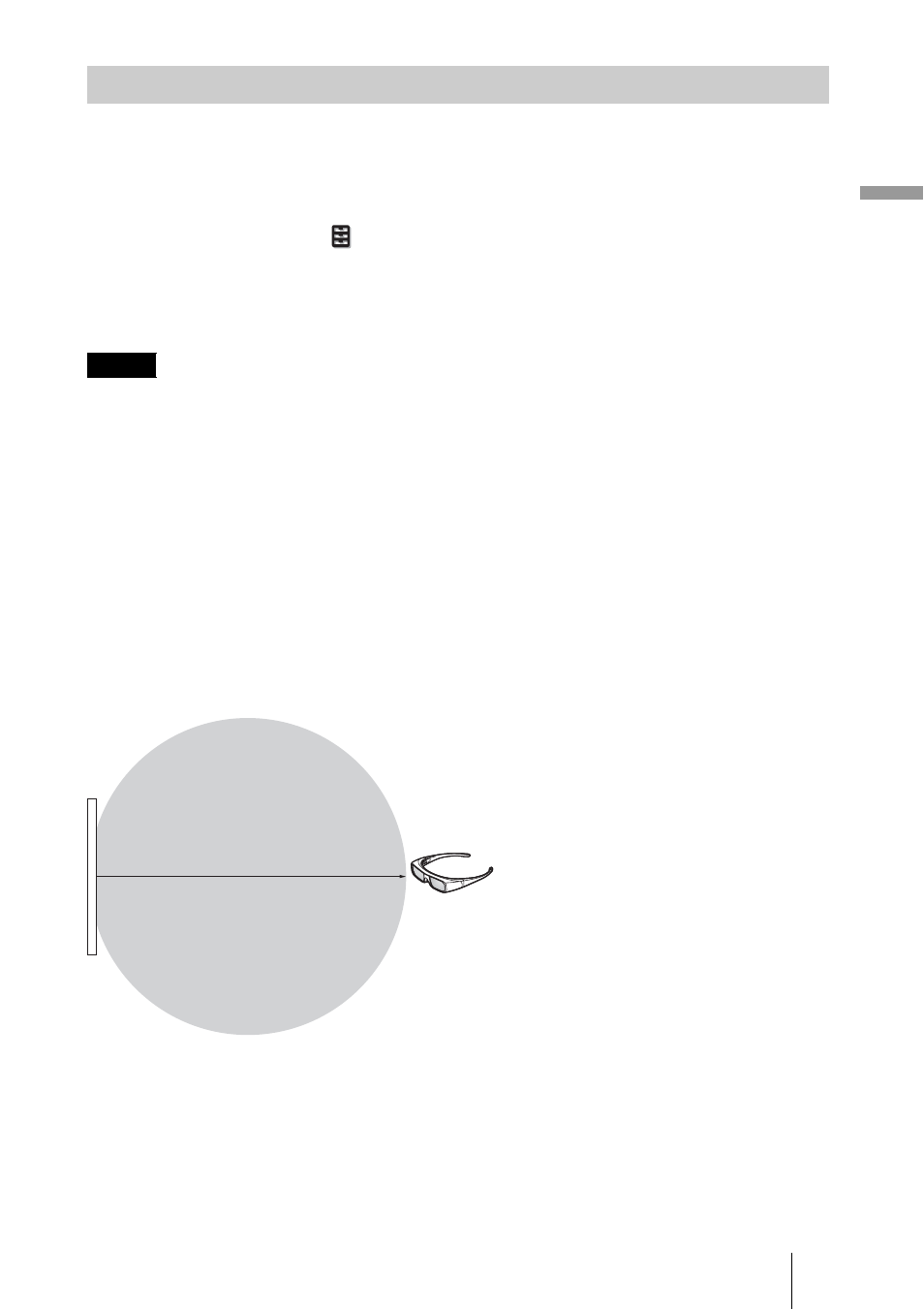
Pr
oj
ec
ting
23
You can convert normal 2D video images to 3D video images.
Tip
For details on how to operate the on-screen menu, see “Operation through the Menus” (
1
Display the Function
menu and select “3D Settings.”
2
Set “2D-3D Display Sel.” to “3D,” then press
, to display “3D Format.”
3
Set “3D Format” to “Simulated 3D” (
• “2D-3D Display Sel.” cannot be set to “3D” for some video sources. For available 3D signals, see
• The simulated 3D feature may have limited effect, depending on the video source.
• There are differences in perception of 3D video images converted by the simulated 3D function
among individuals.
3D glasses communication range
Figures A and B below indicate the communication range of the 3D glasses. If you try to
watch 3D video images from a distance greater than the communication range or install
the projector outside the communication range, the 3D glasses may not be able to display
the images properly. Also, the viable angles and distance vary depending on the screen
type, environment of the room, and installation environment of the projector.
Figure A: 3D glasses communication range (distance from the screen)
Using the Simulated 3D Function
Notes
Screen
Approx. 5 m (Maximum)
3D glasses
Top or side view
