Step 4: selecting the dubbing mode, Dubbing a tape easily – easy dubbing, A] [b] [c – Sony DCR-TRV250 User Manual
Page 104
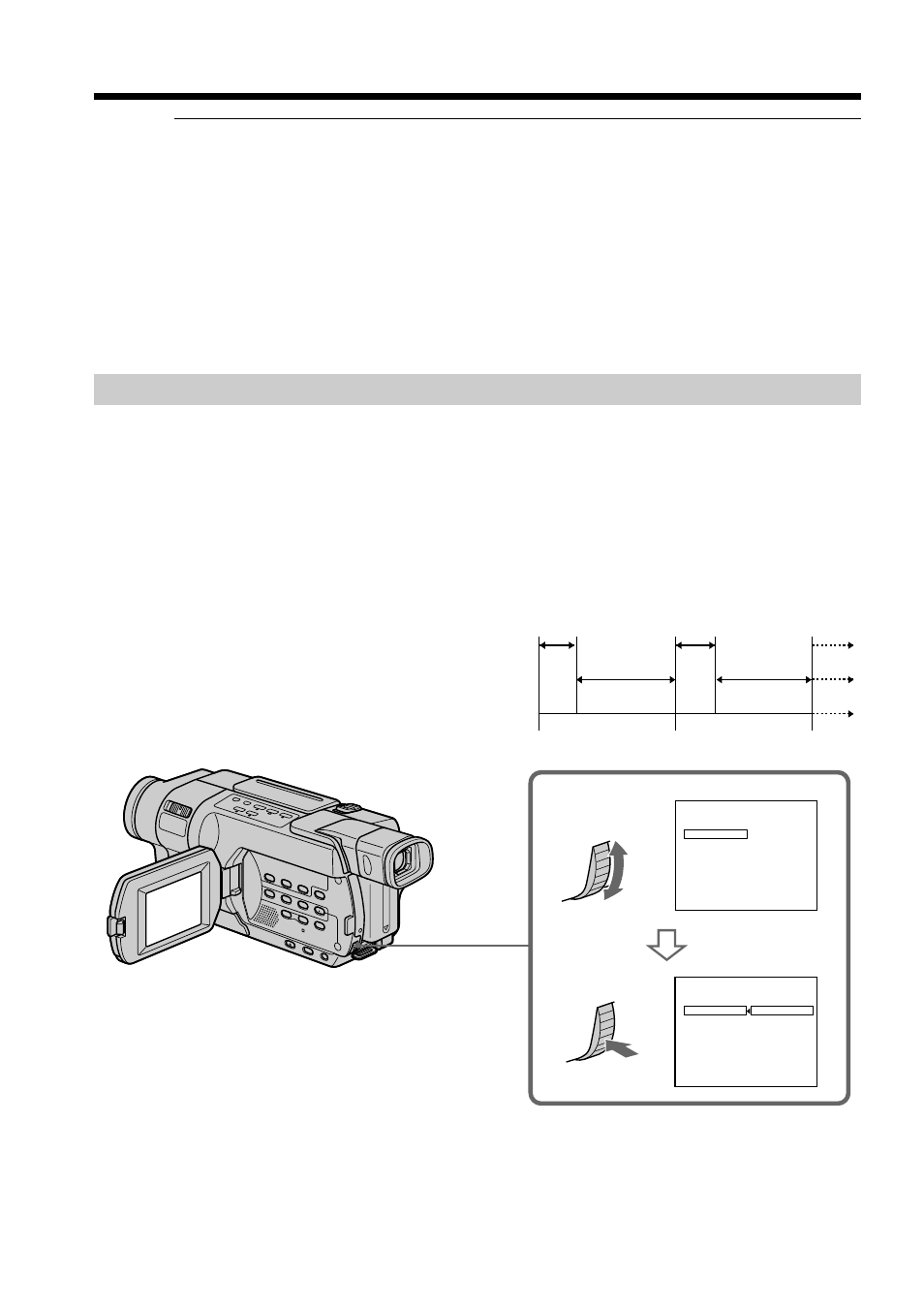
104
E A S Y D U B B I N G
S T A R T
T I T L E S E L
M O D E S E L
S E T U P
0
0
:
0
0
:
0
E A S Y D U B B I N G
S T A R T
T I T L E S E L
M O D E S E L
S E T U P
0
0
:
0
0
:
0
N O R M A L
N O R M A L
N O R M A L
N O R M A L
P R E V I E W
[ E A S Y D U B ] : E N D
[ E A S Y D U B ] : E N D
1
Note
You can put a title only into the tape of the VCR.
Title setting
• The title color changes as follows:
WHITE
y YELLOW y VIOLET y RED y CYAN y GREEN y BLUE
• The title size changes as follows:
SMALL
y LARGE
• The background color changes as follows:
FADE
y WHITE y YELLOW y VIOLET y RED y CYAN y GREEN y
BLUE
y BLACK
Step 4: Selecting the dubbing mode
You can choose either normal recording (NORMAL) or interval recording (PREVIEW).
(1) Turn the SEL/PUSH EXEC dial to select MODE SEL, then press the dial.
(2) Turn the SEL/PUSH EXEC dial to select NORMAL or PREVIEW, then press
the dial.
– NORMAL: You can record into the VCR normally.
– PREVIEW: You can make a time-lapse dubbing by setting the VCR to
automatically repeat five seconds’ recording and 25 seconds’
standby.
25 s
30 s
30 s
25 s
5 s
5 s
[a]
[b]
[c]
Dubbing a tape easily – Easy Dubbing
CCD-TRV418
[a]: Recording time (VCR)
[b]: Waiting time (VCR)
[c]: Playback time (camcorder)
