Software setup, 1 installation menu – Asus A7VL133-VM User Manual
Page 78
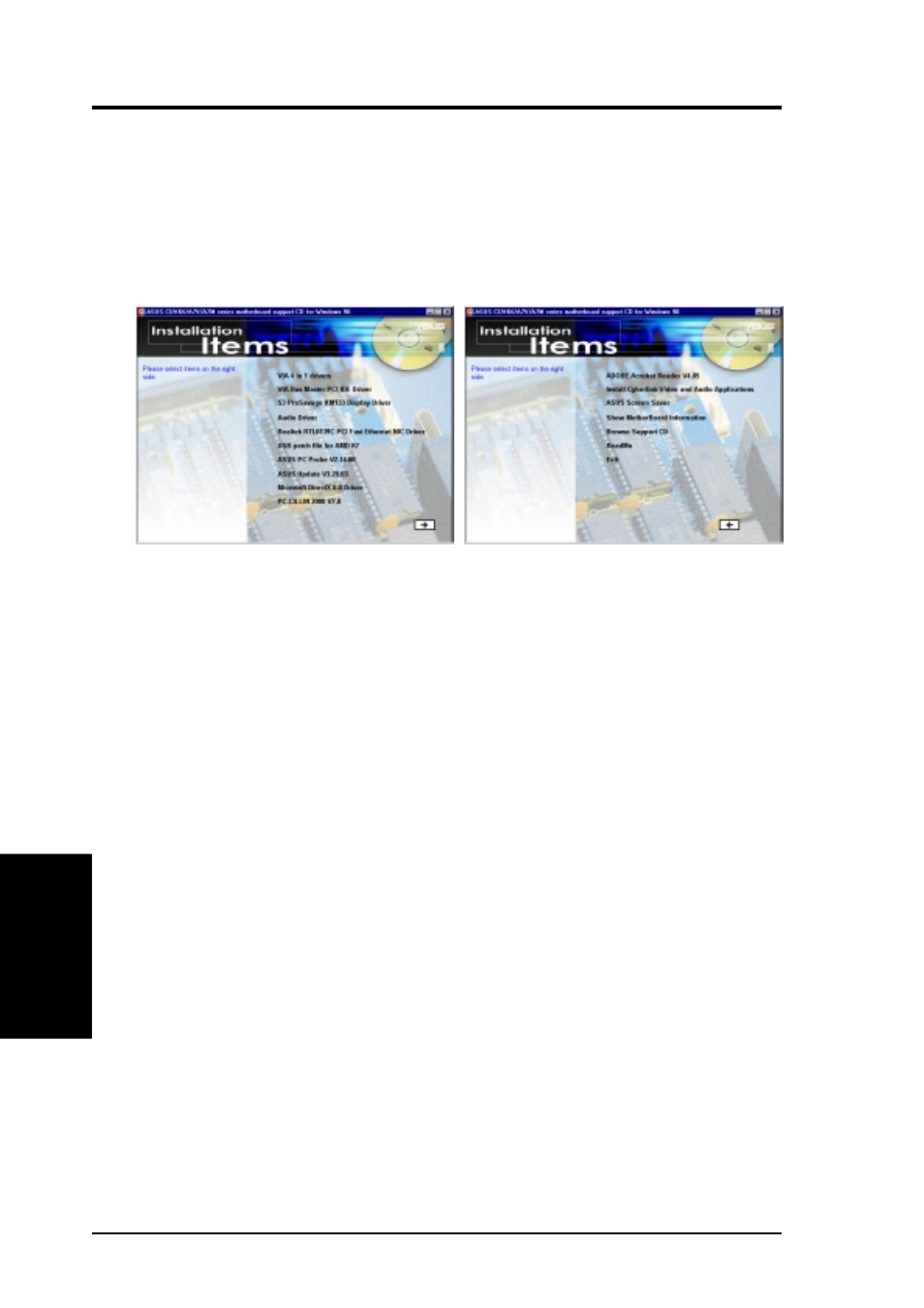
78
5. SOFTWARE SETUP
ASUS A7VL133-VM User’s Manual
5. S/W SETUP
Windows 98
5.3 A7VL133-VM Series Support CD
NOTE: The support CD contents are subject to change at any time without notice.
To begin using your support CD disc, just insert it into your CD-ROM drive and the
support CD installation menu should appear. If the menu does not appear, double-
click or run D:\ASSETUP.EXE (assuming that your CD-ROM drive is drive D:).
5.3.1 Installation Menu
•
VIA
®
4 in 1 drivers: Installs Bus Master PCI IDE Driver, AGP VxD Driver, VIA
®
INF Driver, and IRQ Routing Miniport Driver.
•
VIA
®
Bus Master PCI IDE Driver: Installs the PCI IDE driver.
•
S3
®
ProSavage
™
KM133A Display Driver: Installs the S3 graphical display
driver
•
Audio Driver Vx.xxx: Installs the Audio Driver.
•
Realtek
®
RTL8139C PCI Fast Ethernet NIC Driver: Installs the Realtek driver.
•
USB Patch File for AMD
®
K7: Executes the USB Patch file.
•
ASUS
®
PC Probe
™
Vx.xx: Installs a smart utility to monitor your computer’s fan,
temperature, and voltages.
•
ASUS
®
Update
™
Vx.xx: Installs ASUS\Update to help you update your BIOS or
download BIOS image file from the Internet.
•
Microsoft
®
DirectX
™
V8.0 Driver: Installs the DirectX driver.
•
PC-CILLIN 2000 Vx.xx: Installs the PC-Cillin virus protection software.
(CLICK RIGHT ARROW ON THE LOWER-RIGHT CORNER OF THE MAIN MENU)
•
ADOBE
®
Acrobat
™
Reader Vx.xx: Installs the Adobe Acrobat Reader software nec-
essary to view user’s manuals saved in PDF format. Updated or other language versions
of this motherboard's manual is available in PDF format at any ASUS web site.
•
Install Cyberlink
®
Video and Audio Applications: (optional) Installs Cyberlink
PowerPlayer
™
SE, PowerDVD
™
Trial, and Cyberlink VideoLive Mail
™
.
•
ASUS
®
Screen Saver: Installs the latest ASUS screen saver.
•
Show Motherboard Information: Allows you to view information about your
motherboard, such as product name, BIOS version, and CPU.
•
Browse Support CD: Allows you to view the contents of the CD.
•
ReadMe: Allows you to view the support CD file list and contact information.
•
Exit: Exits the CD installation menu.
(TO RETURN TO THE MAIN MENU, CLICK THE LEFT ARROW ON THE MENU)
Additonal CD Content: Flash BIOS writer in the AFLASH folder
