Step 5: using the touch panel, Changing the language setting, Checking the screen indicators (display guide) – Sony DCR-HC21 User Manual
Page 15: Touch, Touch [disp guide, Page, Touch [end
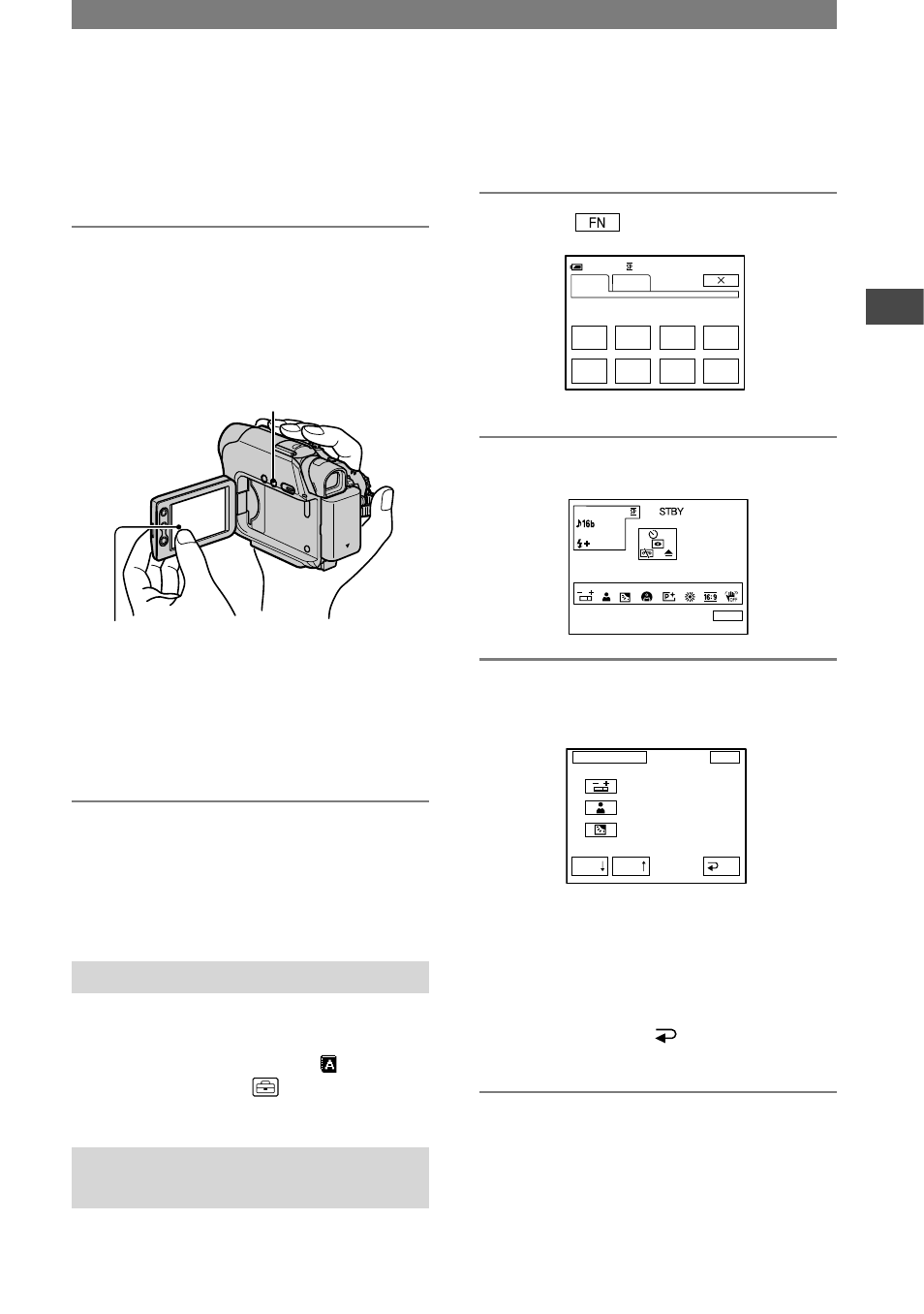
15
Getting Started
DCR-HC21 2-584-905-11(1)
Step 5: Using the touch panel
You can play back recorded pictures (p.
21), or change the settings (p. 31) using the
touch panel.
Place your hand on the rear side of
the LCD panel to support it. Then,
touch the buttons displayed on the
screen.
DISP/BATT INFO
Touch the button on the LCD screen.
• Perform the same actions as explained above
when you press the buttons on the LCD frame.
• Be careful not to press buttons on the LCD
frame accidentally while using the touch panel.
To hide the screen indicators
Press DISP/BATT INFO to toggle the
screen indicators (such as time code, etc.)
on or off.
Changing the language setting
You can change the on-screen displays to
show messages in a specified language.
Select the screen language in [
LANGUAGE] on the
(SETUP MENU)
(p. 31, 45).
Checking the screen indicators
(Display Guide)
You can easily check the meaning of each
indicator that appears on the LCD screen.
1
Touch
.
0:00:00
SPOT
FOCUS
FOCUS
MENU FADER
END
SCH
EXPO–
SURE
SPOT
METER
DISP
GUIDE
PAGE1 PAGE2
60min
STBY
2
Touch [DISP GUIDE].
Select area for guide.
DISP GUIDE
END
3
Touch the area including the
indicator that you want to check.
DISP GUIDE
STBY
END
EXPOSURE:
MANUAL
FOCUS:
MANUAL(NEAR)
BACK LIGHT:
ON
1/3
RET.
PAGE
PAGE
The meanings of the indicators in the
area are listed on the screen. If you
cannot find the indicator you want to
check, touch [PAGE
]/[PAGE
] to
toggle.
When you touch [ RET.], the screen
returns to the area selecting display.
To finish the operation
Touch [END].
