Registering with “so-net – Sony DCR-IP5 User Manual
Page 33
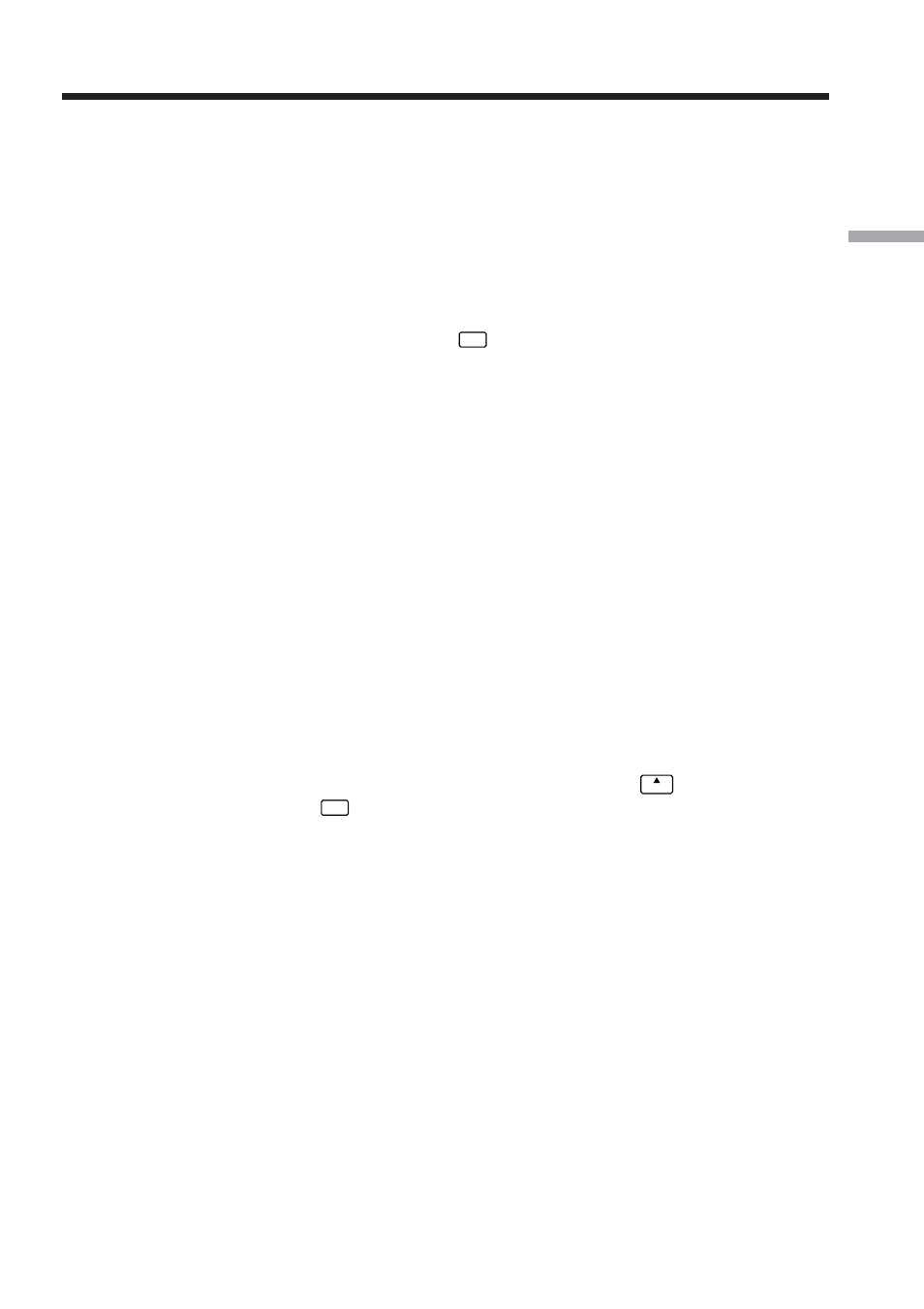
33
Preparation
You can complete your online registration with “So-net” using your camcorder. You
can also sign up with “So-net” in your DI customer registration step. The “So-net”
registration is done by either of the following ways:
1 Register for “So-net” in your DI customer registration step
2 Register for “So-net” after the DI customer registration is completed
1 Register for “So-net” in your DI customer registration step
(1) Fill in “So-net” registration form following on-screen directions.
(2) After completing registration, tap
END
in the menu bar.
2 Register for “So-net” after the DI customer registration is
completed
(1) Display the online registration screen following the procedure described in
“Online registration with your camcorder” (p. 28).
(2) Tap [Login link].
(3) Enter your DI customer ID and password, and log in.
(4) Tap [So-net sign-up link].
(5) Input necessary items for registering “So-net” as following message on the
screen.
You can search information about access point on the registration web site. For details,
see the supplied flyer “Getting Online with your Sony Network Handycam®
camcorder.”
Tip
•Be sure to make a note of telephone numbers of access points indicated on the screen
on the “Setup Menu” (p. 108).
•To cancel registering with “So-net”, then tap the menu button
menu
on the upper-right
LCD screen, and tap
END
in the menu bar.
For detail on how to display the menu bar, refer to page 84.
Registering with “So-net”
