Frequently asked questions, How do i maintain cds and dvds – Sony PCG-NV200 User Manual
Page 54
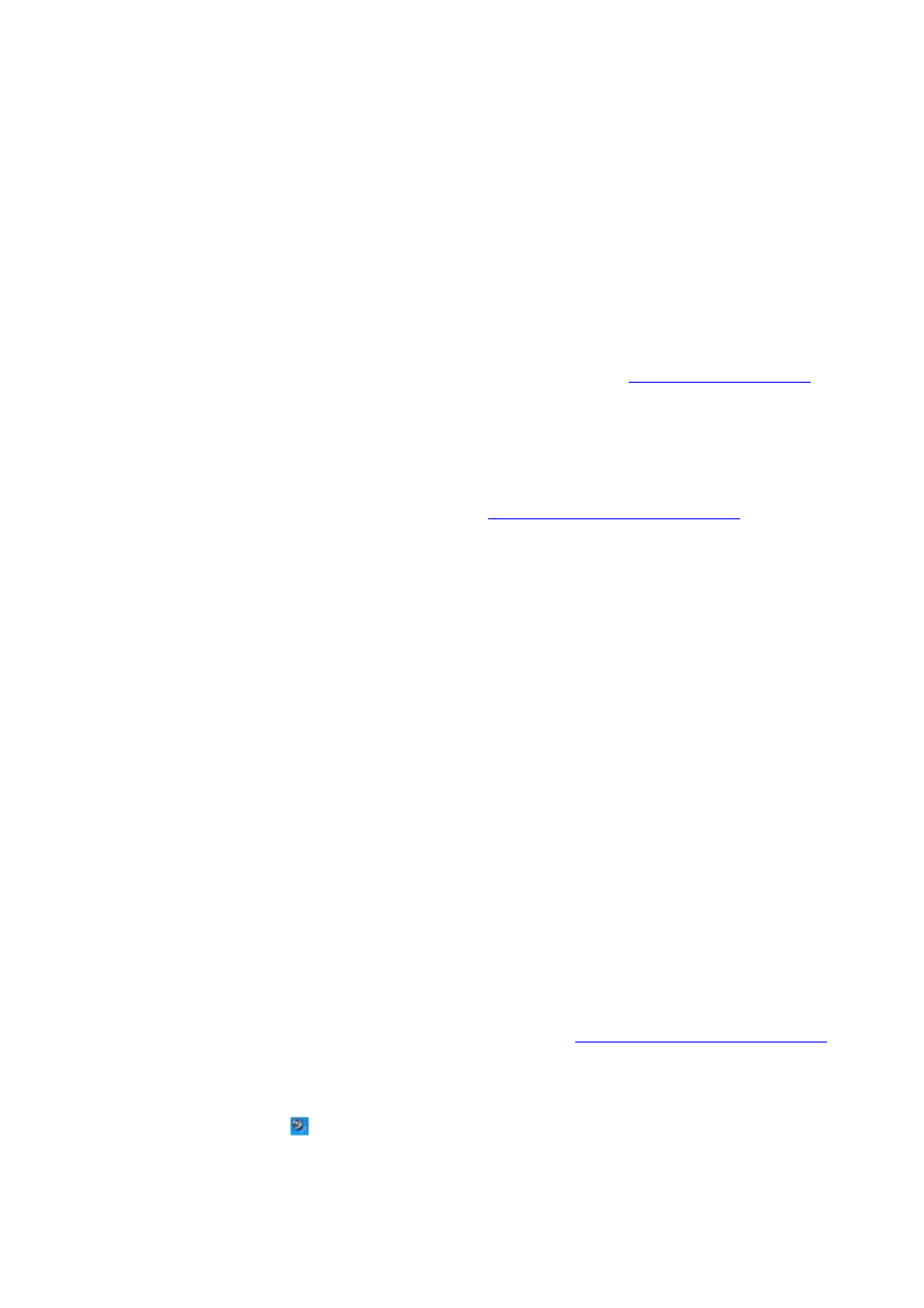
Frequently asked questions
How do I maintain CDs and DVDs?
Avoid touching the surface of the disc with your fingers. Fingerprints and dust on the surface of the disc may cause
reading errors.
To clean the disc, hold the edge of the disc, and use a soft cloth to wipe the surface from the center out. If the disc
is badly soiled, moisten a soft cloth with water, wring it out well, and use it to wipe the surface of the disc from the
center out. Wipe off any remaining moisture with a dry, soft cloth.
Do not clean the disc with solvents (such as benzine, thinner, commercially available cleaners, or anti-static spray),
which may damage the disc.
Do not drop or bend the disc.
Why can't I view the entire DVD video display on a TV screen?
The display resolution may not be properly set. To adjust the display resolution, see
information. It is recommended that you adjust the display resolution to 1024 x 768 or smaller, depending on the size of
the external display screen.
Why does my computer freeze when I try to read a disc?
The disc your computer is trying to read may be dirty or damaged. Restart the computer, and eject the disc from the optical
drive. Examine the disc for dirt or damage. If the disc is dirty, see
How do I maintain CDs and DVDs?
for instructions on how
to clean it.
Why won't the drive tray open?
Make sure the computer is on.
Press the Eject button on the optical drive.
If the Eject button does not work, click Start on the Windows
®
taskbar, and click My Computer. Right click the optical
drive icon, and select Eject from the shortcut menu.
If none of the above options work, insert a thin, straight object (such as a paper clip) in the manual eject hole to
the right of the Eject button.
Why isn't the optical drive playing my CD or DVD properly?
Make sure the CD or DVD was inserted into the drive with the label facing up.
Make sure the necessary software program(s) is installed according to the manufacturer's instructions.
If the CD or DVD is dirty or damaged, the computer will stop responding. Follow these steps:
1.
Restart the computer by pressing Ctrl+Alt+Delete, and selecting Restart from the Shut Down menu of
the Windows Task Manger dialog box.
2.
Remove the CD or DVD from the optical drive.
3.
Check the disc for dirt or damage. If you need to clean the disc, see
How do I maintain CDs and DVDs?
for instructions.
If you are playing a CD or DVD and cannot hear sound, follow these steps:
1.
Double-click the Volume icon
on the Windows taskbar, and click to cancel the Volume Control and CD
Audio Mute check boxes.
2.
Check the volume setting in the audio mixer.
3.
If you are using external speakers, check the volume settings on the speakers and the connections
between the speakers and the computer.
4.
Make sure the CD audio feature is enabled and the correct driver software is installed. Follow these steps:
Page 54
