Using a microphone or other device to record, Using a microphone or other device to, Record – Sony PCG-NV200 User Manual
Page 137: For instructions on how to open this window
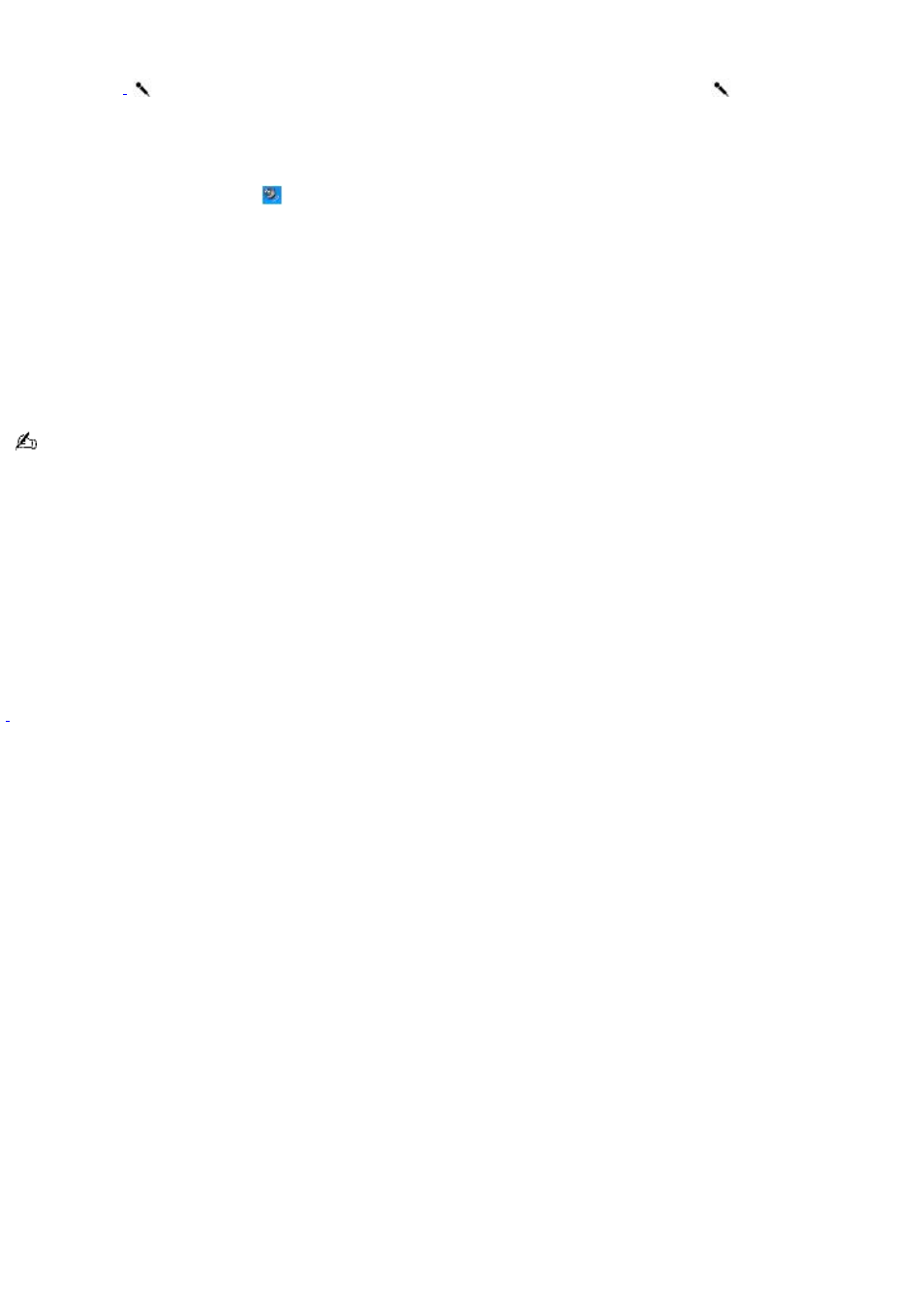
Using a microphone or other device to record
You can record messages, memos, or other recordings in analog by connecting a microphone or other audio device to the
Microphone jack
on your computer and switching the jack functionality. The Microphone jack
is for MIC IN
(monaural).
To record from a microphone or audio device
1.
Double-click the Volume icon
on the Windows
®
taskbar. The Volume Control window appears.
2.
Click Properties from the Options menu. The Properties window appears.
3.
Click to select the Recording option in the Adjust volume for box, and click OK. The Recording Control window
appears.
4.
Click the Select check box at the bottom of the Microphone column, if it is not already turned on. Close the
Recording Control window.
5.
Click Start, and select All Programs, Accessories, Entertainment, and then Sound Recorder. The Sound -
Sound Recorder window appears.
For help using Sound Recorder, click Help in the Sound Recorder window.
To adjust the volume for recording sound
You can only adjust the volume for recording in the Recording Control window.
1.
Click Start, and click Control Panel.
2.
Click Sounds, Speech, and Audio Devices, and click Sounds and Audio Devices. The Sounds and Audio Devices
Properties window appears.
3.
Select the Audio tab, and click Volume in the Sound recording box. The Recording Control window appears.
4.
Click and drag the Microphone slider up to increase volume and down to decrease volume.
A protruding dot loc ated next to the M ic rophone jac k dis tinguis hes this jac k from the H eadphone jac k.
Page 137
