Uninstalling the supplied applications – Sony PEG-T665C User Manual
Page 55
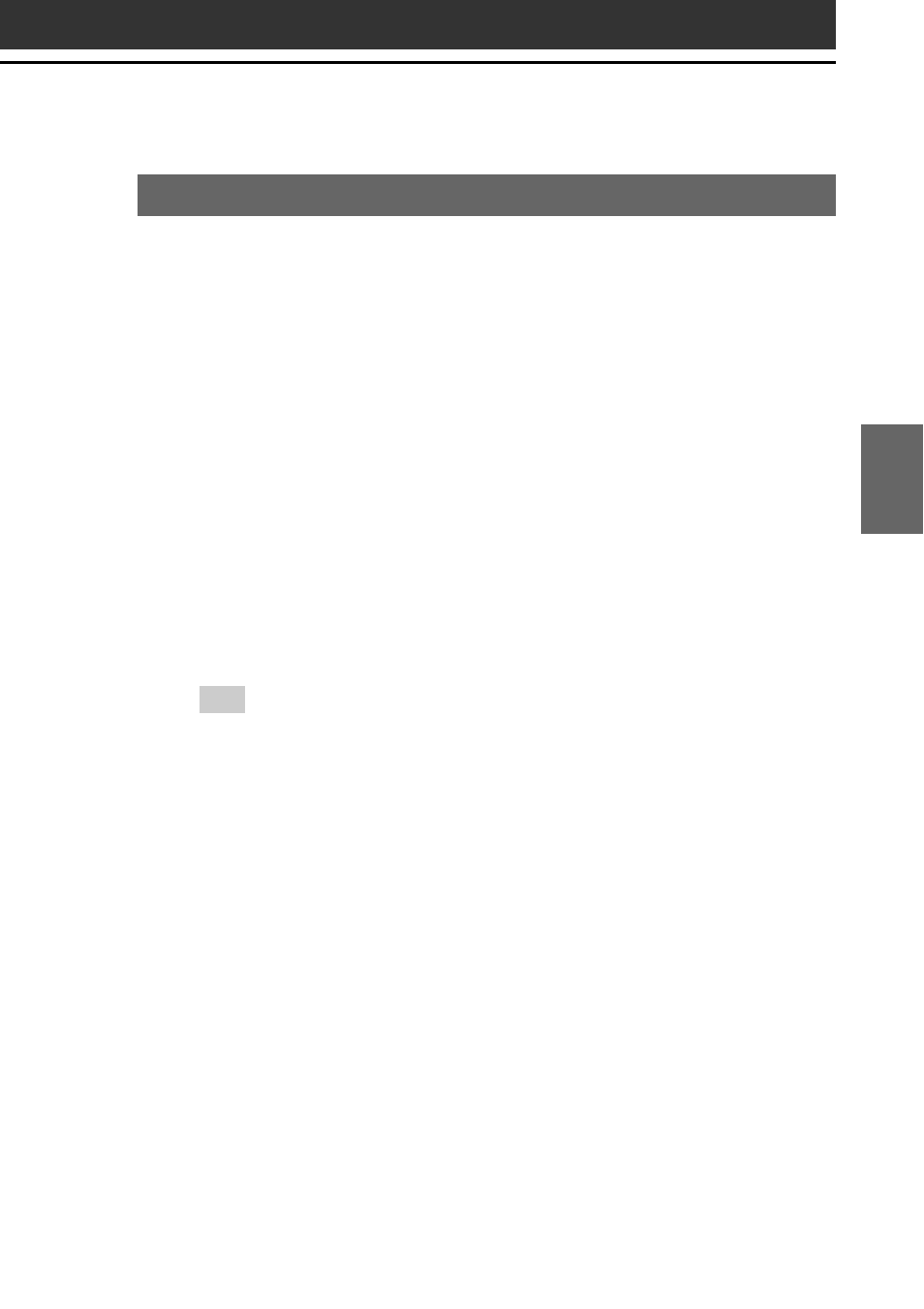
55
Setting up your Sony CLIÉ Handheld – Advanced
Chapter 3
Uninstalling the supplied applications
In the event that you no longer need an application you installed, you
can remove an application from your computer’s hard disk as follows:
1
Open Control Panel.
The Control Panel window is displayed.
2
Double-click Add/Remove Programs.
The Add/Remove Programs Properties window is displayed.
3
In the Install/Uninstall tab, select the software that you
want to remove.
4
Click Add/Remove.
The confirmation dialog box is displayed.
5
Click OK to remove the software.
Follow the onscreen instructions to remove the application from
your computer’s hard disk.
Tip
Some applications have their own uninstaller program. To remove QuickTime,
for example, click Start on the taskbar, point to Programs (All Programs in
Windows
®
XP), QuickTime, and then click Uninstall QuickTime.
- PEG-SL10 (16 pages)
- PEG-TJ27 (18 pages)
- PEG-TH55 (24 pages)
- PEG-TJ27 (195 pages)
- PEG-TJ27 (51 pages)
- PEG-TJ27 (84 pages)
- PEG-TJ27 (6 pages)
- PEG-TJ37 (8 pages)
- PEG-SJ33 (52 pages)
- PEG-SJ33 (169 pages)
- PEG-SL10 (53 pages)
- PEG-SJ22 (71 pages)
- PEG-TH55 (60 pages)
- PEG-TH55 (104 pages)
- PEG-TH55 (231 pages)
- PEG-TJ35 (190 pages)
- PEG-S320 (37 pages)
- PEG-N610C (14 pages)
- PEG-S320 (57 pages)
- PEG-S320 (31 pages)
- PEG-S320 (24 pages)
- PEG-S320 (233 pages)
- PEG-N610C (16 pages)
- PEG-T415 (16 pages)
- PEG-T415 (223 pages)
- PEG-T415 (64 pages)
- PEG-T415 (12 pages)
- PEG-T415 (104 pages)
- PEG-T415 (30 pages)
- PEG-T415 (9 pages)
- PEG-T415 (15 pages)
- PEG-T415 (12 pages)
- PEG-S360 (24 pages)
- PEG-T615G (220 pages)
- PEG-N610C (9 pages)
- PEG-N760C (29 pages)
- PEG-N760C (119 pages)
- PEG-N610C (24 pages)
- PEG-N760C (232 pages)
- PEG-N760C (17 pages)
- PEG-N760C (60 pages)
- PEG-N760C (57 pages)
- PEG-T665C (208 pages)
- PEG-SL10 (2 pages)
