Installing picturegear™ 4.5lite, Installing quicktime® 5, Installing picturegear – Sony PEG-T665C User Manual
Page 52: 5lite, Installing quicktime
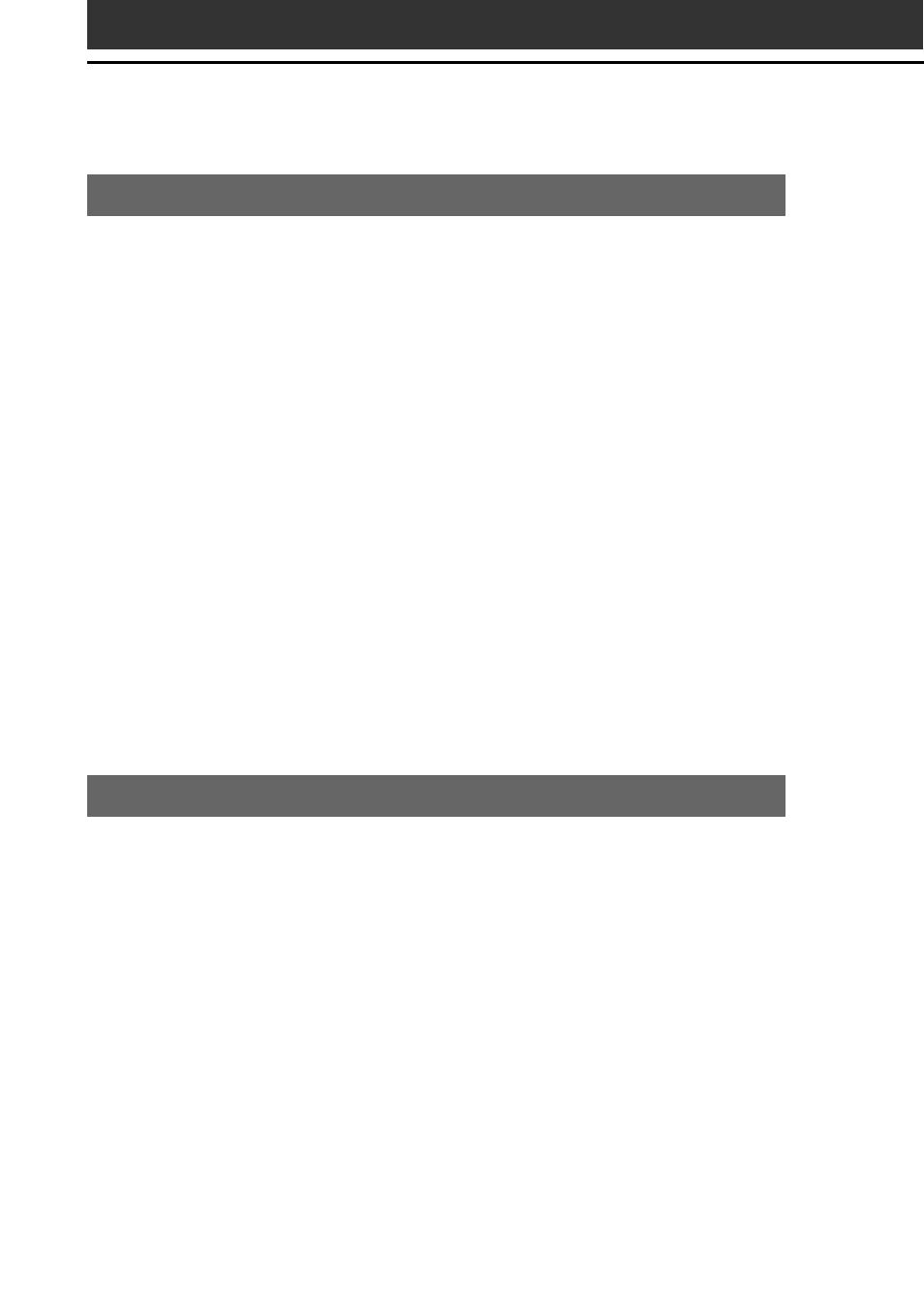
52
Installing the supplied applications on your computer
Installing PictureGear
™
4.5Lite
The PictureGear 4.5Lite software allows you to transfer image or
movie files between your computer and your CLIÉ handheld. You can
use the PictureGear Pocket or the gMovie application to view the
transferred movie or image files on your CLIÉ handheld.
1
Insert the Installation CD-ROM into your computer’s
CD-ROM drive.
The installation launcher window is displayed.
2
Click Install CLIÉ Utilities.
The CLIÉ utilities window is displayed.
3
Click Install CLIÉ Image Software.
4
Click Install PictureGear 4.5Lite.
The PictureGear 4.5Lite software installation starts.
Follow the onscreen instructions to complete the installation.
For details, see chapter 2 and chapter 5 in the Add-on Application
Guide.
Installing QuickTime
®
5
The QuickTime 5 software allows you to view QuickTime movies and
is required for PictureGear Lite software to convert QuickTime movies
for use on your CLIÉ handheld.
1
Insert the Installation CD-ROM into your computer’s
CD-ROM drive.
The installation launcher window is displayed.
2
Click Install CLIÉ Utilities.
The CLIÉ utilities window is displayed.
3
Click Install CLIÉ Image Software.
4
Click Install QuickTime.
The QuickTime 5 software installation starts.
Follow the onscreen instructions to complete the installation.
