Playing dvds on your computer – Sony PCG-V505EX User Manual
Page 55
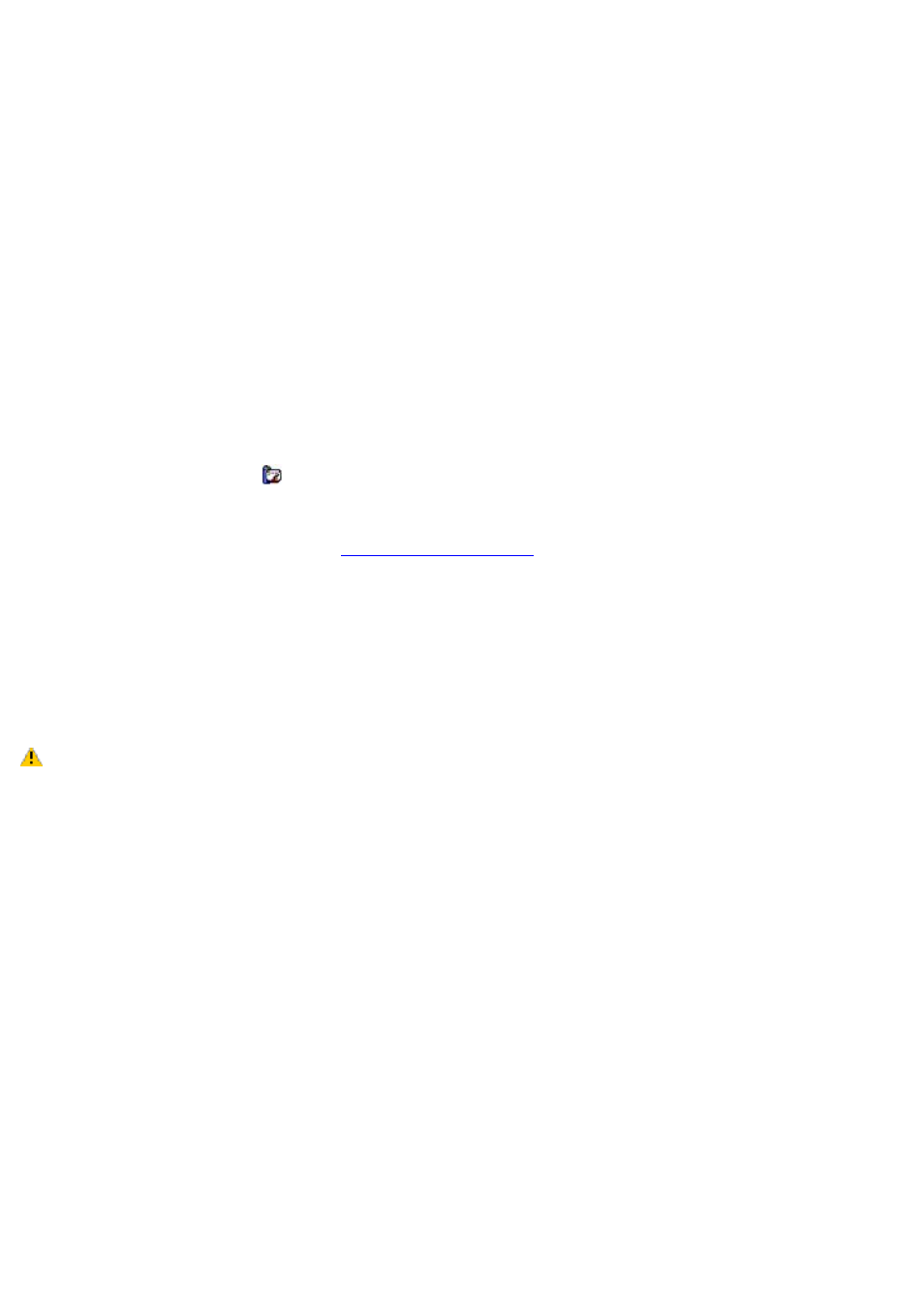
Playing DVDs on your computer
Your computer is equipped with an optical drive that enables you to watch DVDs and most DVD-R discs on your computer.
To play a DVD while using AC power
1.
Close all open programs.
2.
Insert the DVD into the optical drive.
3.
Open a preinstalled DVD program, such as WinDVD, by following these steps:
1.
Click Start on the taskbar, and point to All Programs.
2.
Select a program, such as InterVideo WinDVD, to play the DVD. For instructions on how to use a
program, see the help guide included with the DVD program
To play a DVD while using battery power
1.
Set the power management profile to DVD.
1.
Close all open programs.
2.
Right-click the CPU icon
on the Taskbar Notification area.
3.
Select Profiles from the shortcut menu, and then select DVD from the submenu. You can also select
Automatic Profile Selection, which sets the power management profile to DVD whenever a DVD is
inserted into the optical drive. See
2.
Insert the DVD into the optical drive.
3.
Open a preinstalled DVD program, such as InterVideo WinDVD, by following these steps:
1.
Click Start on the taskbar, and point to All Programs.
2.
Select a program, such as Intervideo WinDVD, to play the DVD. For instructions on how to use a
program, see the help guide included with the DVD program.
Some discs recorded at 20 or 24 bits may produce noise while playing. If you have audio devices
connected, this may damage your hearing and the speakers. Reduce the volume before playing a DVD.
Do not switch power saving modes while the computer is playing a DVD.
Do not use memory-resident utility software to speed up disc access when playing a DVD. This may cause the
computer to malfunction.
Page 55
