Connecting and disconnecting pc card drives – Sony PCG-V505EX User Manual
Page 105
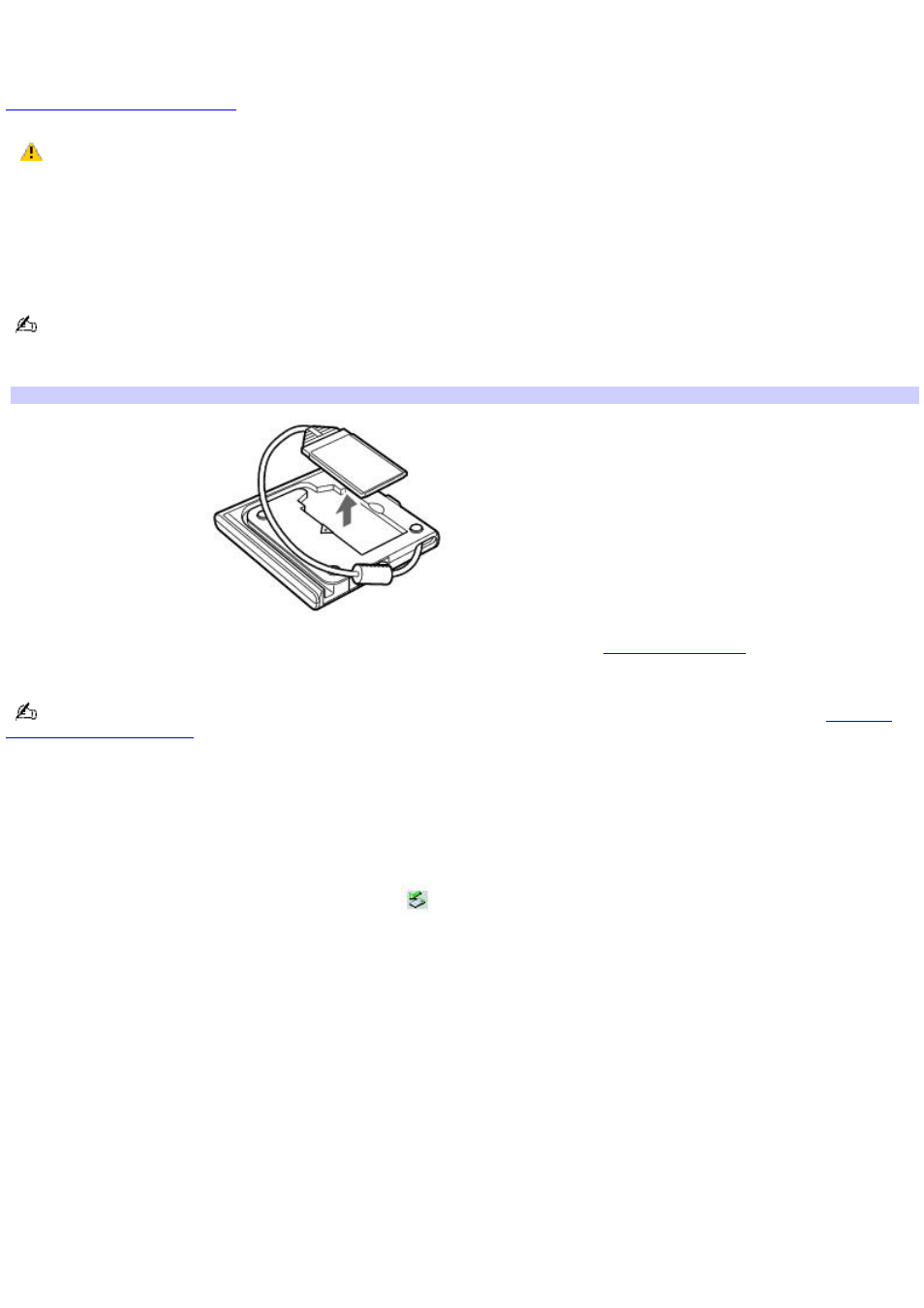
Connecting and disconnecting PC Card drives
The PC Card drive enables you to read data stored on a DVD or CD. Your computer may come with an external PC Card
drive, depending on the model you purchased. If you wish to purchase a PC Card drive, shop Sony online at
or contact your local retailer.
If you connect a non-Sony DVD drive to your VAIO
®
computer, DVD playback may not function properly. The
supplied DVD software must be installed to play a DVD. For best performance, use a Sony compatible DVD drive.
To connect a PC Card drive
You can connect a PC Card drive while the computer is on or off. Connecting the drive when the computer is in a power
saving mode (Standby or Hibernate) may cause the computer to malfunction.
Instructions on connecting an optical drive may vary, depending on the specific drive you purchased.
1.
Remove the PC Card from the bottom of the optical drive.
Rem ov ing a PC Card
2.
Insert the PC Card into the PC Card slot with the arrow facing the slot. See
information.
Remove the protective cover that is attached to the lens of the optical drive before you use the drive. See
for information on how to open the optical drive to access the lens.
See the guide that accompanied your optical drive for more information on its installation and use.
To disconnect a PC Card drive
1.
Close all programs accessing the PC Card drive.
2.
Double-click the Safely Remove Hardware icon
on the taskbar. The Safely Remove Hardware window
appears.
3.
Select the PC Card drive in the Hardware devices window, if it is not already selected.
4.
Click Stop. The Stop a Hardware device window appears.
5.
Make sure the PC Card drive is selected, and click OK. A message appears stating it is now safe to remove the
hardware device.
6.
Eject the PC Card from the PC Card slot.
Page 105
