Projecting an image – Sony VPL-DX145 User Manual
Page 34
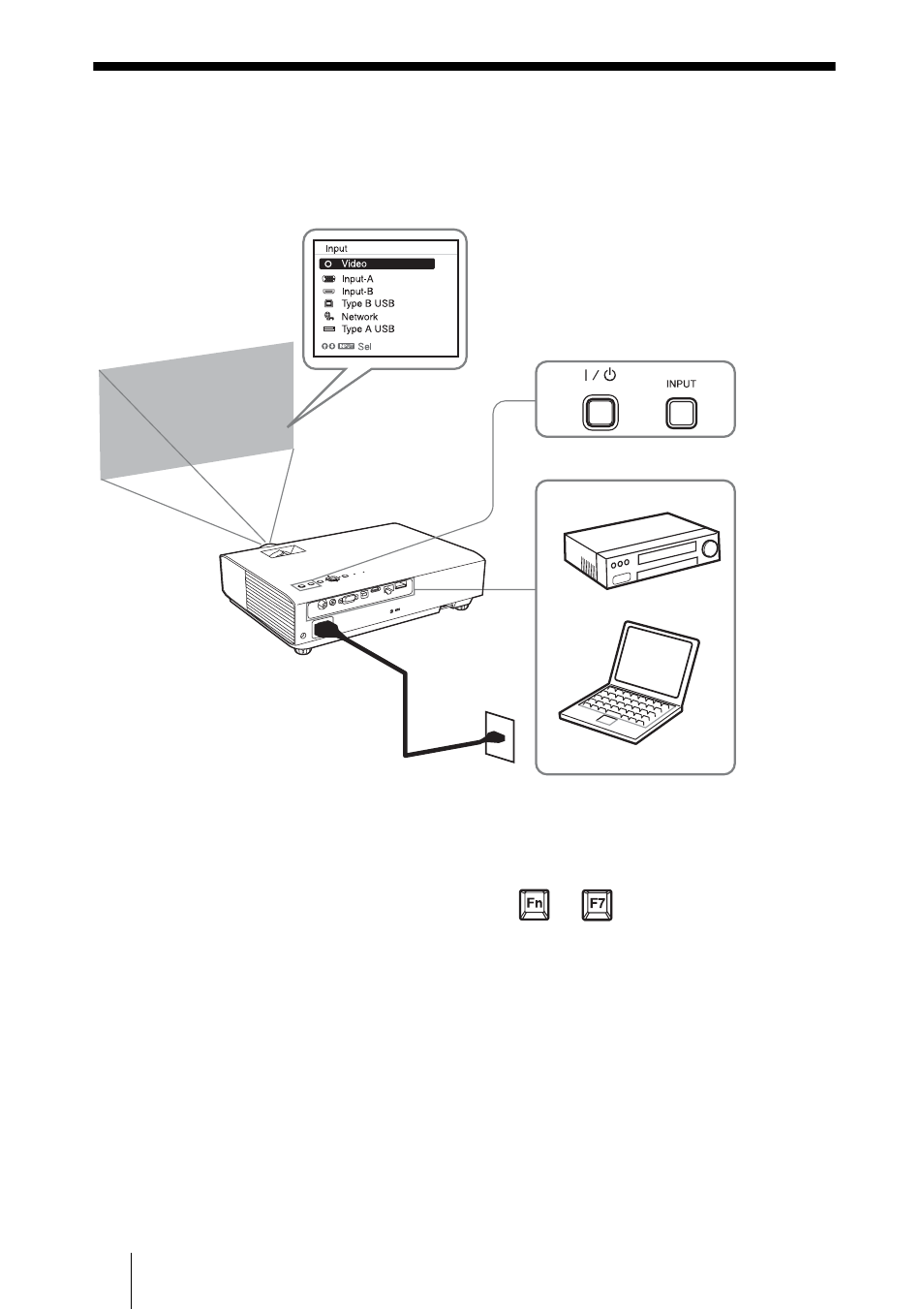
GB
12
Projecting an Image
Projecting an Image
The size of a projected image depends on the distance between the projector and screen. Install
the projector so that the projected image fits the screen size. For details on projection distances
and projected image sizes, see
“Projection Distance
.
”
1
Plug the AC power cord into the wall
outlet.
2
Connect all equipment to the
projector.
3
Press the ?/1 key to turn on the unit.
4
Turn on the connected equipment.
5
Select the input source.
Press the INPUT key on the projector to
display the menu for switching input
signal on the screen. Press the INPUT
key repeatedly, or press the
V
/
v
key to
select an image to be projected.
6
When projecting a computer image,
switch your computer’s output to
external display.
The method to switch the output varies
depending on the type of computer.
(Example)
To project image files stored in a USB
memory device, see “USB Media
Viewer”. To project an image using USB
Connection, see “Projecting an Image
using USB Connection”. To use
Presentation Function via Network, see
“Presentation Function via Network”.
For instructions regarding the above,
refer to the Operating Instructions
(CD-ROM).
7
Adjust the focus, size and position of
the projected image (page 13).
Computer
Video equipment
Projector
Wall outlet
1
2
5
4
3
6
+
