Printing still images – Sony DSC-T700 User Manual
Page 39
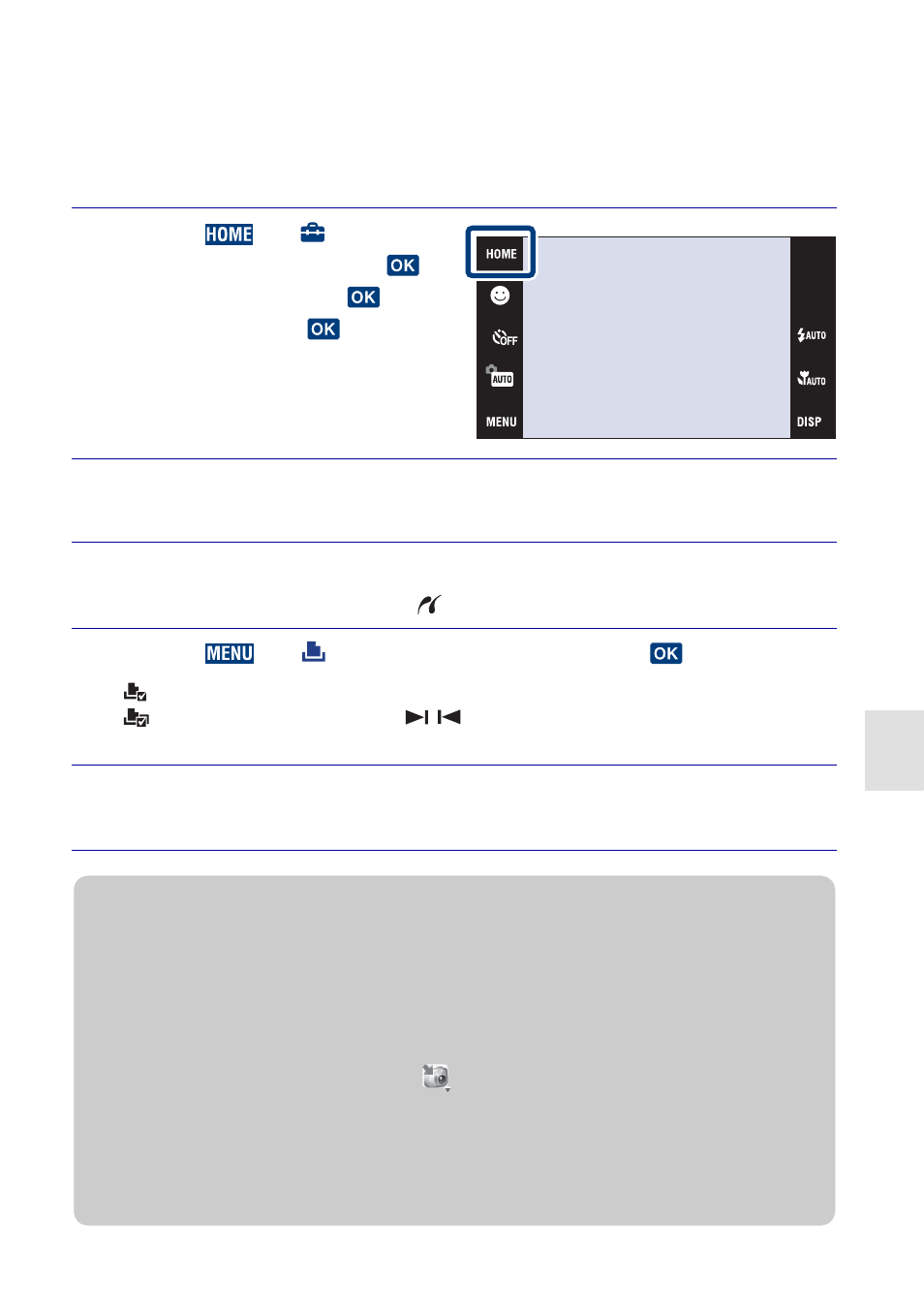
39
Conne
ct
ing
t
o ot
her
d
ev
ices
Printing still images
If you have a PictBridge compliant printer, you can print images by the following
procedure.
First, set the camera to enable USB connection between the camera and the printer.
1
Touch
t
(Settings)
t [Main Settings] t
[USB Connect]
t
t
[PictBridge]
t
.
The USB mode is set.
2
Connect the camera to the printer with the cable for multi-
use terminal (supplied).
3
Turn on the printer.
After the connection is made, the
indicator appears.
4
Touch
t
(Print)
t desired item t
.
(This Image): Print the currently displayed image.
(Multiple Images): Touch
/
to display the image, then touch the image
you want to print.
5
Touch the desired setting item, then [OK].
The image is printed.
z
Printing at a shop
You cannot print images stored in the internal memory at a print shop directly from the camera.
Export the images to a “Memory Stick Duo” with “PMB”, then take the “Memory Stick Duo” to
the print shop.
1
Import images to the computer (page 42).
2
Insert the “Memory Stick Duo” to the camera.
3
Select images to be exported, then click
on the top of the screen
t [Cyber-shot(Album/
Photo Library supported)].
4
Select [Cyber-shot(Memory Stick)] under the drive, then click [Export].
For details, see the “PMB Guide”.
When you want to superimpose dates on images, consult your photo printing service shop.
