How do i install a printer – Sony VGC-RB64GY User Manual
Page 116
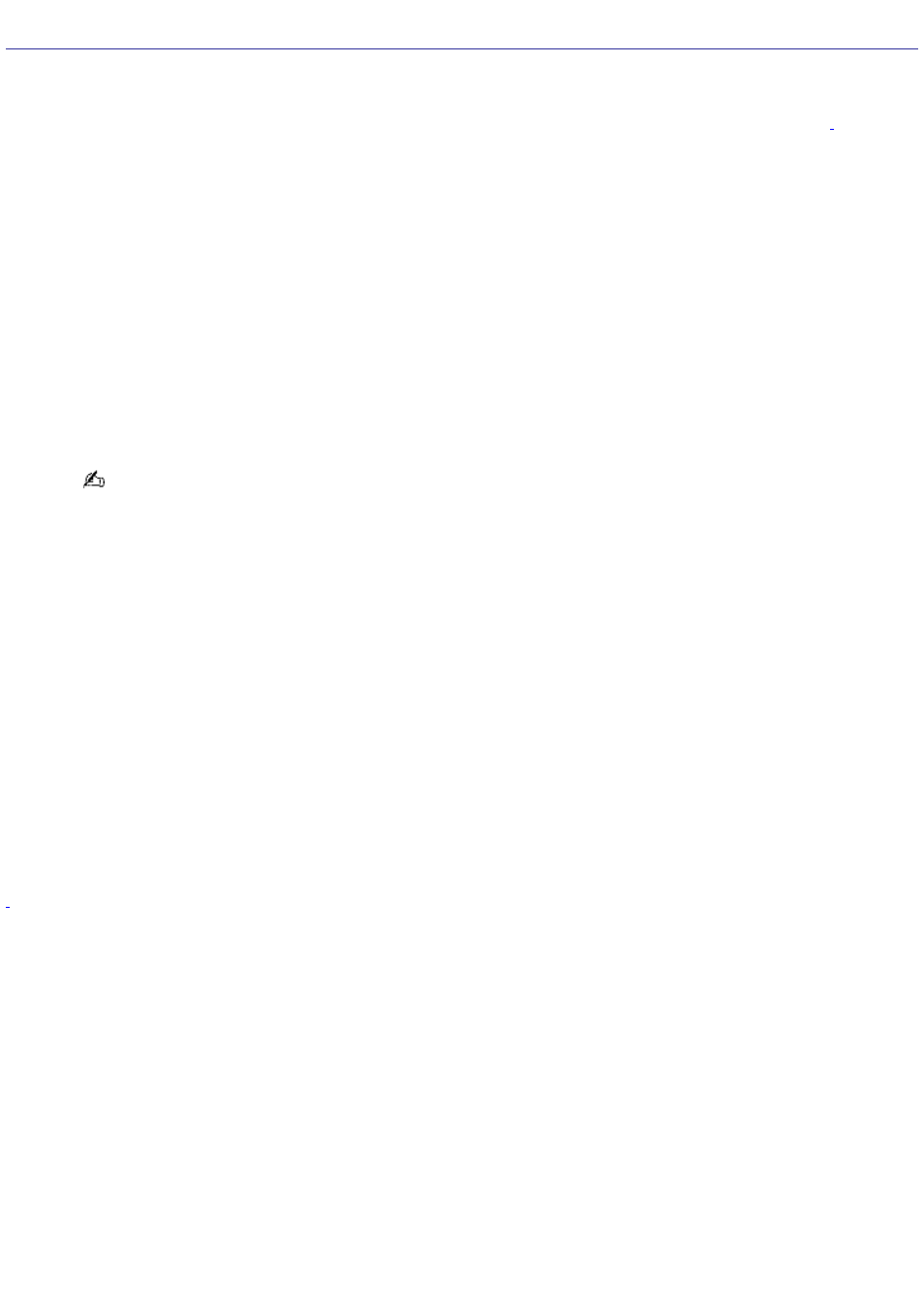
About Using Peripheral Equipment
How do I install a printer?
Connect your USB or IEEE 1284 printer to the appropriate port on your computer's front, back or side panels
. If
your printer has a USB, IEEE 1284, or infrared connection, contact the printer manufacturer for information or
updates that may be required for proper installation.
Check the printer manufacturer's Web site for the latest drivers for your operating system before proceeding with
installation. Some printers do not function properly without the updated drivers for specific operating systems.
To install your printer, follow these steps:
1.
Click Start in the Windows taskbar, then click Control Panel.
2.
Click Printers and Other Hardware, then click Add a Printer.
The Add Printer Wizard appears.
3.
From the Add Printer Wizard, click Next.
4.
Select Local Printer attached to this computer, then click Next.
Place a check mark in the box, Automatically detect and install my Plug and Play printer, if you are
installing a recently manufactured printer equipped with Plug and Play capability.
5.
Select the appropriate port, usually LPT1 if using the parallel port, and then click Next.
6.
Select the appropriate printer manufacturer and model.
7.
Follow the on-screen instructions to print a test page and complete printer installation.
If the printer is not included in the list, but the printer manufacturer provides a disk with the appropriate Windows
XP Printer driver:
1.
Choose Have Disk.
2.
Enter the appropriate path for the disk or CD, and click OK.
If the printer is not included in the list, and no drivers are provided with the printer:
1.
Select a similar printer that your printer may emulate.
2.
Refer to the user manual or guide supplied with your printer.
3.
Visit the printer manufacturer's Web site for technical support.
configuration.
Page 116
