Vaio® remote control, Setting up the remote control, Vaio – Sony VGX-XL3 User Manual
Page 9: Remote control
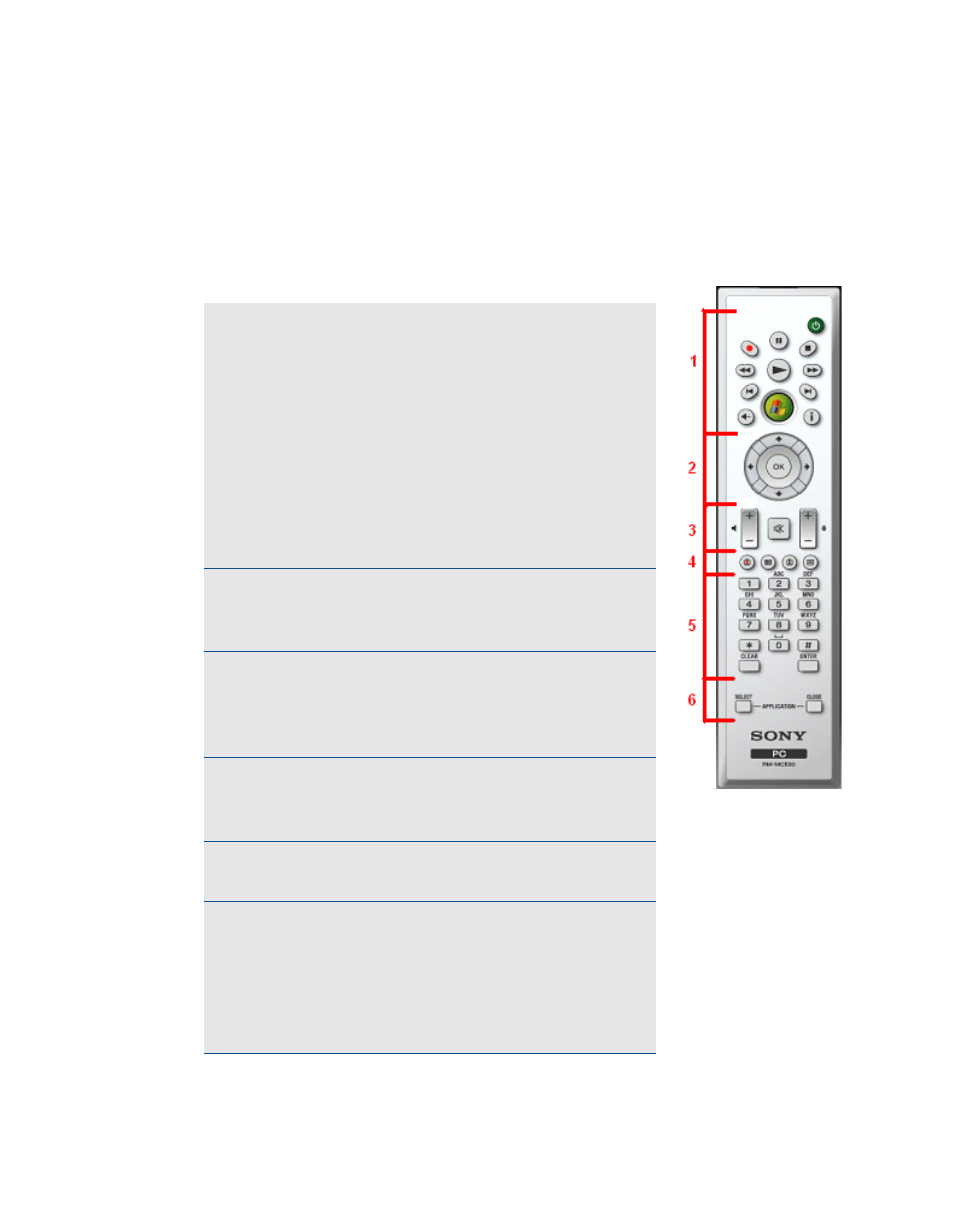
6
VGX-XL3 Digital Living System
VAIO
®
Remote Control
For detailed information on the VAIO Remote Control, go to Chapter 1 in the
Media Center User Guide for Windows Vista document located on your
computer in VAIO
®
Help and Support
Setting Up the Remote Control
1
Use the
START
button (large green button) to
open Media Center. Press
STANDBY
(small
green button) to place your computer in
Standby mode. Control the playback for your
media (
TV
,
MUSIC
,
VIDEOS
), and ends a
slide show. Buttons include:
STOP
,
PAUSE
,
FWD
,
SKIP
,
REPLAY
,
REWIND
, and
RECORD
. The right arrow button serves as a
PLAY
button. Press the
BACK
(<=) button to
go to the previous screen, and the
MORE
(i)
button to view additional information.
2
Use the arrow buttons to move to a specific
location, the
OK
button to make your
selection.
3
Volume Controls are on the left (press + to
increase or - to decrease) and
Channel/Page
on the right of the
MUTE
button. The
MUTE
button
is provided to suppress sound.
4
Open the following screens
RECORDED TV
,
GUIDE
,
LIVE TV
,
DVD MENU
. (
DVD MENU
is
available only when Media Center is active.)
5
Use these buttons to change channels and
enter text or numbers in a specific location.
6
Use the
APPLICATION SELECT
button to
switch among open applications (this button
works the same as Alt+Tab keys on the
keyboard). To close the active application
window, select the
APPLICATION CLOSE
button.
