Sony PCG-SR33 User Manual
Page 52
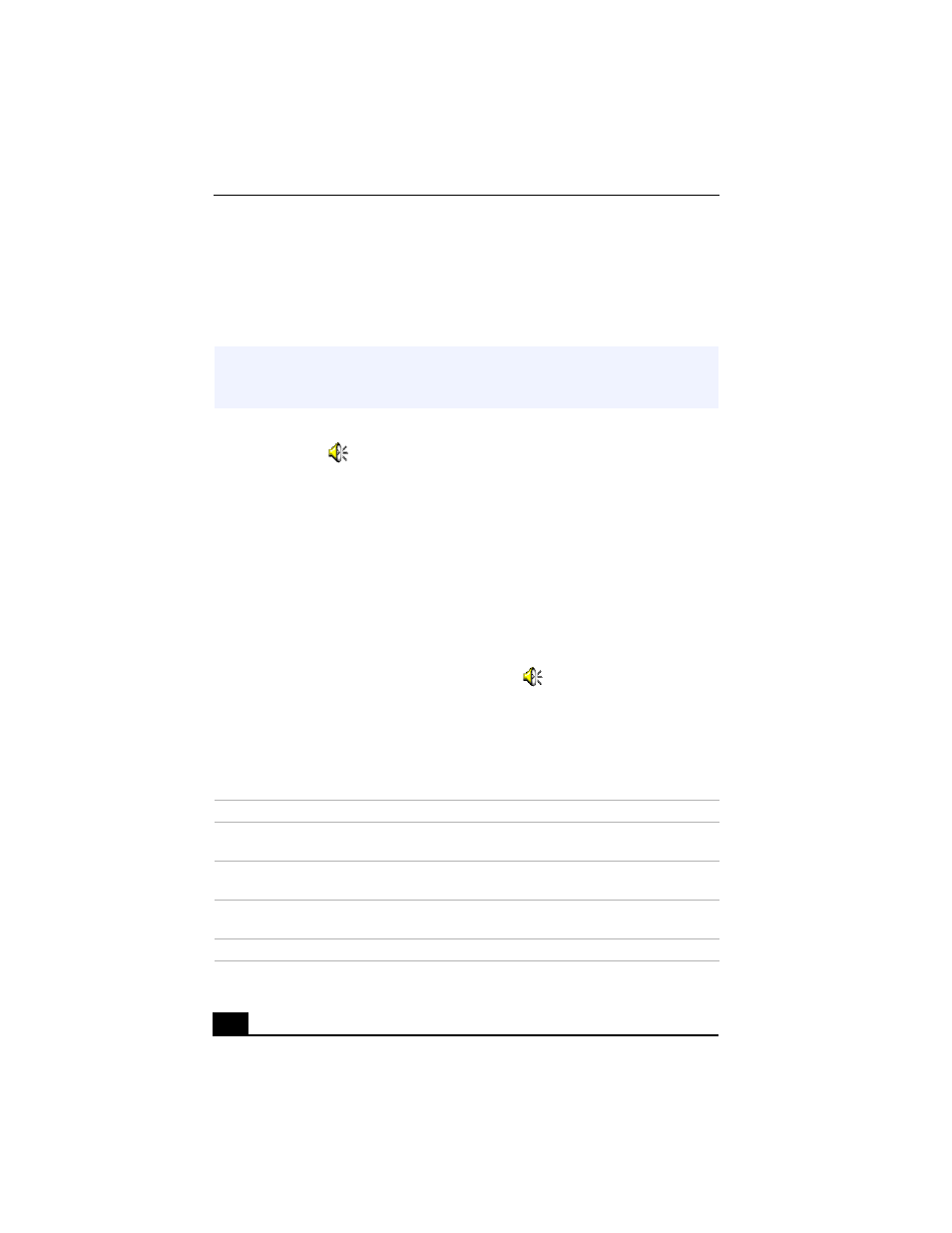
VAIO® Notebook User Guide
52
Adjusting sound volume in the Recording Control window
When Microphone or Line are not displayed in the Recording Control window,
from the Options menu, click Properties, click the item you want to display in
Control, and then click OK.
To increase the sound of the microphone:
1
Double-click
on the task tray located in the lower right corner of the
Desktop window. If Microphone is not displayed, from the Options menu
click Properties, select Microphone from the Control panel, and then
click OK.
2
From the Microphone panel, click Advanced. The Advanced Controls for
Microphones dialog box displays.
3
Click Mic 20dB in Other Controls, and then click Close.
Adjusting volume
You can adjust the sound device volume for playing or recording.
To adjust the volume when playing, double-click
in the task tray located in
the bottom right corner of the Desktop window. The Volume Control window
displays.
To adjust the sound of other devices, from the Option menu, click Properties. In
the Volume Adjust window, select Playback, and click the check box of the item
you want to display in Control. Click OK.
✍
You can only adjust the recording volume in the Recording Control window in step 3.
If you adjust the volume in step 1, the adjustment is only effective for playing sound. It
does not adjust the volume for recording sound.
Sound device
Function
Volume Control
Adjust the sound level from the speakers or
headphones.
WAVE
Adjust the wavfile sound or the effected sound of
Windows.
PC Beep
Adjust the beep sound when inserting or removing the
PC card, etc.
Telephone
Adjust the modem or telephone line volume.
