Troubleshooting the mouse and touchpad – Sony PCG-SR33 User Manual
Page 122
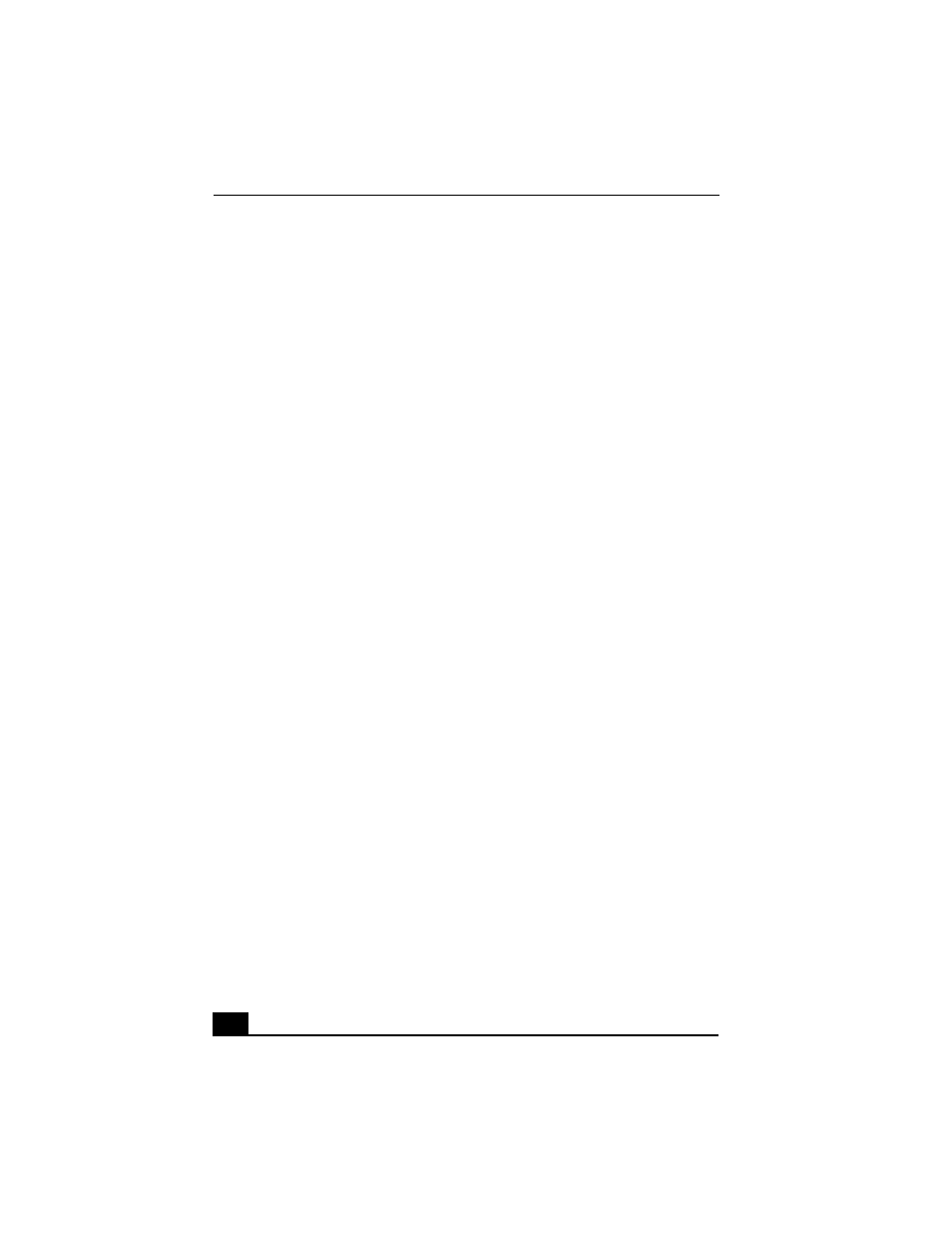
VAIO® Notebook User Guide
122
Some screen areas cannot be displayed on the LCD.
If the display resolution of your notebook is greater than 1024 x 768 (Virtual
display mode), some areas of the screen may not be displayed on the LCD
depending on the color settings.
❑
If the setting is 256 colors, then all areas of the screen are properly
displayed.
❑
If the setting is High color (16 bit), then 8 lines on the bottom of the screen
and 32 lines on the right side of the screen are not displayed.
❑
If the setting is High color (32 bit), then 8 lines on the bottom of the screen
are not displayed.
Some screen areas cannot be displayed on the external display.
1
Click the Start button on the taskbar, point to Settings, point to Control
Panel, and then click Display. The Display Properties window appears.
2
Click the Settings tab, then click the Advanced button. The S3 Inc. Savage/
IX Display Driver Properties dialog box appears.
3
Click the S3DuoVue tab.
4
Uncheck the LCD box and click OK. The Display Properties window
appears.
5
Click Close, then restart your notebook with the external display connected
to your notebook. Turn on any connected peripheral devices, such as an
external display, before turning on the notebook.
Troubleshooting the Mouse and Touchpad
My mouse does not work
❑
If you are using an external mouse, verify that the mouse is plugged into the
mouse connector. See “Connecting a Universal Serial Bus (USB) Device”
for details.
❑
If you are using an optional Sony USB mouse PCGA-UMS1 series, verify
that the mouse is plugged into the USB connector, and restart your notebook.
