Sony RM-NX7000 User Manual
Page 5
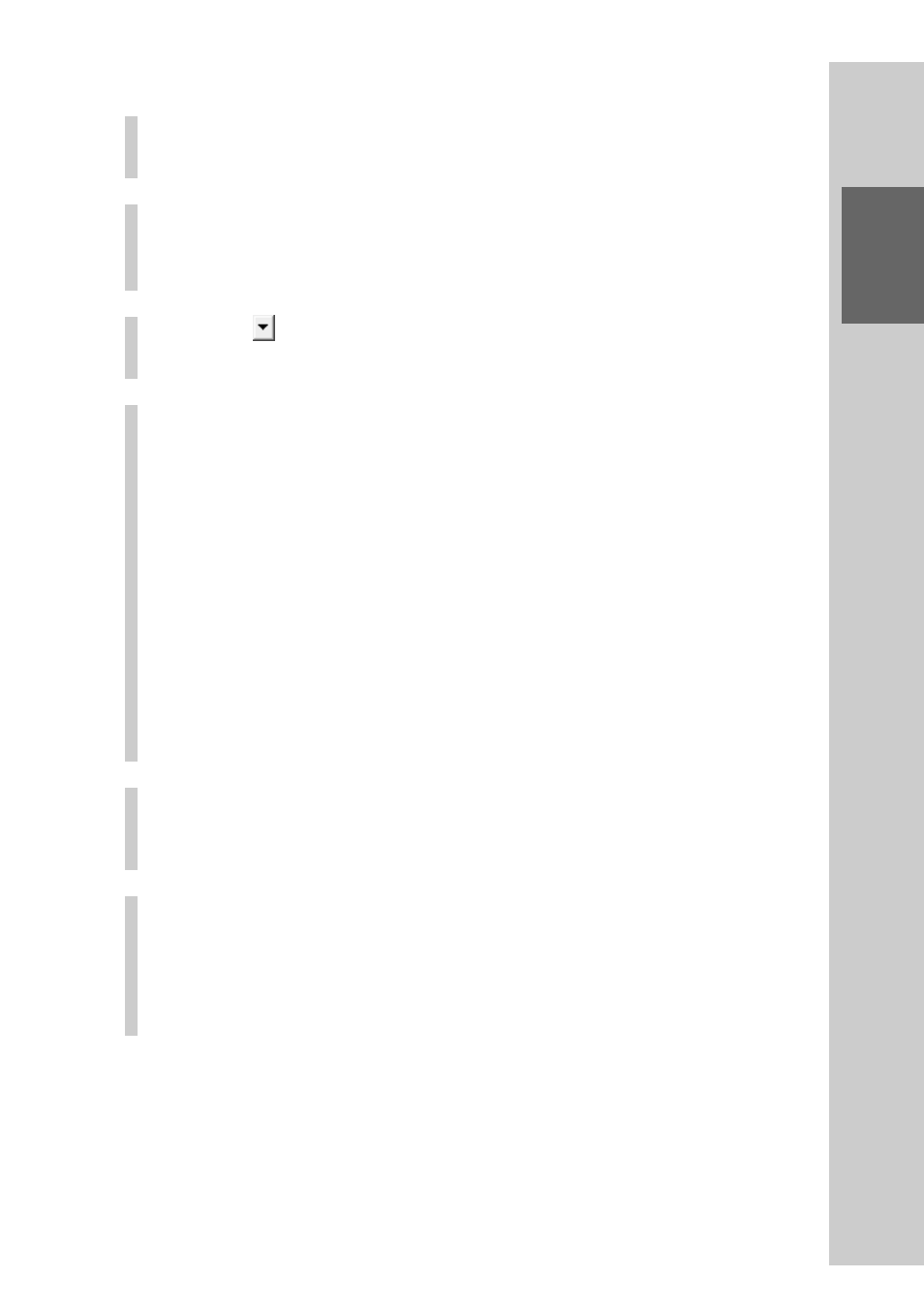
5
Tr
ansferring JPEG
VIEWER to the RM-NX7000
Step 3: Transfer the kernel from NAVITUS Design
1
Close any currently open project files on
NAVITUS Design.
2
Click “Tools” of the menu bar, then select
“Update Kernel for NX7000.”
The “Update Kernel for NX7000” dialog box appears.
3
Click of “Look in,” then select the folder that
contains the kernel.
4
Select the kernel file, and click “Select.”
Transfer of the kernel to the Remote Commander starts. When
transfer is complete, a message dialog box appears.
Note
After you click “Select,” an error message will appear if:
• You select a file other than the kernel file for the RM-NX7000.
• The data capacity of the kernel is larger than the memory capacity of the
Remote Commander.
• The version of the kernel you are transferring is the same as, or older than
that of the Remote Commander.
• An error occurs while you are transferring the kernel (e.g., if you disconnect
the USB cable).
If you click “Back to file selection,” the display returns to the “Update Kernel
for NX7000” dialog box, and you can select the kernel file again. If you click
“Cancel update,” the updating is canceled.
5
Click “OK.”
The Remote Commander starts to update the kernel. Wait until the
updating is complete.
6
To finish the setting, follow the on-screen
instructions in the recovery mode.
When the recovery mode finishes, the Remote Commander is
restarted. If the Remote Commander is restarted, the system clock is
reset. After restarting, set the system clock again.
Note
If you are using Windows 2000 Professional, after transfer of the kernel to the Remote
Commander, the “Unsafe Removal of Device” dialog box appears. This is not an error.
Click “OK” to close the dialog box.
