Sony DCR-SR40 User Manual
Page 85
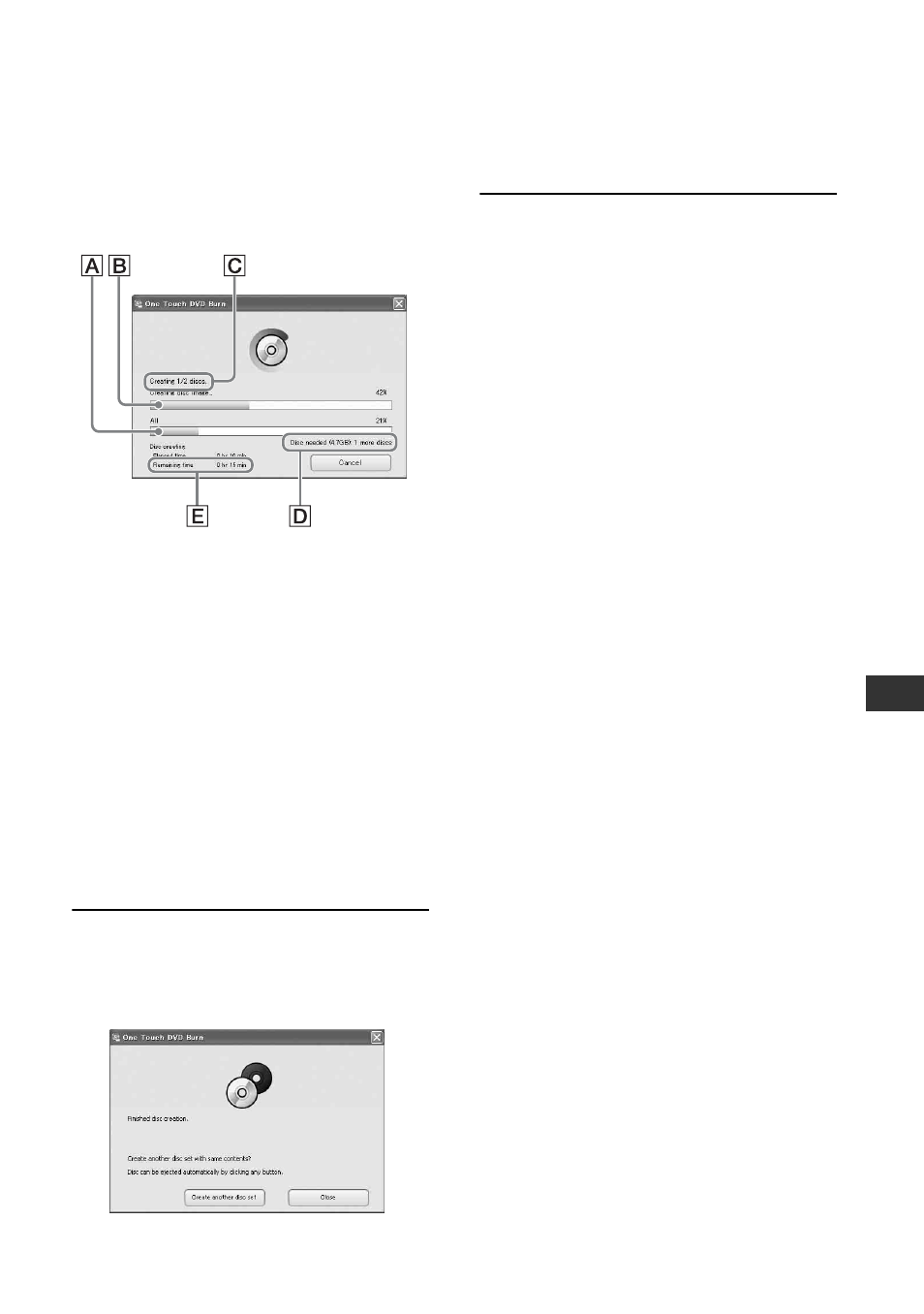
85
Per
for
• If your computer has a USB keyboard and a
USB mouse as standard equipment, leave
them connected and connect the Handycam
Station to an available USB jack with the USB
cable.
A Current status of all DVD creation
B Current status per DVD
C Number of DVD created
D Number of DVD required
E Remaining time (approx.)
When you complete creating DVD, it is
exited automatically.
• When you cannot store all the recordable data
on a DVD, follow the on-screen instructions,
then insert a new DVD onto the disc drive.
• The maximum number of recordable movie
files is limited. When the movie files exceed
this limit, the rest will be saved on a new DVD.
• It may take more time to create DVD when
the movie file is small.
8
Once the completion dialog for
DVD creation appears, click
[Close].
• To create another DVD, click [Create another
disc set].
• After creating a DVD, check that the DVD can be
played back properly on a DVD player or other
devices. When you cannot play back the DVD
properly, copy the images to the computer by
following the steps on page 87. Then save the
images on DVD by referring to “Creating a DVD
with selected images” (p.96).
• If you check that the DVD can be played back
properly, It is recommended that you delete the
image data from the camcorder using the
functions on the camcorder by following the steps
on page 45. In this way, you can increase the free
hard disk space of your camcorder.
• To copy a created DVD, use the DVD creation
software installed on your computer. You cannot
copy created DVDs with the supplied software.
• You cannot record image data on the hard disk of
your computer in this operation.
• You cannot delete image data on the hard disk of
the camcorder in this operation.
• You cannot edit images on the created DVD with
a computer. When you want to edit the images
with the computer, copy the images onto the
computer (p.87).
• If DVD creation ends unexpectedly, the last
correctly saved file is completed. When you create
a DVD with One Touch DVD Burn function next
time, the image data not saved on the DVD is the
first one to be saved.
• Movies are organized by date under the same title
in a created DVD. However, under the following
conditions, this title will be divided even when
the movies are recorded on the same date.
– When a movie is recorded, the aspect ratio of
the movie is switched from 16:9 (wide) to 4:3
and vice versa before recording another movie.
– While setting the aspect ratio of a movie to 4:3,
the recording mode has been switched from
[LP] to [HQ] or [SP] and vice versa.
– When the movies recorded on the same date
exceed 99.
• The images that have been copied on your
computer using Easy PC Back-up are also saved
on a DVD with One Touch DVD Burn function.
