Deleting images by date – Sony DCR-SR40 User Manual
Page 46
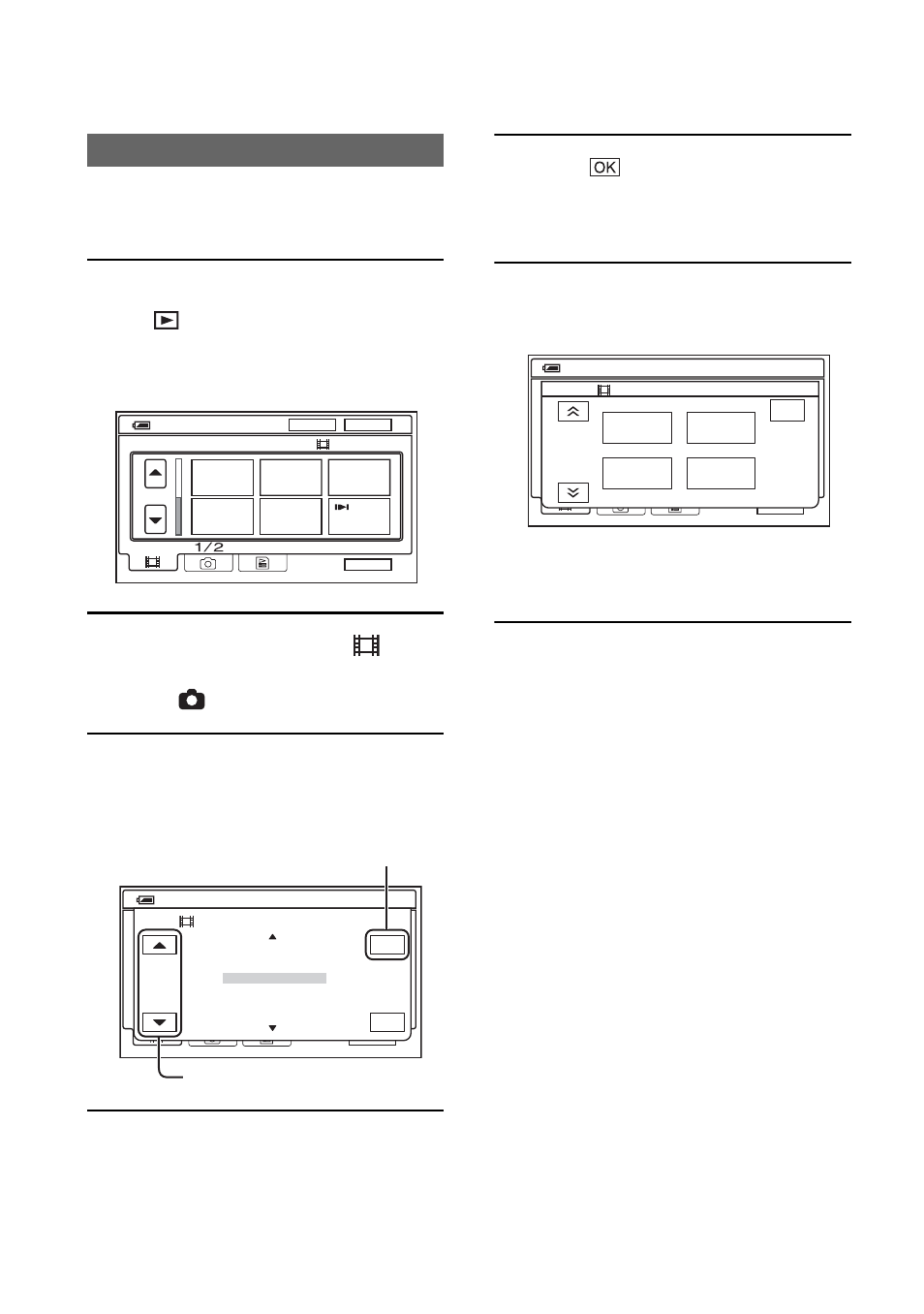
46
You can delete movies or still images by date
at once.
1
Slide the POWER switch to light up
the
(PLAY/EDIT)
lamp.
The VISUAL INDEX screen appears on
the LCD screen.
2
To delete movies, touch
(Movie) tab. To delete still images,
touch
(Still) tab.
3
Touch [DATE].
The recording dates of images are
displayed on the screen.
4
Touch Previous/Next Date button
to select the date of the desired
image.
5
Touch
while the selected date
of the desired image is highlighted.
Go back to the VISUAL INDEX screen.
6
Touch [EDIT], then touch [DELETE
DATE]
t [YES].
Delete movies or still images recorded on
the selected date at once.
• You cannot delete movies and still images
recorded on the same date at the same time.
• You cannot delete protected images (p.68).
• When the multiple number of the same date is
displayed in step 3, only the image data in the
selected date folder can be deleted.
Deleting images by date
12:34:01
DEC
21 2006
DATE
EDIT
P-MENU
60min
12:34
21 12 2006
P-MENU
60min
DATE
OK
END
MAY
1 2006
JUN
10 2006
JUL
20 2006
AUG
30 2006
SEP
1 2006
MAY
5 2006
JUN
15 2006
JUL
25 2006
Previous/Next Date button
Return to the VISUAL INDEX screen
12:34
21 12 2006
P-MENU
EDIT
END
DELETE
PRO-
TECT
DELETE
DATE
DELETE
ALL
60min
1 / 2
