Wireless palette – Sony PCWA-A100 User Manual
Page 2
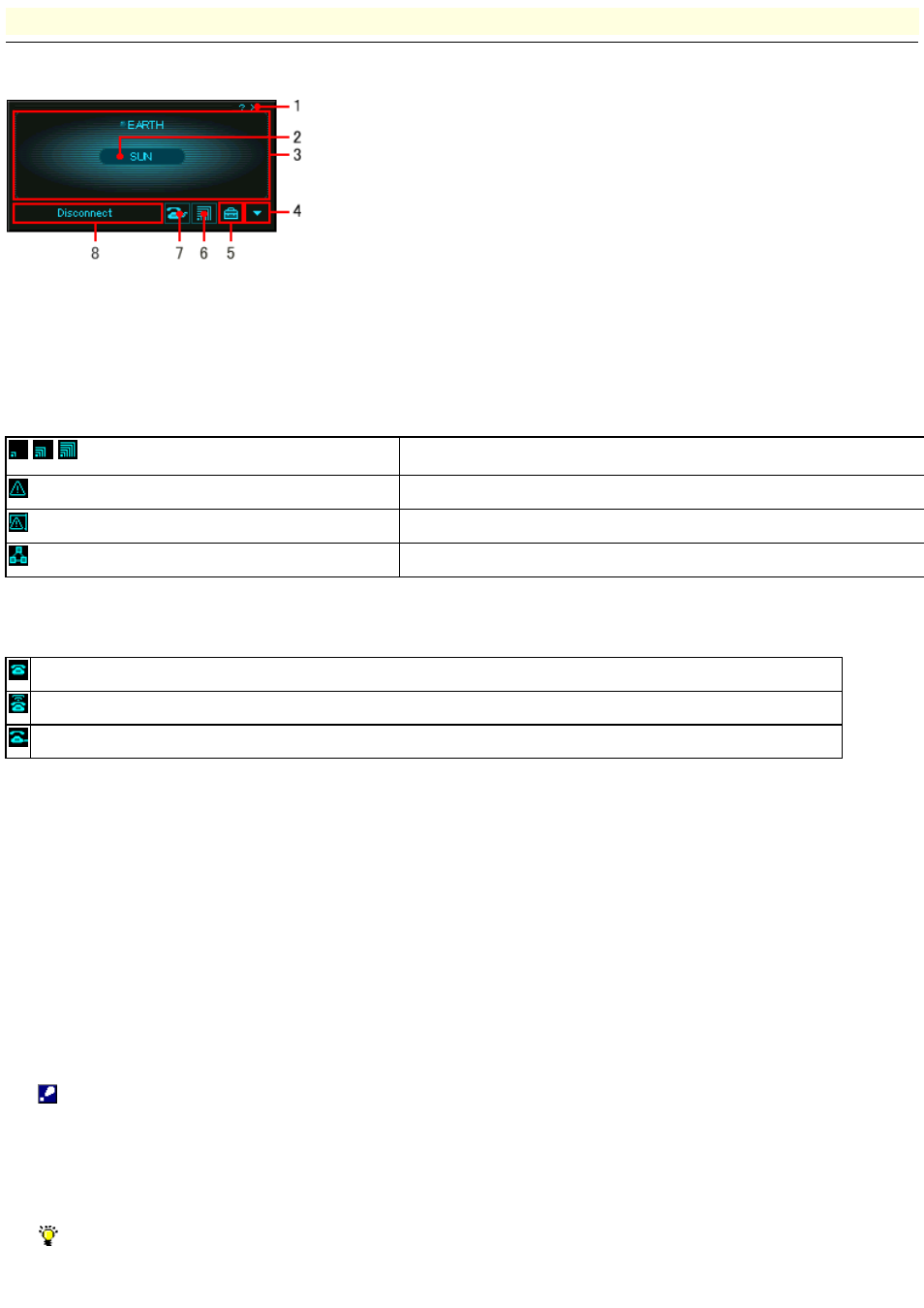
Wireless Palette
Window components
The figure below details the various components of the Wireless Palette.
1.
Back to Task Tray button
Minimizes the Wireless Palette to the task tray.
When the Wireless Palette is minimized to the task tray, two icons are displayed: one indicating the communication status with
the Access Point and the other indicating the dial-up connection status.
Icon indicating the com m unication s tatus w ith the Acce s s Point.
/
/
Indicates the reception level.
Indicates that your computer is located out of the communication range.
Indicates that the Wireless LAN PC Card is not inserted or w orking properly.
Indicates that the Wireless LAN PC Card is communicating in the Peer to Peer mode.
Icon indicating the dial-up conne ction s tatus .
Indicates that connection to the ISP is not established.
Indicates that a call to the ISP is attempted.
Indicates that connection to the ISP is established.
2.
Nickname of the selected Access Point
The nickname specified when the Access Point was registered.
3.
Clients connected to the Access Point
The names of computers connected to the Access Point.
The computer name displayed here is the name assigned to the computer in Windows.
Note
o
When the Wireless Palette is displayed in a window, it periodically updates the client names. It may display names of the
clients that are not connected depending on the update timing.
o
The correct client names may not be displayed if a third-party wireless LAN card is in use.
Hint
If the number of clients is nine or more, the Wireless Palette lists their names in a scrollable window.
Page 2
