Sony PCWA-A100 User Manual
Page 14
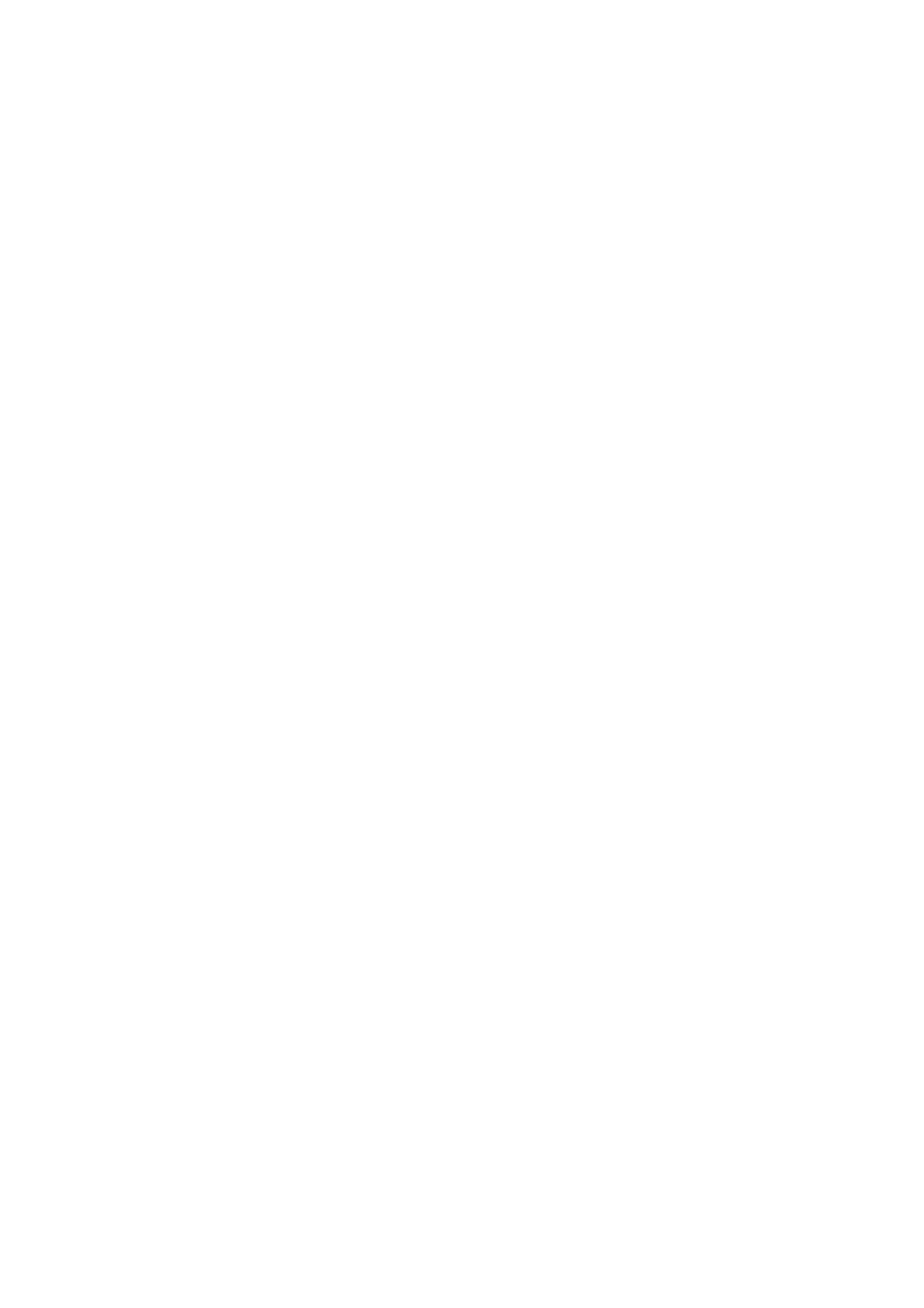
5.
Click OK. The Preferences dialog box closes.
6.
Click Reload in the browser window.
Your browser application may have been timed out.
Click Update (Internet Explorer) or Reload (Netscape Communicator) to see what happens.
I don't know the MAC address of the Access Point Ethernet network.
Follow the steps below to view the MAC address.
1.
Right-click the Wireless Palette icon on the task tray
2.
Select Version from the menu.
3.
Check the number displayed under Wireless Access Point Ethernet Address.
It takes time to switch to the Peer to Peer mode.
Switching to the Peer to Peer mode causes Windows to search the DHCP server on the wireless network to obtain an IP
address. Thus, it will take longer if no DHCP server exists. If no response is returned from the DHCP server, an unused IP
address in the range of 169.254.0.0 to 169.254.255.255 is assigned (Windows Auto IP feature).
No communications are available in the Peer to Peer mode.
The AutoIP may have assigned an IP address in the range from 169.254.0.0 to 169.254.255.255 to other interfaces including
Ethernet and i.LINK (SmartConnect). Follow the steps below for checkup.
For Windows 98 Second Edition
1.
Select Run from the Start menu and enter "winipcfg."
2.
Click OK.
3.
Select an interface other than Sony PCWA-C100 Wireless PC Card.
4.
Check the IP address.
Verify that no IP address in the range of 169.254.0.0 to 169.254.255.255 is assigned.
For Windows 2000
1.
Select Accessories - Command Prompt from the Start menu.
2.
Enter "ipconfig /all."
3.
Check the IP address of interfaces other than Sony PCWA-C100 Wireless PC Card.
Verify that no IP address in the range of 169.254.0.0 to 169.254.255.255 is assigned.
If you find any interface that is assigned with one of the addresses in the range of 169.254.0.0 to 196.254.255.255, follow the
steps below to disable the interface.
1.
Select Settings - Control Panel from the Start menu.
2.
Click System.
3.
Select the Device Manager tab.
4.
Double-click the device that you want to disable (e.g. Intel 8255x-based PCI Ethernet Adapter(10/100) for PCG-Z505JX).
5.
Check "Disable with this hardware profile."
6.
Click OK.
The disabled devices are indicated with a cross mark.
Page 14
