Sony SRS-X7 User Manual
Help guide
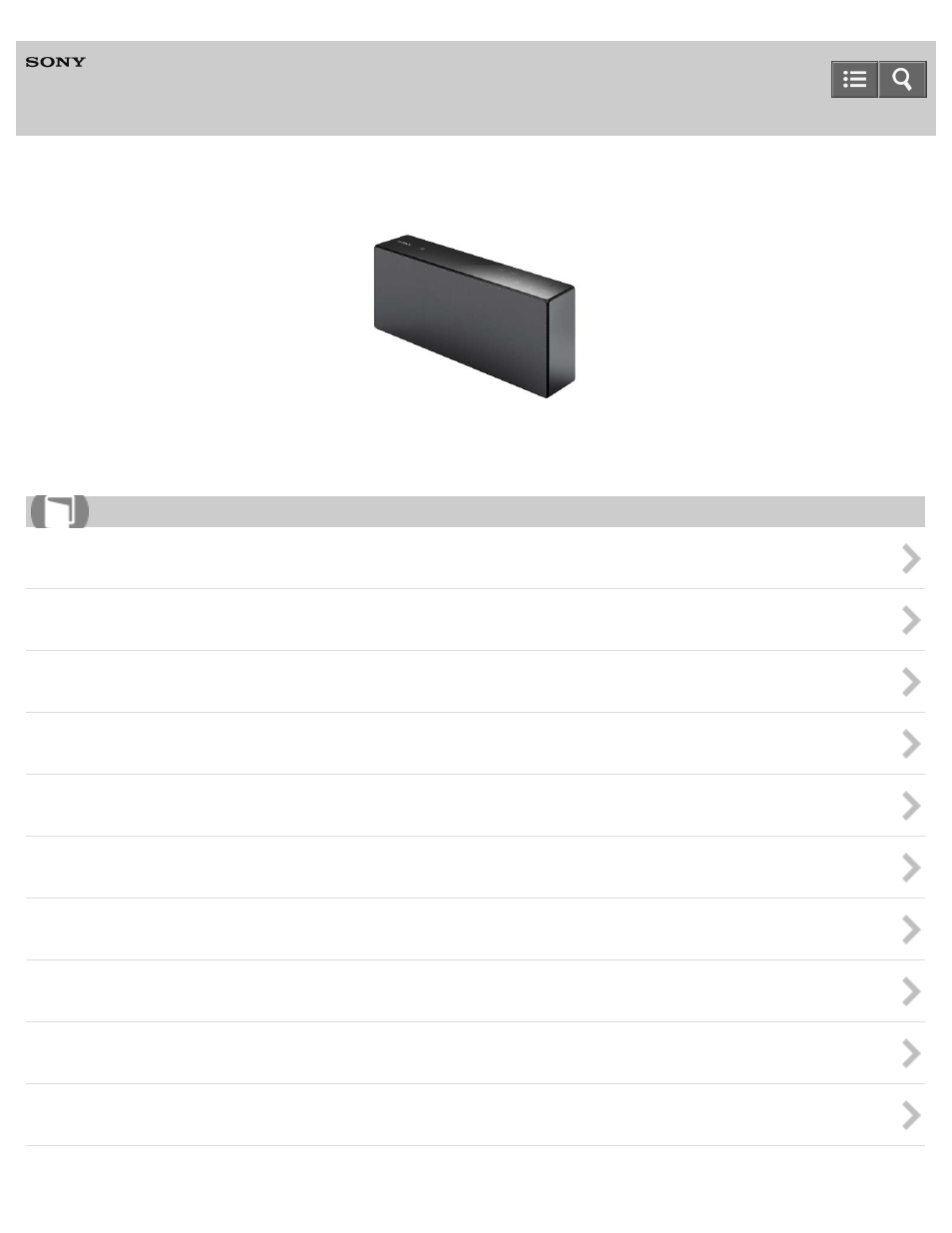
Personal Audio System
SRS-X7
The following explains how to use this speaker. Select a topic from the navigation pane on the left.
Listening to music via home network
Listening to music via BLUETOOTH connection
Listening to music by connecting with an audio cable
Listening to music on an Xperia
Listening to music on a smartphone
Listening to music on an iPhone/iPad/iPod
Listening to music on a Walkman
Table of contents
Document Outline
- Help Guide SRS-X7
- Table Of Contents
- Getting Started
- SongPal
- Listening to music via home network
- Selecting the method of network connection
- DLNA (Digital Living Network Alliance)
- Listening to music on a PC via network connection (Windows 8 UI)
- Connection method 1: Connecting to a Wi-Fi network using the WPS button of a wireless router
- Connection method 2: Connecting to a Wi-Fi network using a computer connected with a LAN cable
- Connection method 3: Connecting to a Wi-Fi network using a PC connected wirelessly (Windows 8 UI)
- Connection method 4: Connecting to a wired network
- Setting your PC as a DLNA server and controller (Windows 8)
- Setting your PC for operating from the DLNA controller (Windows 8)
- Listening with the AirPlay function (iTunes)
- Listening to music on a PC via network connection (Windows 8) (Windows Media Player)
- Listening to music on a PC via network connection (Media Go)
- Listening to music on a PC via network connection (Windows 8)
- Connection method 1: Connecting to a Wi-Fi network using the WPS button of a wireless router
- Connection method 2: Connecting to a Wi-Fi network using a computer connected with a LAN cable
- Connection method 3: Connecting to a Wi-Fi network using a PC connected wirelessly (Windows 7/Windows 8)
- Connection method 4: Connecting to a wired network
- Setting your PC as a DLNA server and controller (Windows 8)
- Setting your PC for operating from the DLNA controller (Windows 8)
- Listening with the AirPlay function (iTunes)
- Listening to music on a PC via network connection (Windows 8) (Windows Media Player)
- Listening to music on a PC via network connection (Media Go)
- Listening to music on a PC via network connection (Windows 7)
- Connection method 1: Connecting to a Wi-Fi network using the WPS button of a wireless router
- Connection method 2: Connecting to a Wi-Fi network using a computer connected with a LAN cable
- Connection method 3: Connecting to a Wi-Fi network using a PC connected wirelessly (Windows 7/Windows 8)
- Connection method 4: Connecting to a wired network
- Setting your PC as a DLNA server and controller (Windows 7)
- Listening with the AirPlay function (iTunes)
- Listening to music on a PC via network connection (Windows 7)
- Listening to music on a PC via network connection (Media Go)
- Listening to music on a PC via network connection (Windows Vista)
- Connection method 1: Connecting to a Wi-Fi network using the WPS button of a wireless router
- Connection method 2: Connecting to a Wi-Fi network using a computer connected with a LAN cable
- Connection method 3: Connecting to a Wi-Fi network using a PC connected wirelessly (Windows Vista)
- Connection method 4: Connecting to a wired network
- Setting your PC as a DLNA server (Windows Vista)
- Listening with the AirPlay function (iTunes)
- Listening to music on a PC via network connection (Media Go)
- Listening to music on a computer via network connection (Mac)
- Connection method 1: Connecting to a Wi-Fi network using the WPS button of a wireless router
- Connection method 2: Connecting to a Wi-Fi network using a computer connected with a LAN cable
- Connection method 3: Connecting to a Wi-Fi network using a Mac connected wirelessly
- Connection method 4: Connecting to a wired network
- Listening with the AirPlay function (iTunes)
- Listening to music on an iPhone/iPad/iPod via network connection
- Listening to music on an Xperia via network connection
- Listening to music via BLUETOOTH connection
- How to make wireless connection with BLUETOOTH devices
- Listening to music on a device via BLUETOOTH connection
- Connection method 1: Pairing and connecting with a BLUETOOTH device
- Connection method 2: Connecting with a paired BLUETOOTH device
- Connection method 3: Connecting with a smartphone by one touch (NFC)
- Listening to music on a device via BLUETOOTH connection
- Selecting the BLUETOOTH audio streaming playback quality
- Terminating the BLUETOOTH connection (After use)
- Disconnecting the smartphone by one touch (NFC)
- Switching devices by one touch (NFC)
- Listening to music by connecting with an audio cable
- Listening to music on an Xperia
- Selecting the method of network connection
- How to make wireless connection with BLUETOOTH devices
- Listening to music on an Xperia via network connection
- Listening to music on a device via BLUETOOTH connection
- Connection method 1: Pairing and connecting with a BLUETOOTH device
- Connection method 2: Connecting with a paired BLUETOOTH device
- Connection method 3: Connecting with a smartphone by one touch (NFC)
- Listening to music on a device via BLUETOOTH connection
- Selecting the BLUETOOTH audio streaming playback quality
- Terminating the BLUETOOTH connection (After use)
- Disconnecting the smartphone by one touch (NFC)
- Switching devices by one touch (NFC)
- Listening to music on a portable audio device, etc., by connecting with an audio cable (AUDIO IN)
- Listening to music on a smartphone
- How to make wireless connection with BLUETOOTH devices
- Listening to music on a device via BLUETOOTH connection
- Connection method 1: Pairing and connecting with a BLUETOOTH device
- Connection method 2: Connecting with a paired BLUETOOTH device
- Connection method 3: Connecting with a smartphone by one touch (NFC)
- Listening to music on a device via BLUETOOTH connection
- Selecting the BLUETOOTH audio streaming playback quality
- Terminating the BLUETOOTH connection (After use)
- Disconnecting the smartphone by one touch (NFC)
- Switching devices by one touch (NFC)
- Listening to music on a portable audio device, etc., by connecting with an audio cable (AUDIO IN)
- Listening to music on an iPhone/iPad/iPod
- Selecting the method of network connection
- How to make wireless connection with BLUETOOTH devices
- Listening to music on an iPhone/iPad/iPod via network connection
- Listening to music on an iPhone/iPad/iPod via BLUETOOTH connection
- Listening to music on a portable audio device, etc., by connecting with an audio cable (AUDIO IN)
- Listening to music on a Walkman
- Listening to music on a PC (Windows 8)
- Selecting the method of network connection
- DLNA (Digital Living Network Alliance)
- How to make wireless connection with BLUETOOTH devices
- Listening to music on a PC via network connection (Windows 8 UI)
- Connection method 1: Connecting to a Wi-Fi network using the WPS button of a wireless router
- Connection method 2: Connecting to a Wi-Fi network using a computer connected with a LAN cable
- Connection method 3: Connecting to a Wi-Fi network using a PC connected wirelessly (Windows 8 UI)
- Connection method 4: Connecting to a wired network
- Setting your PC as a DLNA server and controller (Windows 8)
- Setting your PC for operating from the DLNA controller (Windows 8)
- Listening with the AirPlay function (iTunes)
- Listening to music on a PC via network connection (Windows 8) (Windows Media Player)
- Listening to music on a PC via network connection (Media Go)
- Listening to music on a PC via network connection (Windows 8)
- Connection method 1: Connecting to a Wi-Fi network using the WPS button of a wireless router
- Connection method 2: Connecting to a Wi-Fi network using a computer connected with a LAN cable
- Connection method 3: Connecting to a Wi-Fi network using a PC connected wirelessly (Windows 7/Windows 8)
- Connection method 4: Connecting to a wired network
- Setting your PC as a DLNA server and controller (Windows 8)
- Setting your PC for operating from the DLNA controller (Windows 8)
- Listening with the AirPlay function (iTunes)
- Listening to music on a PC via network connection (Windows 8) (Windows Media Player)
- Listening to music on a PC via network connection (Media Go)
- Listening to music on a PC via BLUETOOTH connection
- Listening to music on a PC (Windows 7)
- Selecting the method of network connection
- DLNA (Digital Living Network Alliance)
- How to make wireless connection with BLUETOOTH devices
- Listening to music on a PC via network connection (Windows 7)
- Connection method 1: Connecting to a Wi-Fi network using the WPS button of a wireless router
- Connection method 2: Connecting to a Wi-Fi network using a computer connected with a LAN cable
- Connection method 3: Connecting to a Wi-Fi network using a PC connected wirelessly (Windows 7/Windows 8)
- Connection method 4: Connecting to a wired network
- Setting your PC as a DLNA server and controller (Windows 7)
- Listening with the AirPlay function (iTunes)
- Listening to music on a PC via network connection (Windows 7)
- Listening to music on a PC via network connection (Media Go)
- Listening to music on a PC via BLUETOOTH connection
- Listening to music on a PC (Windows Vista)
- Selecting the method of network connection
- DLNA (Digital Living Network Alliance)
- How to make wireless connection with BLUETOOTH devices
- Listening to music on a PC via network connection (Windows Vista)
- Connection method 1: Connecting to a Wi-Fi network using the WPS button of a wireless router
- Connection method 2: Connecting to a Wi-Fi network using a computer connected with a LAN cable
- Connection method 3: Connecting to a Wi-Fi network using a PC connected wirelessly (Windows Vista)
- Connection method 4: Connecting to a wired network
- Setting your PC as a DLNA server (Windows Vista)
- Listening with the AirPlay function (iTunes)
- Listening to music on a PC via network connection (Media Go)
- Listening to music on a PC via BLUETOOTH connection
- Listening to music on a Mac
- Information
- Troubleshooting
- Speaker
- Network
- Network connection
- The speaker cannot connect to the network.
- The speaker cannot connect to the network via a Wi-Fi network connection.
- The speaker cannot connect to a network using the WPS button.
- The speaker does not appear in the device list on the computer's music playback application.
- The speaker does not appear in the device select screen on "SongPal."
- Music Services
- Home network (DLNA)
- AirPlay
- Network connection
- BLUETOOTH
- Additional information
- How to Use
- Troubleshooting
