Troubleshooting – Sony VPL-DW125 User Manual
Page 42
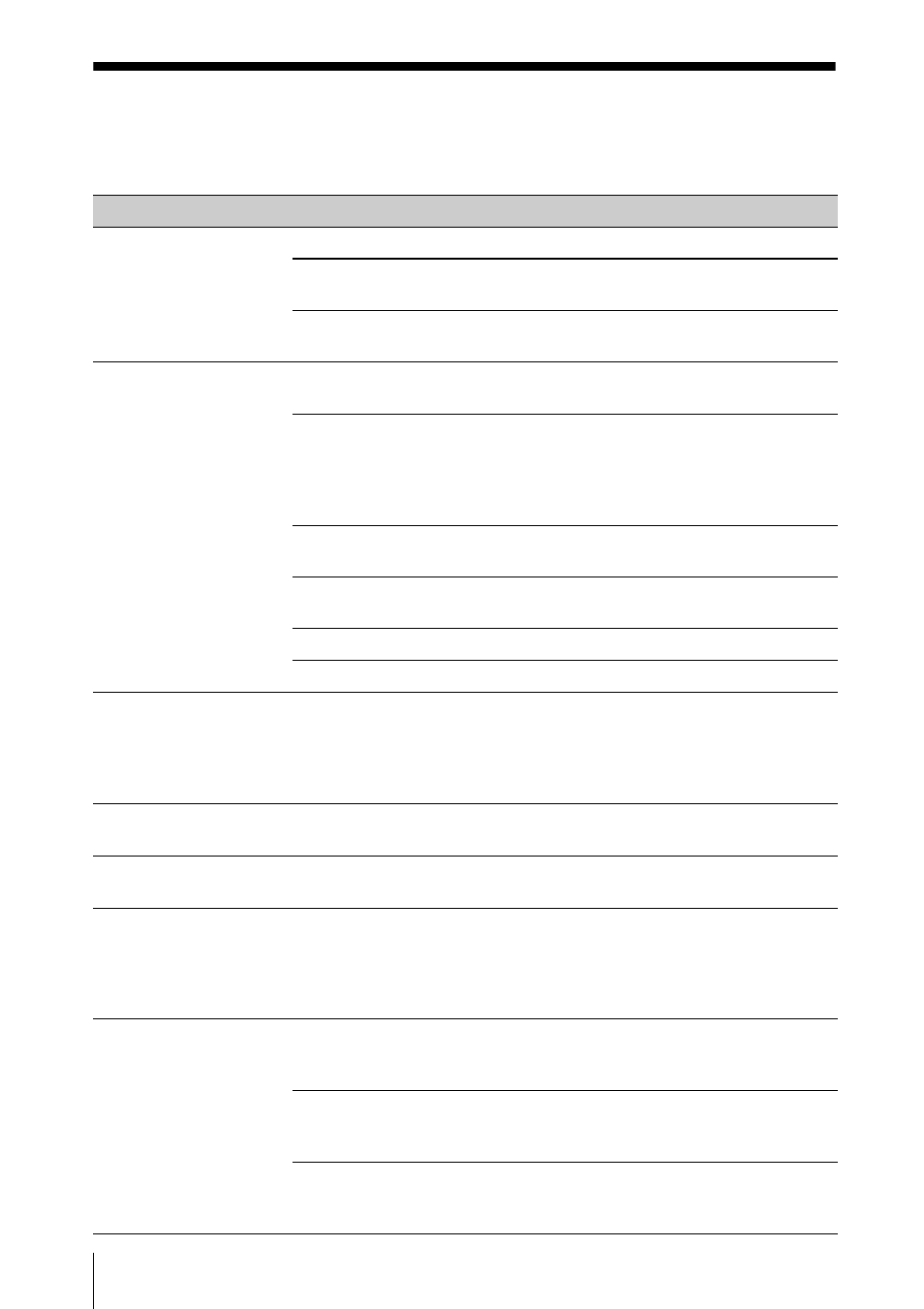
42
Troubleshooting
Troubleshooting
Before asking to have the projector repaired, try to diagnose the problem, following the
instructions below.
Symptoms
Remedy
Page
The power is not turned
on.
Check if the AC power cord is firmly connected.
–
When the “Control Key Lock” is set to “On,” you cannot turn
on the projector using the ?/1 key on the projector.
If the lamp or lamp cover is not attached securely, the projector
cannot be turned on.
No image.
Check if the connecting cable is connected to external
equipment firmly.
Check the computer signal is set for output to an external
monitor only. If you set your computer to output to both the
computer’s display and an external monitor, the external
monitor image may not be displayed properly. Set your
computer to output to only an external monitor.
Check if the application “USB Display” or “Projector Station
for Network Presentation” is running.
Check if the USB memory device connected to the projector is
compatible with the projector.
Check if the input source is correctly selected.
Check if the picture is muted.
The application “USB
Display” or “Projector
Station for Network
Presentation” does not
start.
Check if the computer connected to the projector meets the
system requirement for the applications.
The computer cannot
connect to the projector.
• Check “LAN Settings” of the projector.
• Check the condition of the wireless connection.
On-screen display does
not appear.
The on-screen display does not appear when “Status” in the
Operation menu is set to “Off.”
The aspect ratio of the
display is not right/the
image is displayed
smaller /a portion of
image does not appear.
The image may not display correctly because the input signal
cannot be judged correctly. In this case, set “Aspect” manually.
The image is a
trapezoid.
The images become trapezoidal because of the projection
angle. In this case, you can correct the trapezoidal distortion,
using a Keystone feature.
When the “V Keystone” is set to “Manual,” the keystone
feature does not work automatically. Set “V Keystone” to
“Auto” or “Manual” to set manually.
When the projector is installed on an uneven surface, the
keystone feature may not work properly. In this case, select
“Manual” to set “V Keystone” manually.
