Viewing image files stored in your clie handheld, Transferring image files to your clie handheld – Sony PEG-S320 User Manual
Page 8
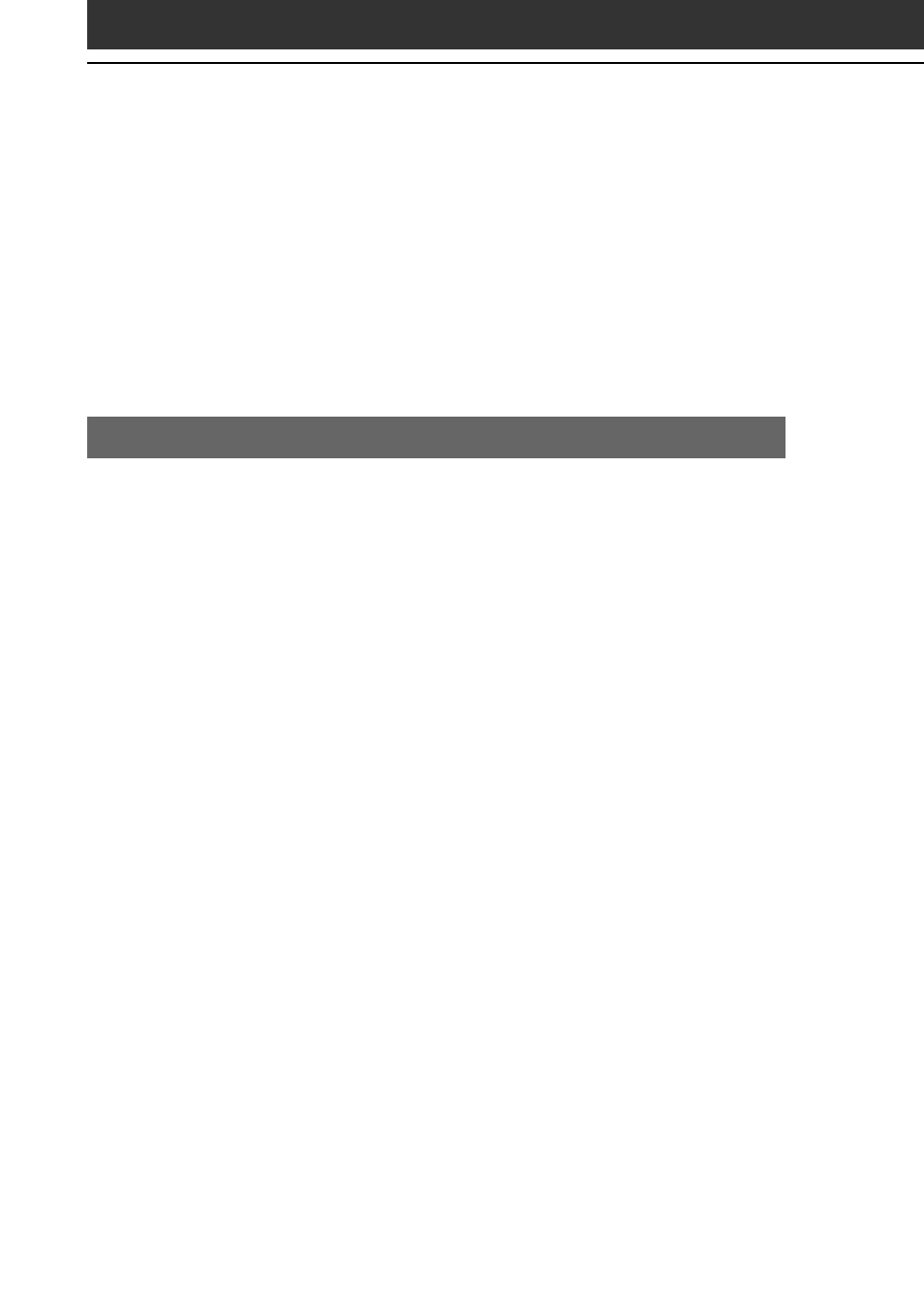
8
Viewing image files stored in your CLIE
handheld
You can transfer image files taken by a digital still camera or
downloaded from the Internet, etc. These items can be managed using
PictureGear 4.3Lite software on your computer. You can also optimize
photos to display on your CLIE handheld using PictureGear 4.3Lite
software before transferring them to your CLIE handheld.
For details on how to save image files in the format supported by
PictureGear 4.3Lite software, refer to the instruction manual of the
devices or imaging software you are using.
Transferring image files to your CLIE handheld
Prepare image files you want to display on your CLIE handheld, then
transfer them to your CLIE handheld.
1
Start PictureGear 4.3Lite.
See page 7 for details.
2
Select the image file you want to send.
You can also select multiple slides by holding down the Ctrl or Shift
keys while clicking.
3
From the File menu, select Output services and then
Install the image during the next HotSync.
The User name dialog box appears.
4
Click the arrow V to the right of the text box, and then
select a user name.
If necessary, click “Still settings” and make size and compression
settings for the image file you want to send in the Settings for
PictureGear dialog box.
5
Click OK.
The image file you want to send and the user are registered in
PictureGear.
6
Place your CLIE handheld in the cradle, then press the
HotSync button on the cradle.
The registered image file(s) are automatically sent to the user’s CLIE
handheld during the HotSync operation.
