Viewing sample image files – Sony PEG-S320 User Manual
Page 18
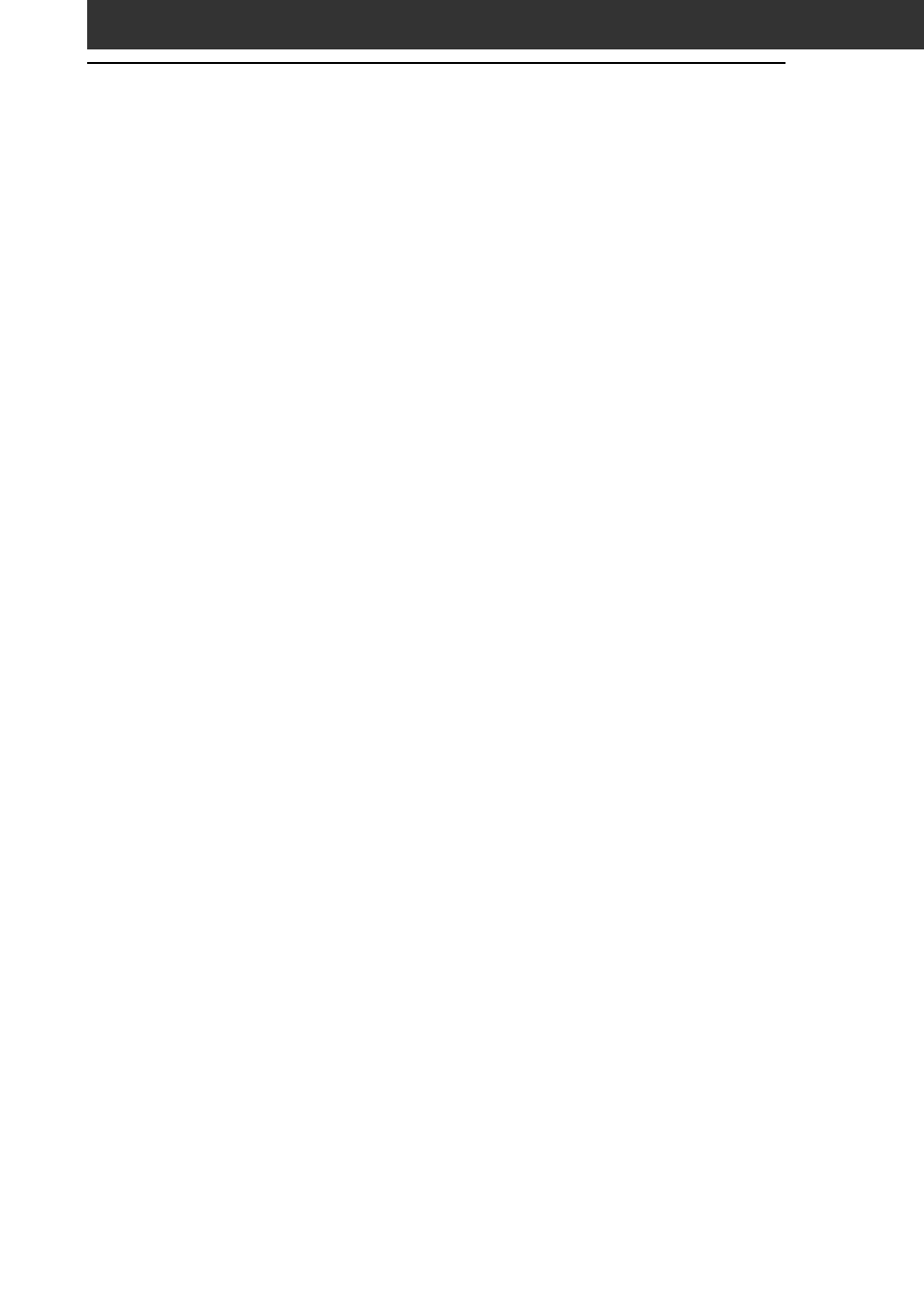
18
You can view sample image files installed on your computer.
Install the CLIE Palm Desktop software to your hard disk using the
supplied CD-ROM and then place your CLIE handheld in the cradle.
1
Double-click the Palm Desktop for CLIE icon on the
Windows desktop.
The Palm Desktop for CLIE software starts.
2
Click Install.
The Install Tool dialog box appears.
3
Select a user name from the user list.
4
Click Add.
Make sure that the Add-on folder is selected.
If the Add-on folder is not selected, select the folder manually.
At the default setup, Add-on folder is stored in the Sony Handheld
folder of the Program Files folder.
5
Double-click the PG Pocket samples folder.
6
Double-click the sample image file you want to view on
the screen of your CLIE handheld.
The selected image file name is added to the File Name list.
If you want to other sample images, repeat this step.
7
Click Done.
8
Press the HotSync button on the cradle.
The selected sample image files will be installed on your CLIE
handheld.
9
Start PictureGear Pocket.
For details, see page 10.
Viewing sample image files
