What you can do with ms autorun application – Sony PEG-S320 User Manual
Page 32
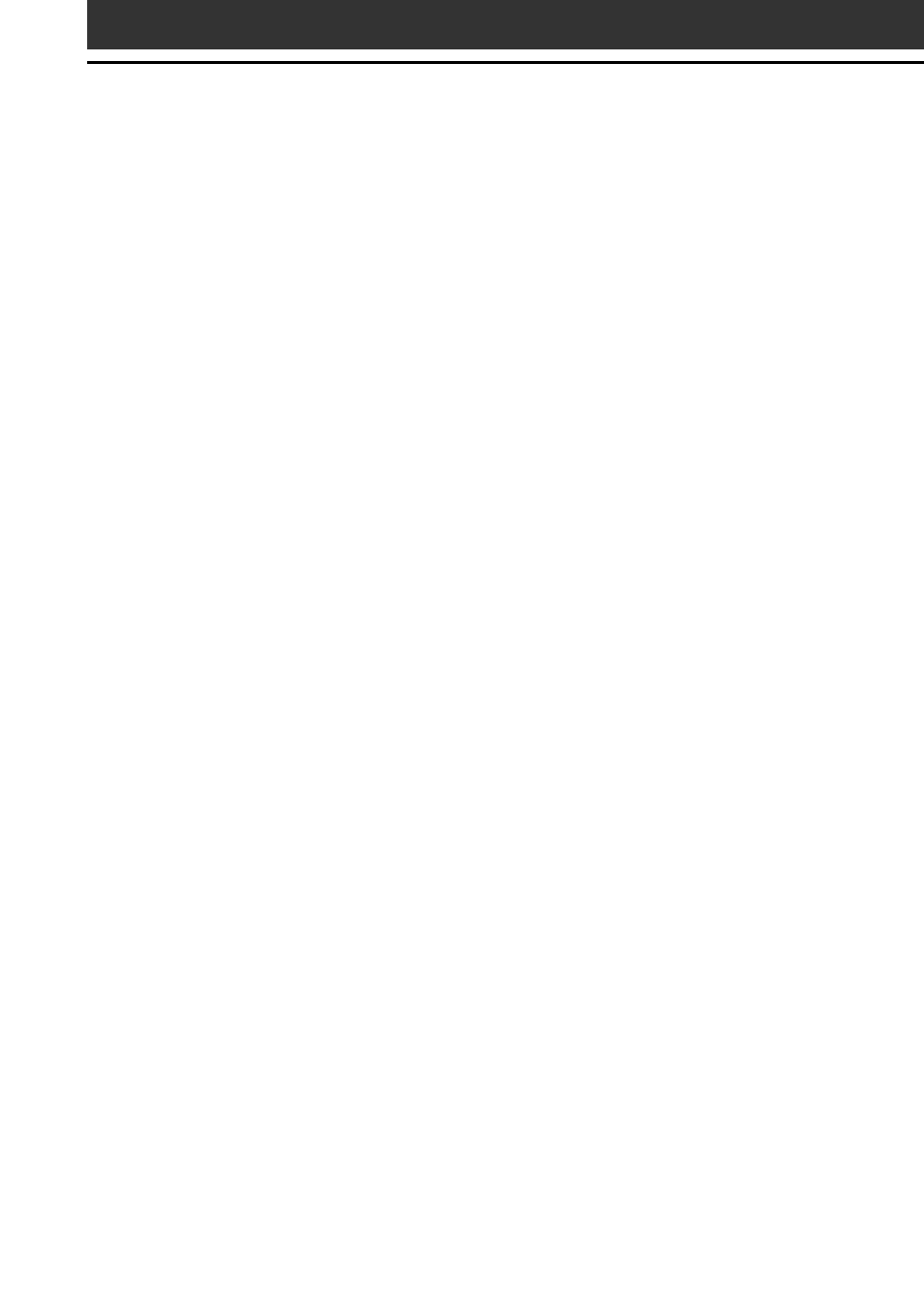
32
What you can do with MS Autorun
application
“Memory Stick” Autorun (hereafter referred to as MS Autorun) is an
application which allows your CLIE handheld to copy and start a
specified application automatically when “Memory Stick” media is
inserted into the CLIE handheld. Removing the “Memory Stick”
media automatically deletes the application copy from the memory of
the CLIE handheld. MS Autorun functions as virtual memory to
effectively utilize the memory of the CLIE handheld.
Starting an application (.prc) on the CLIE handheld automatically
When you use a digital still camera that is compatible with “Memory
Stick” media, you can view your images by inserting the “Memory
Stick” media into the CLIE handheld. In this example, you would use
the auto-run setting to start the PictureGear Pocket application on your
CLIE handheld.
Starting an application (.prc) in a “Memory Stick” media
automatically
This setting is for automatically starting an application which does not
access any data, such as game applications, or an application which
accesses data in the CLIE handheld (not in the “Memory Stick” media).
Starting a pre-selected application (.prc) and related database
files (.pdb, .prc) in a “Memory Stick” media*
This setting automatically displays a specific image or file with an
application such as an image viewer or a document reader. You need
to specify an application and the related database files before using
this auto-run setting.
Starting an application (.prc) on the CLIE handheld automatically
with specific database files (.pdb, .prc) from a “Memory Stick”
media*
This setting is used when the application is located on the CLIE
handheld and the corresponding database files are located on a
“Memory Stick” media. You can also display the desired data
automatically by inserting the “Memory Stick” media into your CLIE
handheld.
* If you specify PictureGear Pocket as an auto-run application, tap the arrow V
on the top center of the screen in PictureGear Pocket to select “MS.” Likewise,
if you specify gMovie player as an auto-run application, tap the movie file
you want to play.
