5 connect the portable music player to a computer – Sony VGF-AP1L User Manual
Page 10
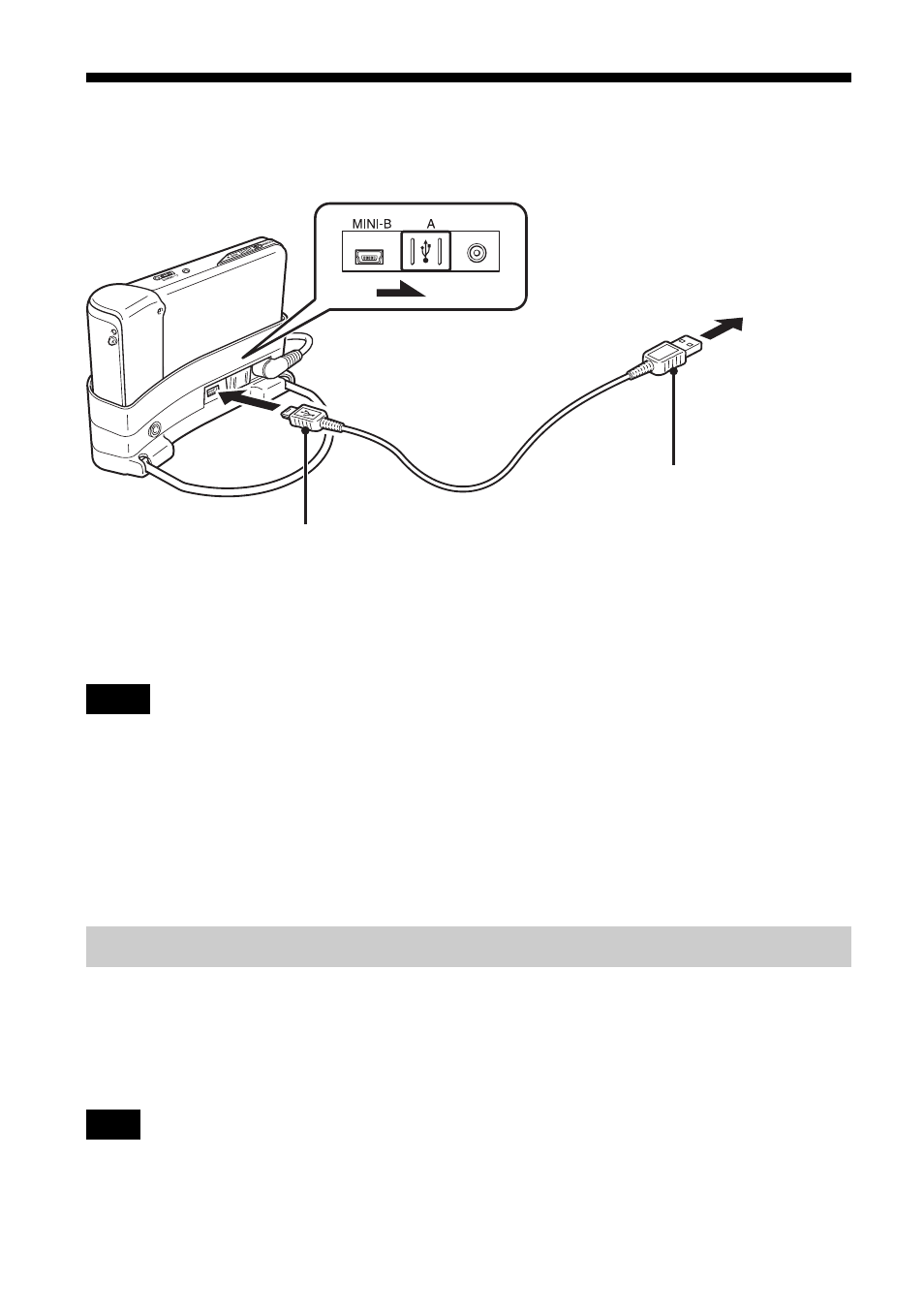
10
Large plug (Type A)
Small plug (Type B)
To computer
5 Connect the Portable Music Player to a
Computer
Connect the player to a computer as illustrated. When you turn on the player, it automatically
switches into “Data Transfer Mode”.
When connected to a computer and the player is turned on, the player appears in the “My
Computer” folder as a removable disc icon.
Notes
• Always use the AC adapter when connecting the player to a computer.
• Do not connect the player to a computer through a USB hub. Otherwise, music files and data may not
be transferred successfully.
• Before turning off the player, disconnect the USB cable from the cradle.
• The player incorporates a USB 2.0 compatible interface capable of Hi-Speed mode. If the connected
computer does not support Hi-Speed mode, data transfer is still possible, but it will take longer. For
information on whether your computer supports Hi-Speed mode, refer to the manuals provided with
your computer.
Disconnecting the portable music player from the computer
To remove the player from the cradle, right-click the “Safely Remove Hardware” icon on the task
bar. (The icon may differ depending on the operating system.) Select the player from the shortcut
menu that appears.
Wait until a message appears that the player can be safely disconnected is shown. Then remove the
player from the cradle.
Note
When you remove the player from the cradle or disconnect the USB cable after transferring music files, the
music information is updated to reflect the songs that were transferred. The update process may take a long
time depending on the number of songs.
