Printing still images, Turn on the printer, Touch t (print) t desired item t – Sony DSC-T77 User Manual
Page 37: Touch the desired setting item, then [ok
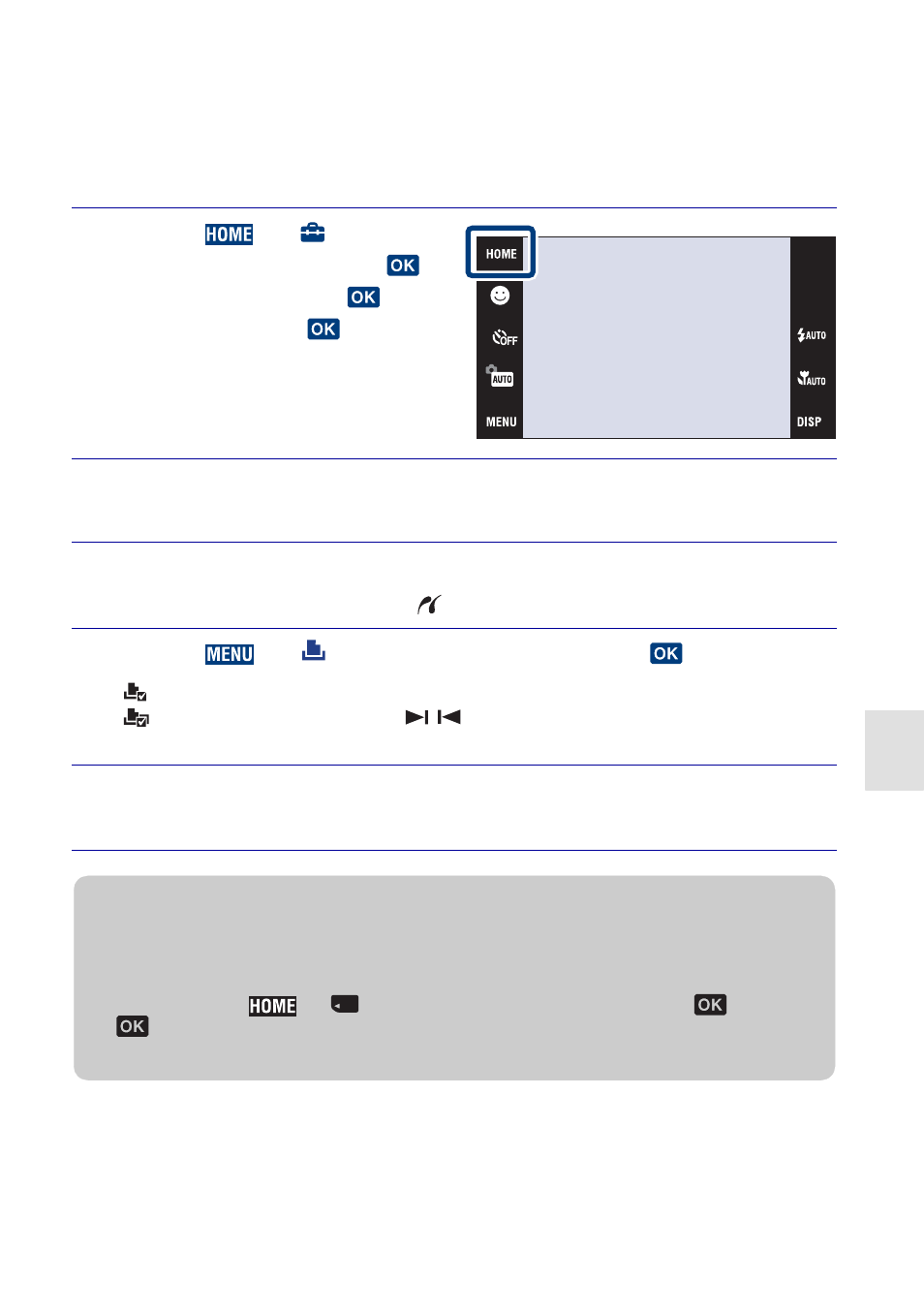
37
Conne
ct
ing
t
o
ot
her
d
e
v
ices
Printing still images
If you have a PictBridge compliant printer, you can print images by the following
procedure.
First, set the camera to enable USB connection between the camera and the printer.
1
Touch
t
(Settings)
t [Main Settings] t
[USB Connect]
t
t
[PictBridge]
t
.
The USB mode is set.
2
Connect the camera to the printer with the cable for multi-
use terminal (supplied).
3
Turn on the printer.
After the connection is made, the
indicator appears.
4
Touch
t
(Print)
t desired item t
.
(This Image): Print the currently displayed image.
(Multiple Images): Touch
/
to display the image, then touch the image
you want to print.
5
Touch the desired setting item, then [OK].
The image is printed.
z
Printing at a shop
You cannot print images stored in the internal memory at a print shop directly from the camera.
Copy the images to a “Memory Stick Duo”, then take the “Memory Stick Duo” to the print shop.
How to copy: Touch
t
(Manage Memory)
t [Memory Tool] t
t [Copy]
t
t [OK].
When you want to superimpose dates on images, consult your photo printing service shop.
