Sony NEX-VG30H User Manual
Page 57
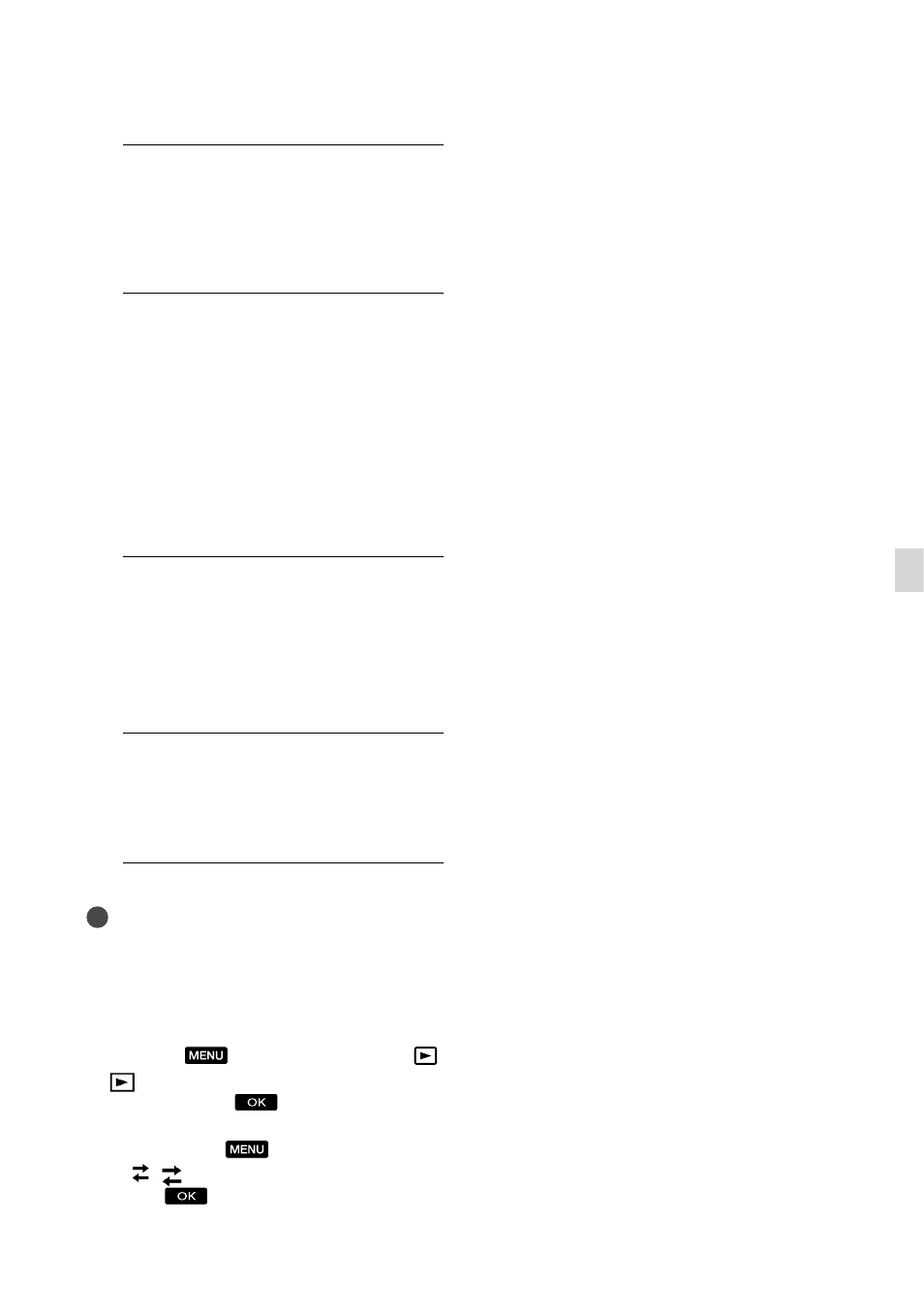
US
Sa
ving images with an e
xter
nal devic
e
1
Insert the recording media in the
recording device.
If your recording device has an input
selector, set it to the input mode.
2
Connect your camcorder to the
recording device (a disc recorder,
etc.) with the A/V connecting
cable (supplied) or an A/V
connecting cable with S VIDEO
(sold separately).
Connect your camcorder to the input jacks
of the recording device.
3
Start playback on your
camcorder, and record it on the
recording device.
Refer to the instruction manuals supplied
with your recording device for details.
4
When dubbing is finished, stop
the recording device, and then
your camcorder.
Notes
Since copying is performed via analog data
transfer, the image quality may deteriorate.
You cannot copy images to recorders connected
with an HDMI cable.
To copy date/time information and camera
data, touch
(MENU) [Setup] [
(
Playback Settings)] [Data Code] a
desired setting
.
When the screen size of display devices (TV,
etc.) is 4:3, touch
(MENU) [Setup]
[ ( Connection)] [TV Type]
[4:3]
.
When you connect a monaural device, connect
the yellow plug of the A/V connecting cable
to the video input jack, and the white (left
channel) or the red (right channel) plug to the
audio input jack on the device.
