Displaying battery information – Sony PCG-R505GL User Manual
Page 15
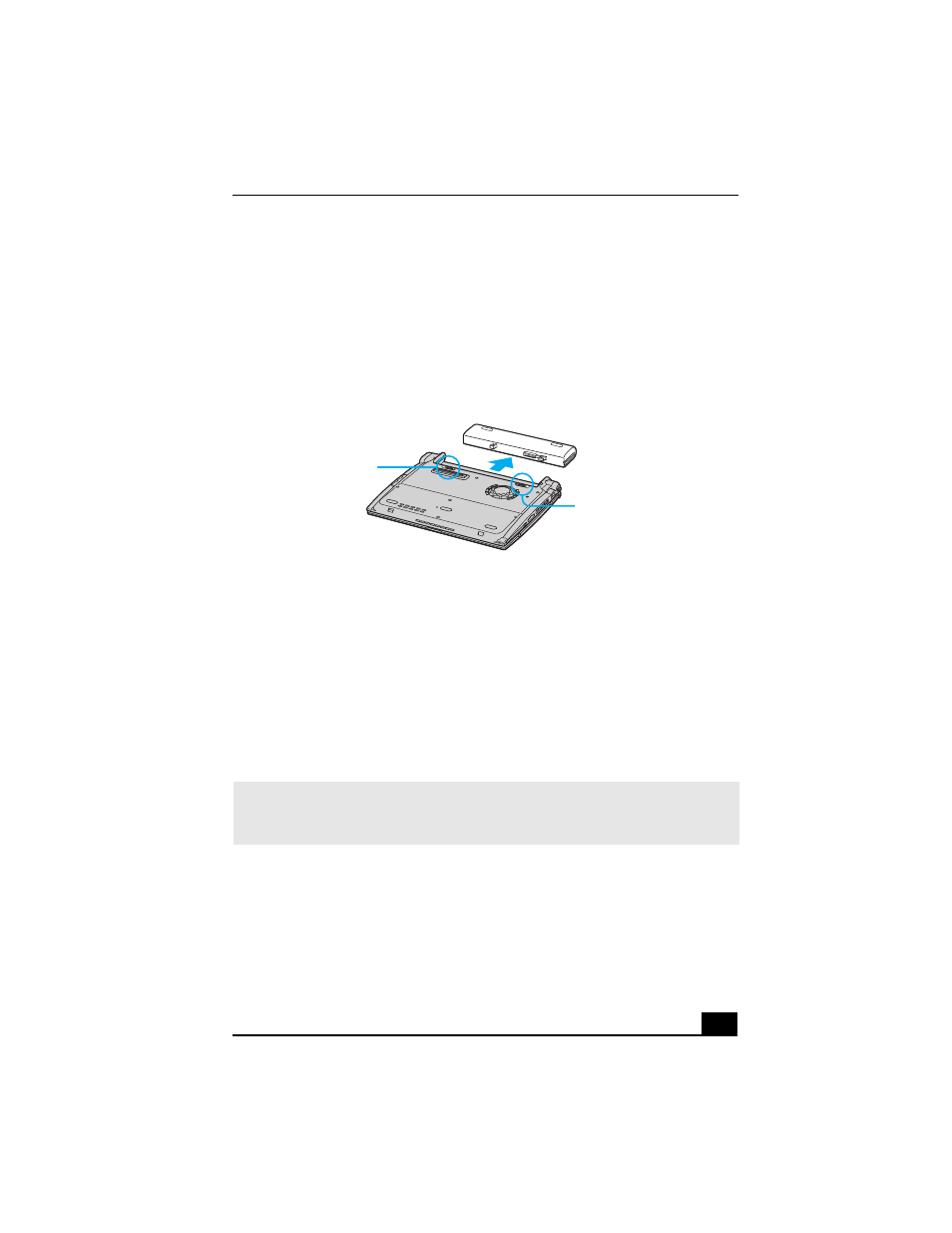
Using the Battery
15
To remove a battery
1
Turn the computer over, and slide the LOCK/UNLOCK switch on the
bottom of the computer to the UNLOCK position.
2
Slide the battery away from the computer.
Displaying battery information
You can display the remaining battery charge on the Battery Information toolbar
and/or the Battery Information window.
To display the Battery Information toolbar
1
Right-click the center of the Windows® taskbar.
2
Select Toolbars from the shortcut menu, and click Battery Information.
The Battery Information toolbar appears on the taskbar.
The total charge remaining in the battery is listed in percent and real-time values.
The following toolbar indicates there is 100 percent or approximately 2 hours and
40 minutes of battery charge left.
Removing a Battery
✍
If the Battery Information toolbar is hidden behind the taskbar icons, right-click the
taskbar and click to cancel Lock the Taskbar. Click and drag the edge of the
Battery Information toolbar to the left until it is in clear view.
Battery LOCK/
UNLOCK switch
Battery LOCK
switch
Battery
