Sony HDR-UX1 User Manual
Page 15
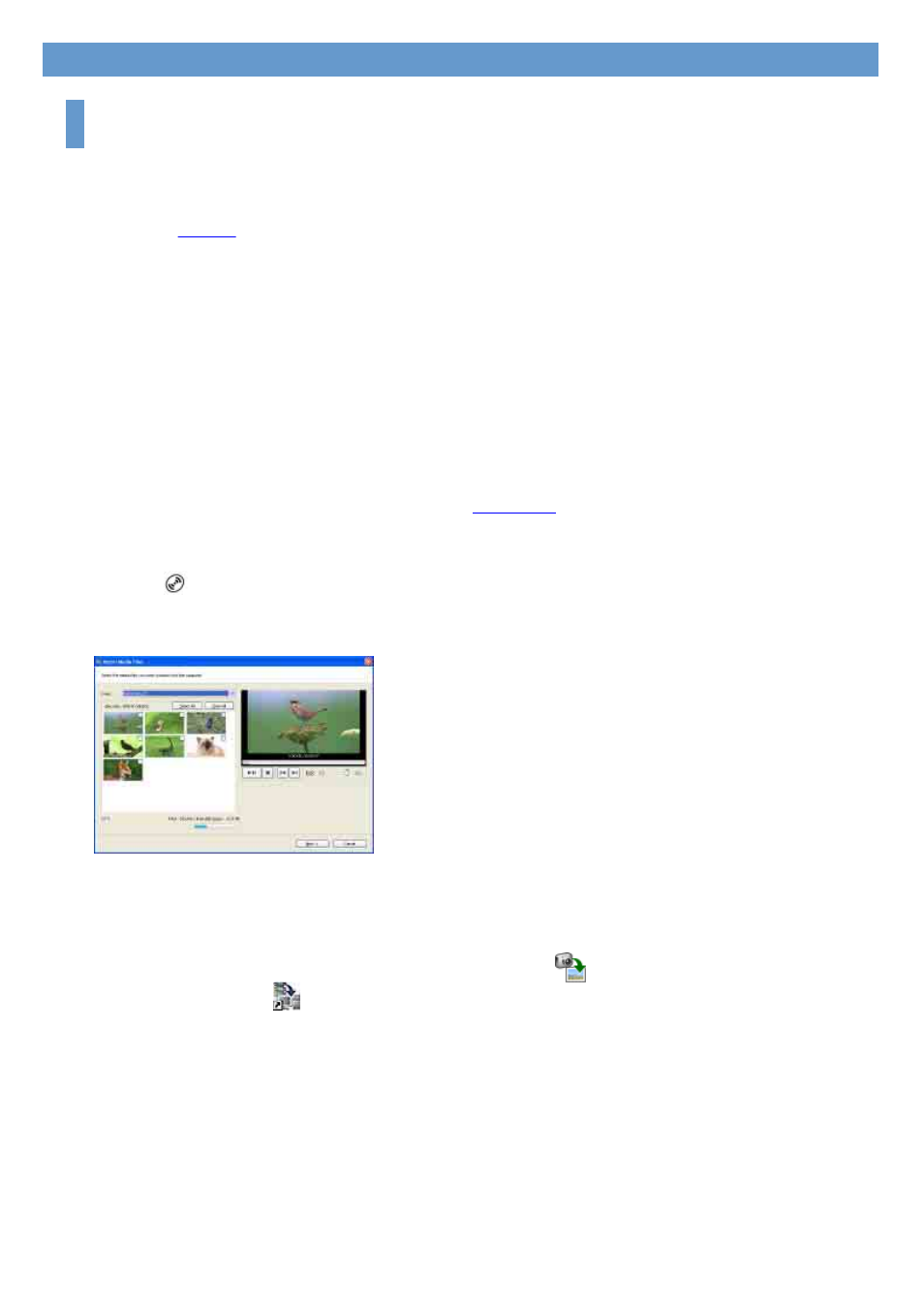
Importing videos on a disc and still images on a “Memory Stick Duo” to a
computer
You can import videos on a disc to a computer with connecting your camcorder and a computer.
Tip
z
You can import the videos recorded with your camcorder on a disc by inserting the disc into the DVD drive of your
computer.
1
Turn on the computer.
2
Connect your camcorder to a power source, and turn on your camcorder.
Use the AC Adaptor as the power source.
For operating the POWER switch, refer to the Operating Guide supplied with your camcorder.
3
Insert a recorded disc into your camcorder.
4
Connect your camcorder and a computer.
The [USB SELECT] screen is displayed on the LCD screen of your camcorder.
5
Select [
COMPUTER] on the screen of your camcorder.
The window used to select videos to import is displayed.
Scenes of videos recorded on the disc are displayed, scene by scene, as thumbnail images.
You can check the contents by playing back the selected video.
The selected scene appears in the preview box in the upper right. Preview the contents using the
playback control buttons.
Tip
z
When the window used to select videos to import is not displayed, click [
] first to display the import source selection
window. Or, double-click [
] (import) on the desktop.
6
Select the video you want to import.
Click the scene thumbnail to check the box. If you want to import all the scenes, click [Select All].
Chapter 2: Importing/viewing videos and still images on a computer
