Recommended usb cable connection – Sony HDR-UX1 User Manual
Page 11
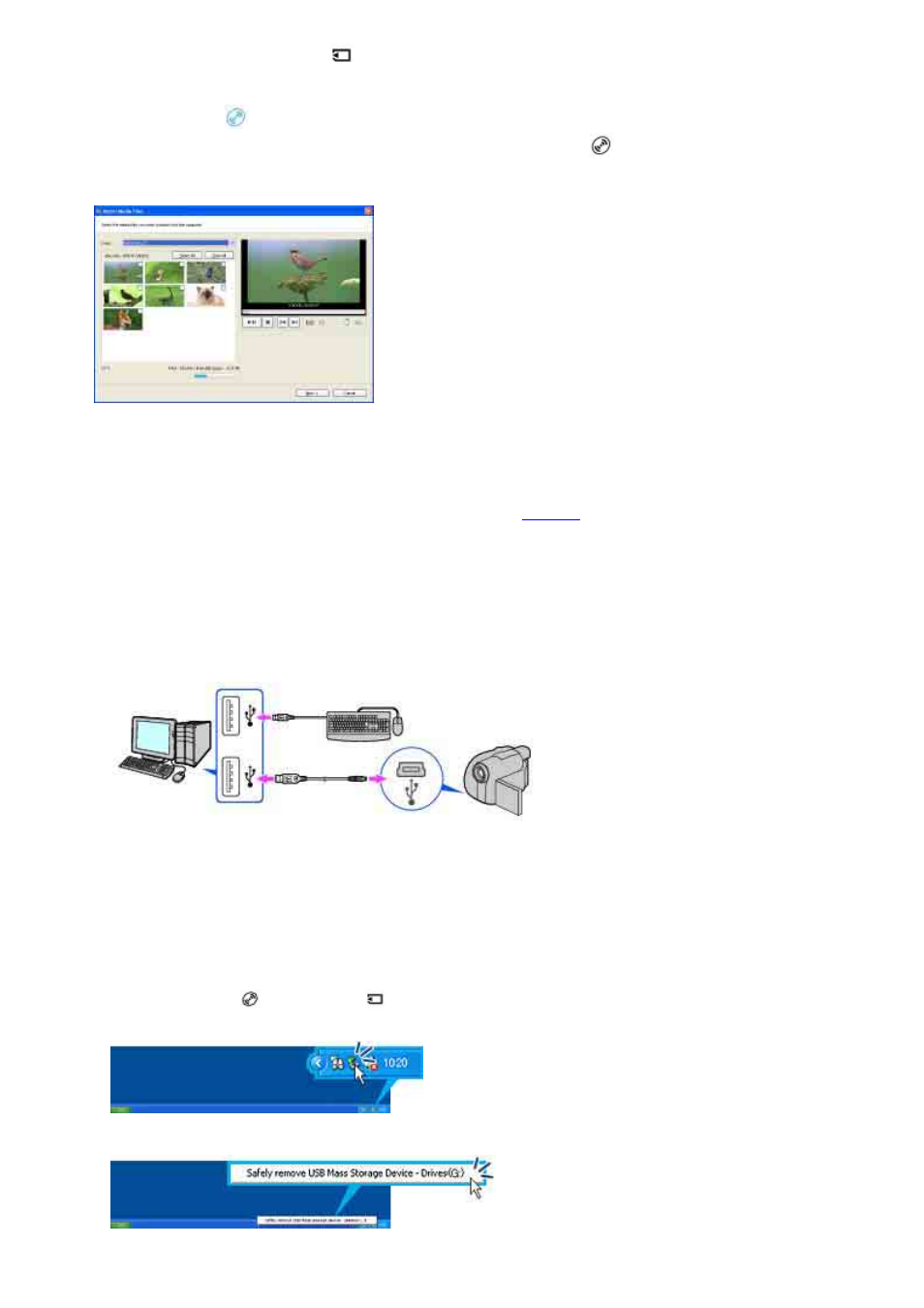
“Memory Stick Duo,” select [
COMPUTER].
When you select [
COMPUTER]
The first time you connect your camcorder to a computer and select [
COMPUTER], it takes some
time until the computer recognizes your camcorder. When the computer recognizes your camcorder,
the connection is completed and a window used to select videos to import is displayed automatically.
Note
z
Depending on the status of the computer, a window that urges you to restart the computer may be displayed. In this case,
follow the instructions on the screen to restart the computer.
Tip
z
If [Picture Motion Browser] is not displayed, see “Troubleshooting.”
Recommended USB cable connection
Connect your camcorder as shown in the following illustration.
z
Connect the USB cable from your camcorder to the USB port on the computer and make sure no
other USB devices are connected.
z
If your computer has a USB keyboard and a USB mouse as standard equipment, leave them
connected and connect the camcorder to an available USB jack with the USB cable.
Notes
z
Operation is not guaranteed if you connect multiple USB devices to the computer.
z
Operation is not guaranteed if you connect the USB cable to the USB port on a keyboard or USB hub.
z
Make sure to connect the cable to the USB port on the computer.
z
Operation is not guaranteed on all the system requirement.
To disconnect the USB cable
1 Touch [END] on the [
COMPUTER] or [
COMPUTER] screen on the LCD screen of your camcorder.
2 Click the [Unplug or eject hardware] icon on the task tray.
3 Click [Safely remove USB Mass Storage Device].
4 Click [OK].
