Troubleshooting, Administration, General operation – ATEN ALTUSCN KH1516I User Manual
Page 153: Administration general operation
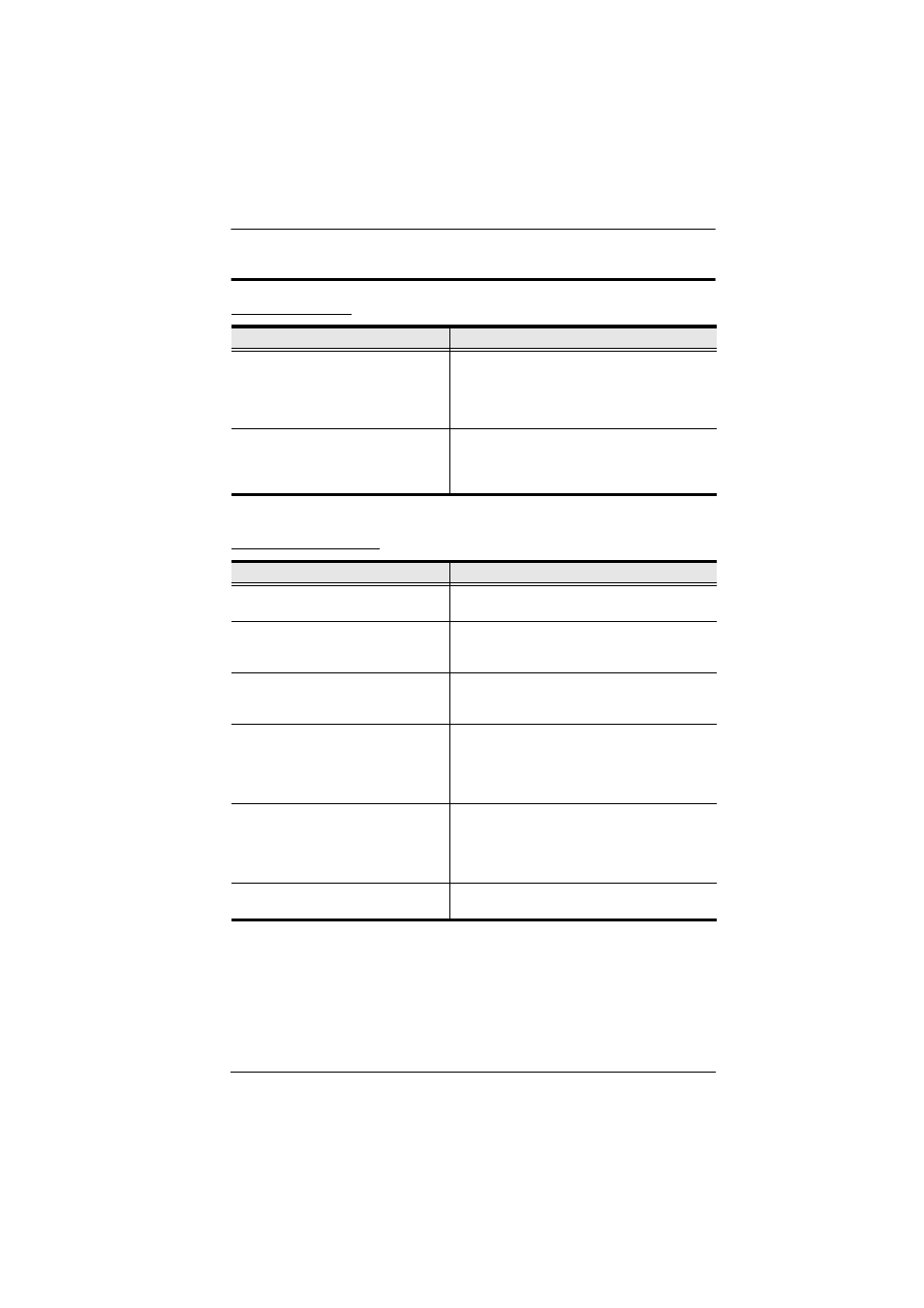
Appendix
141
Troubleshooting
Administration
General Operation
Problem
Resolution
After upgrading firmware, the KH1508i
/ KH1516i still appears to be using the
old firmware version.
Your Internet browser is displaying cached web
pages – not new ones. Clear your browser
cache; delete all temporary Internet files and
cookies, close the Internet browser, and then
open a new instance of the browser.
The default network setting for the
KH1508i / KH1516i is DHCP, but the
network uses fixed IP addresses and
doesn’t have a DHCP server.
Use the local console OSD’s F6 function to
give the KH1508i / KH1516i a fixed IP address.
See F6 IP, page 32, for details.
Problem
Resolution
Erratic Operation
Press and hold the Reset Switch (see page 7)
for longer than three seconds.
Mouse and/or keyboard not
responding due to improper mouse
and/or keyboard reset.
Unplug the cable(s) from the console port(s),
then plug it back in again.
Sudden loss of network connection
due to local reset of KH1508i /
KH1516i.
Close your KH1508i / KH1516i connection.
Wait approximately 30 seconds, and log in
again.
Mouse Pointer Confusion
If you find the display of two mouse pointers
(local and remote) to be confusing or
annoying, you can use the Toggle Mouse
Display function to shrink the non-functioning
pointer. See page 89 for details.
Some characters that are keyed in
don’t display on the remote system
This is usually due to the local OS keyboard
language and the remote OS keyboard
language being different. Make sure that the
keyboard language for both systems are the
same.
Video is a little blurred, or a little overly
sharp.
Change the Cat5 cable length setting. See I/O
Modules, page 81.
