Osd hotkey summary table, Osd toolbar icons, Osd hotkey summary table osd toolbar icons – ATEN ALTUSCN KH1516I User Manual
Page 120
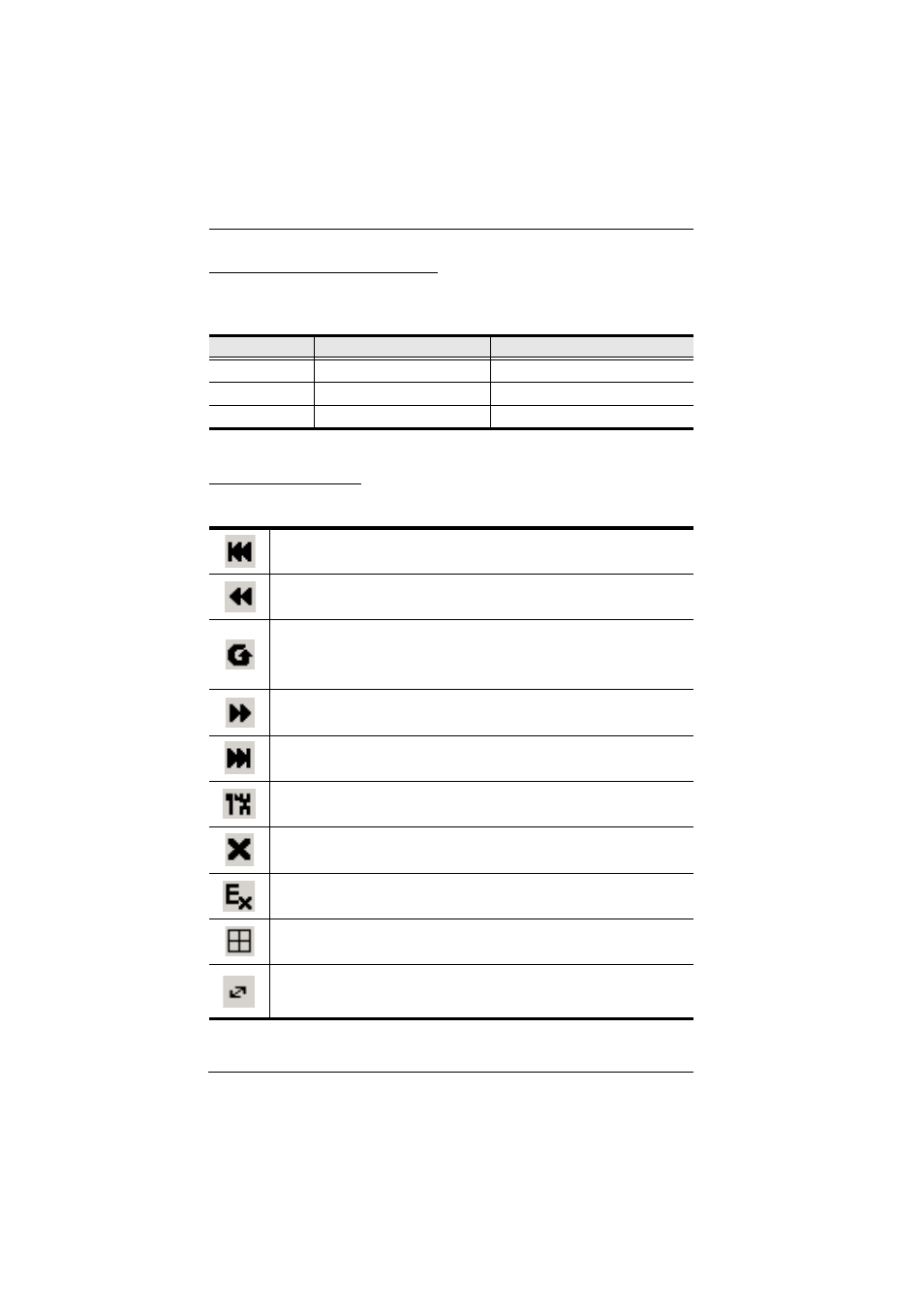
KH1508i / KH1516i User Manual
108
OSD Hotkey Summary Table
The following table presents a summary of the OSD Hotkey actions. To set the
OSD Hotkey, see OSD Hotkey, page 84.
OSD Toolbar Icons
The meanings of the toolbar icons are explained in the table below
To...
When...
Do This...
Open the Toolbar The OSD Toolbar is not open.
Click the OSD Hotkey twice.
Open the OSD
The OSD Toolbar is open.
Click the OSD Hotkey once.
Open the OSD
The OSD Toolbar is not open.
Click the OSD Hotkey three times.
Click to skip to the first accessible port on the entire installation without
having to invoke the OSD.
Click to skip to the first accessible port previous to the current one without
having to invoke the OSD.
Click to begin Auto Scan Mode. The KH1508i / KH1516i automatically
switches among the ports that were selected for Auto Scanning under the
Configuration Scan Select function (see Scan Select, page 84). This allows
you to monitor their activity without having to switch among them manually.
Click to skip from the current port to the next accessible one without having
to invoke the OSD.
Click to skip from the current port to the last accessible port on the entire
installation without having to invoke the OSD.
Click to bring up the OSD.
Click to close the toolbar.
Click to logout and exit the Windows Client application.
Click to invoke Panel Array Mode (see page 109).
Switches the Cat5 cable length between the Short, Medium, and Long
settings (see I/O Modules, page 81 for details). The length of the line
displayed changes according to the setting.
