Step, Step 2 : adjusting the synchronization of the vcr – Sony DCR-TRV460 User Manual
Page 94
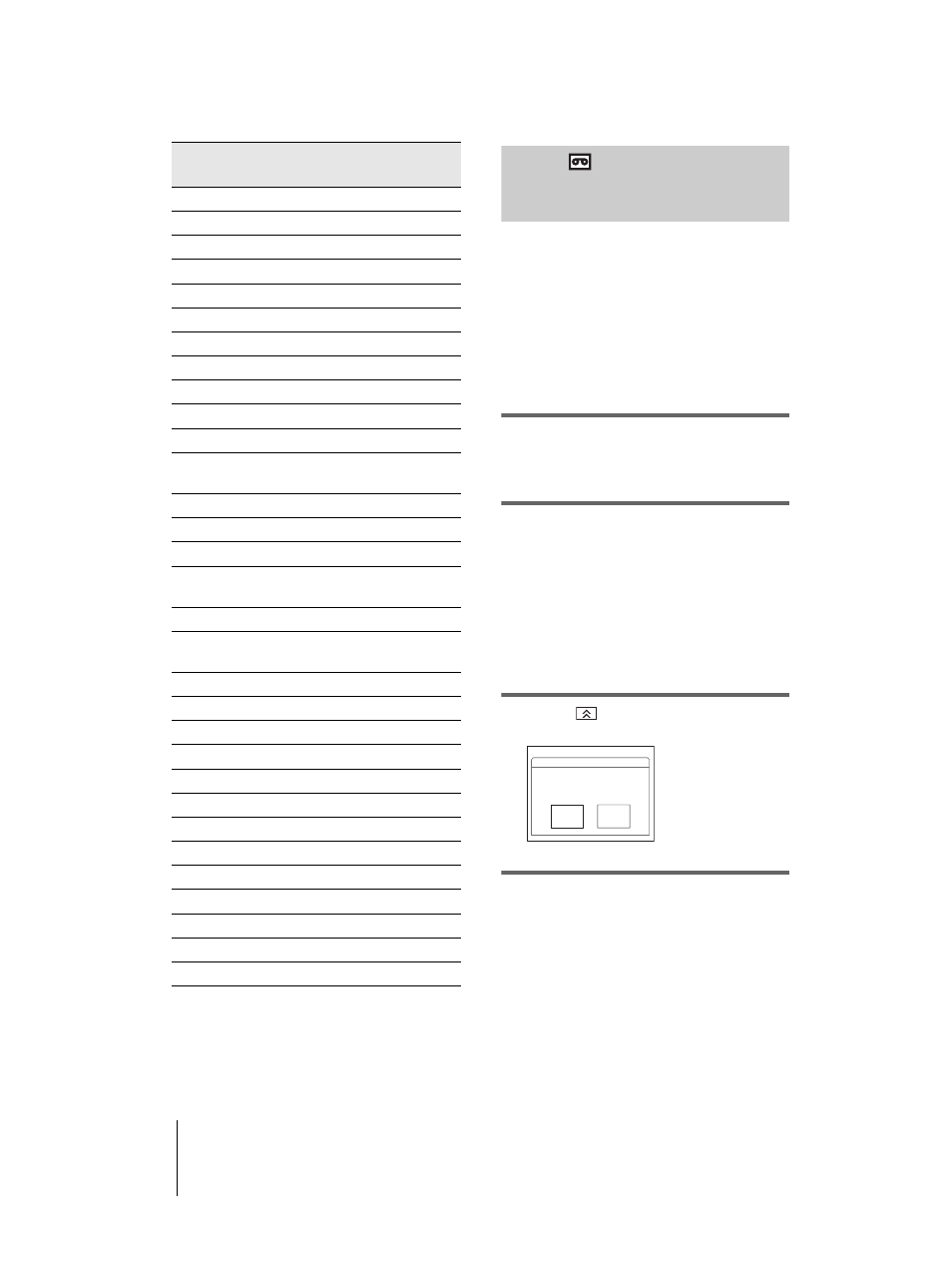
DCR-TRV360/TRV361/TRV460
3-087-921-11(1)
D:\##SAGYO\DTP-shanhai-agari\824719S DCRTRV360-US\824719S DCR-TRV360_US\824719S DCR-
TRV360_US\3087921111 DCR-TRV360\01GB07DABB.fm
master:Right
Dubbing/Editing
94
* TV/VCR component
Step 2
: Adjusting the
synchronization of the VCR
Follow the steps below when you are
performing digital program edit for the first
time to a tape in a VCR. You can skip this
setting if you have set up your VCR before
using the following procedure.
You can adjust the synchronization of your
camcorder and the VCR to avoid not
recording the starting scene.
1
Remove the cassette from your
camcorder. Prepare a pen and paper
to take notes.
2
Set the VCR to recording pause mode.
Skip this step if you have selected [i.LINK]
in step 11 on p. 92.
b
Note
• Run the tape for about 10 seconds before
pausing. The starting scenes may not get
recorded when you start recording from
the beginning of the tape.
3
Touch
, then [ADJ TEST].
4
Touch [EXEC].
A picture (about 50 seconds long) with 5
[IN] and [OUT] indicators each for
adjusting synchronization is recorded.
Multitech
23, 32, 80
NEC
21, 33, 35
Olympic
77, 78
Optimus
22
Orion
60
Panasonic
16, 17, 77, 78
Pentax
8, 42
Philco
26, 70, 77, 78
Philips
47, 77, 78, 83
Pioneer
78
Quasar
6, 16, 17, 77, 78
RCA/PROSCAN
7, 8, 16, 40, 41, 42, 77,
78, 78*, 83, 101
Realistic
22, 36, 37, 77, 80, 88
Sansui
21
Singer
73
Samsung
24, 24*, 32, 32*, 41, 94,
94*
Sanyo
26, 36, 37, 47
Scott
22, 23, 24, 28, 32, 37,
40, 41
Sharp
88, 89
Shintom
73
Signature 2000
80, 89
Sylvania
77, 78, 80, 83
Symphonic
80
Tashiro
47
Tatung
21, 33, 35
Teac
21, 33, 35, 80
Technics
77, 78
Toshiba
7, 40, 49
Wards
37, 47, 88, 89, 95
Yamaha
21, 33, 35, 36
Zenith
95
Manufacturing
company
[IR SETUP] code
Set the recording
device in
rec. pause mode.
ADJ TEST
EXEC
CANCEL
0:00:00:00
PROG. EDIT
