Sony LF-X1 User Manual
Page 21
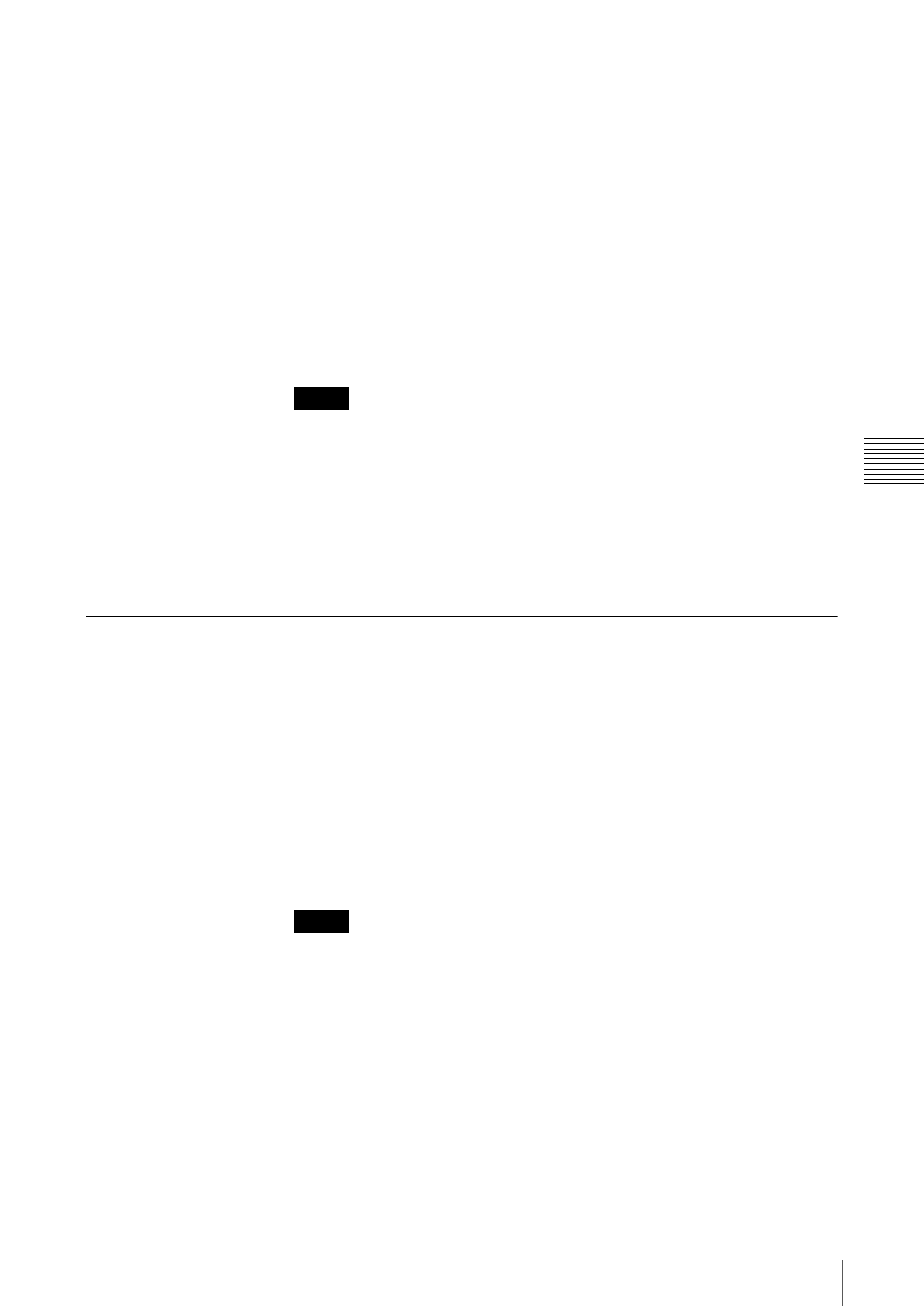
21
Step 9 Configuring the On-screen Remote Control
Re
mot
e
L
o
c
a
tio
n
Se
tu
p
Pre-release version
(1) Select the [External TV tuner] option, and then select the appropriate
channel from the pull-down list.
(2) Select the make of the connected device.
(3) Select the type of the connected device.
(4) If the configuration above is correct, each time you click [Power], your
TV should turn on or off.
After clicking [Power], it takes five seconds or more for the TV to
respond.
If it does not work, make sure that the make and model are correct, and
then try again.
Also, check the connection between the base station and connected
device, and make sure the IR Blaster is installed properly.
• Even if the power turns on and off correctly with [Power], other buttons
may not be enabled. If this happens, select [TV] from the Index. With the
on screen-remote, confirm that the buttons are enabled.
• Some devices may not have a [Power] button (e.g. DVR). In this case, as
well, use the on-screen remote to display [TV] and confirm that the buttons
are enabled.
5
Click [OK] or [Apply].
Configuring the Remote Control for Video 1 and Video 2
Before performing the following steps, click [Connect] to connect to the base
station.
1
Click anywhere inside the window.
The index appears.
2
Click the feed for which you want to setup the remote control.
3
Click [Settings] at the right bottom of the window.
The [Settings] screen appears.
If the [Settings] button does not appear, enlarge the window until it does
appear.
4
Click [TV/Video Settings], [Remote Settings], and then [Video 1] or
[Video 2].
Notes
Note
